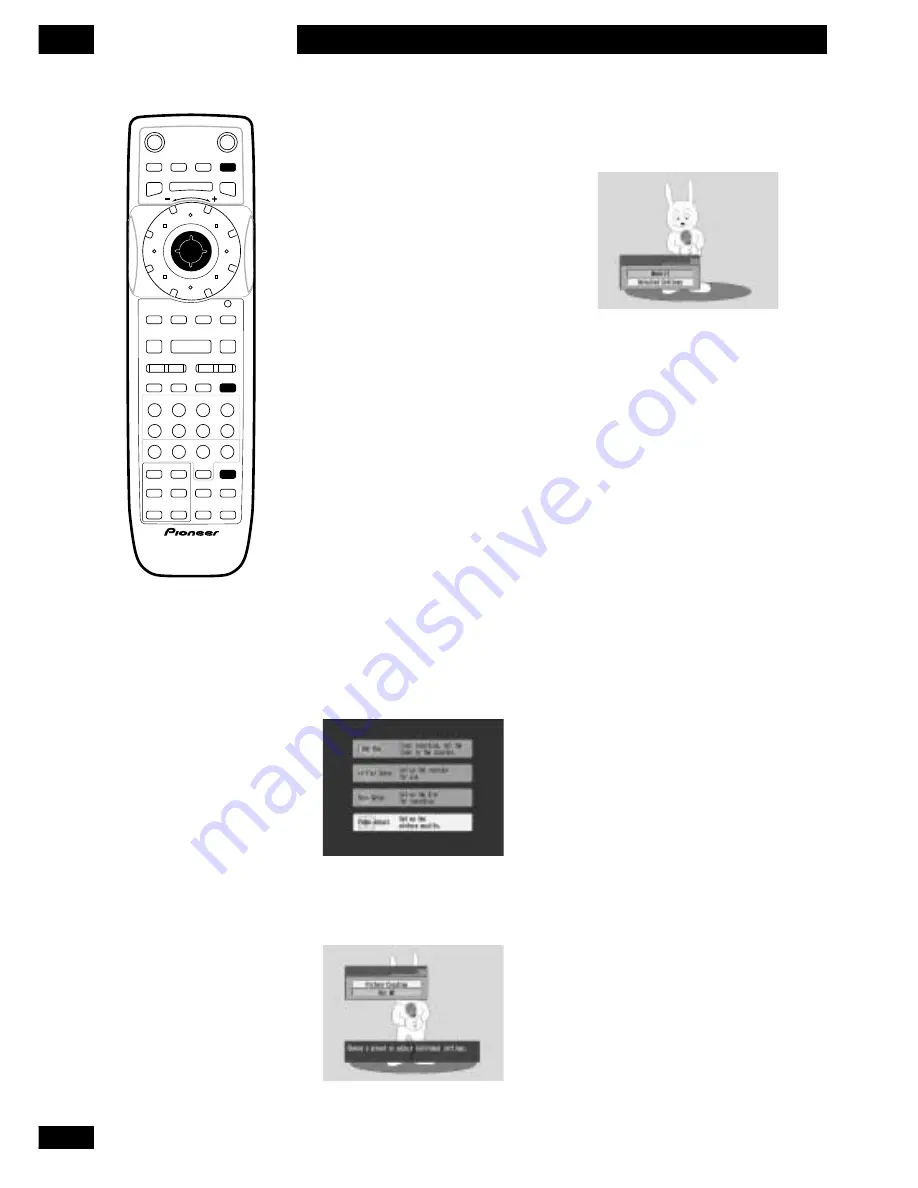
90
En
The Video Adjust Menu
12
Using the Video Adjust
menu
Using the Video Adjust menu you
can setup the picture quality for
the built-in tuner and external
inputs, for disc playback, and for
recording.
Setting the picture
quality for TV and
external inputs
Picture Creation lets you choose a
set of picture quality settings for
the built-in TV tuner and for each
external input. There are several
preset settings that suit various
sources, or you can create up to
three of your own sets.
Choosing a preset
1
Make sure that the recorder is
stopped, then press SETUP and
select ‘Video Adjust’ from the
menu.
2Press ENTER to select ‘Picture
Creation’.
3
Move the joystick left or right to
change the preset.
• Use the
INPUT SELECT
to switch
between the built-in TV tuner and
the external inputs.
There are 6 presets available:
•
TV Program
– suitable for general
TV broadcasts
•
VCR
– suitable for video cassettes
•
LDP
– suitable for Laserdiscs
•
Memory1
– user preset 1
•
Memory2
– user preset 2
•
Memory3
– user preset 3
You can press
DISPLAY
to see the
individual settings for the current
preset.
4
Press ENTER to select the
preset.
Î
ENTER
STANDBY
/ON
OPEN
/CLOSE
PLAYLIST
CHP
MARK
NAVI
MARK
SETUP
ERASE
DISCNAVI
EDIT
PAUSE
CM SKIP RETURN JOG MODE
JOG MODE
REC
PLAY
STOP
PREV
NEXT
CHANNEL
PlusCode
REC
REC
MODE
MODE
SEARCH
SEARCH
MODE
MODE
INPUT
SELECT
TV
INPUT SELECT
INPUT SELECT
DISPLAY
TV VOLUME
AUDIO SUBTITLE
TV CHANNEL
MENU
TOP MENU
CM
4
¢
8
3
S
0
9
8
7
6
5
4
3
2
1
Summary of Contents for DVR-7000
Page 1: ...DVD Recorder DVR 7000 Operating Instructions 4 7 ...
Page 103: ......





























