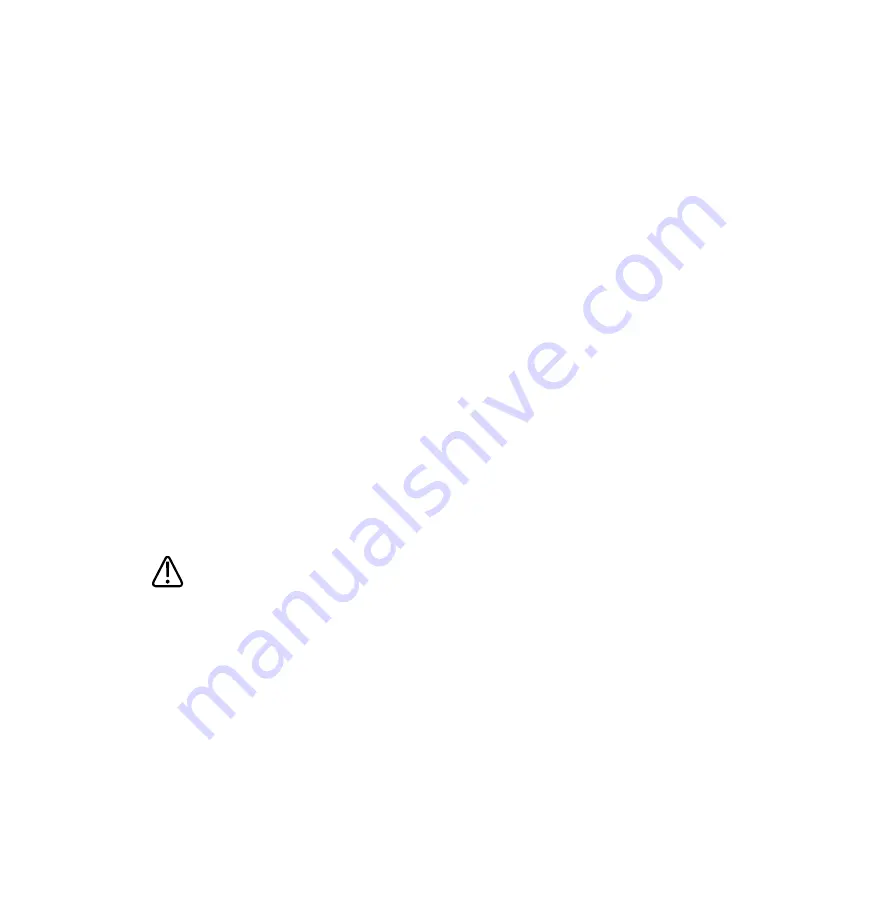
Searching in the Worklist
If necessary, you can search for a specific exam by using Patient Search on the Patient Data
form.
1. Touch Patient, then click the Worklist tab.
2. To search for a patient by exam date, click Search.
3. To further specify the date criteria, do one of the following:
•
Select the Exam Date.
•
Select Today; select ± (plus or minus), +, or –; and then select the number of days.
NOTE
You can also search for a patient by last name, patient ID, modality, accession number, or
procedure ID.
4. Click Search.
5. Select the patient from the worklist.
6. Click Done.
Hiding Patient Name and ID on Images
WARNING
Images printed without the patient name and ID could be incorrectly associated with another
patient. One way to alleviate this risk is to configure the DICOM printer so that the patient
data that is included in the header of the image file is printed along with the image. However,
some printers do not support that feature.
NOTE
If the intent of hiding the patient name and ID is patient privacy, be aware that if the original
file name includes the patient name, you will need to rename the file when you export it.
New Patient Exams
Performing an Exam
EPIQ 7 User Manual 4535 617 25341
157
Summary of Contents for epiq 7
Page 4: ...4 EPIQ 7 User Manual 4535 617 25341 ...
Page 26: ...Read This First Recycling Reuse and Disposal 26 EPIQ 7 User Manual 4535 617 25341 ...
Page 94: ...DVD RW Drive System Overview System Components 94 EPIQ 7 User Manual 4535 617 25341 ...
Page 154: ...Customizing the System Custom Procedures 154 EPIQ 7 User Manual 4535 617 25341 ...
Page 172: ...Performing an Exam Ending an Exam 172 EPIQ 7 User Manual 4535 617 25341 ...
Page 298: ...System Maintenance For Assistance 298 EPIQ 7 User Manual 4535 617 25341 ...
















































