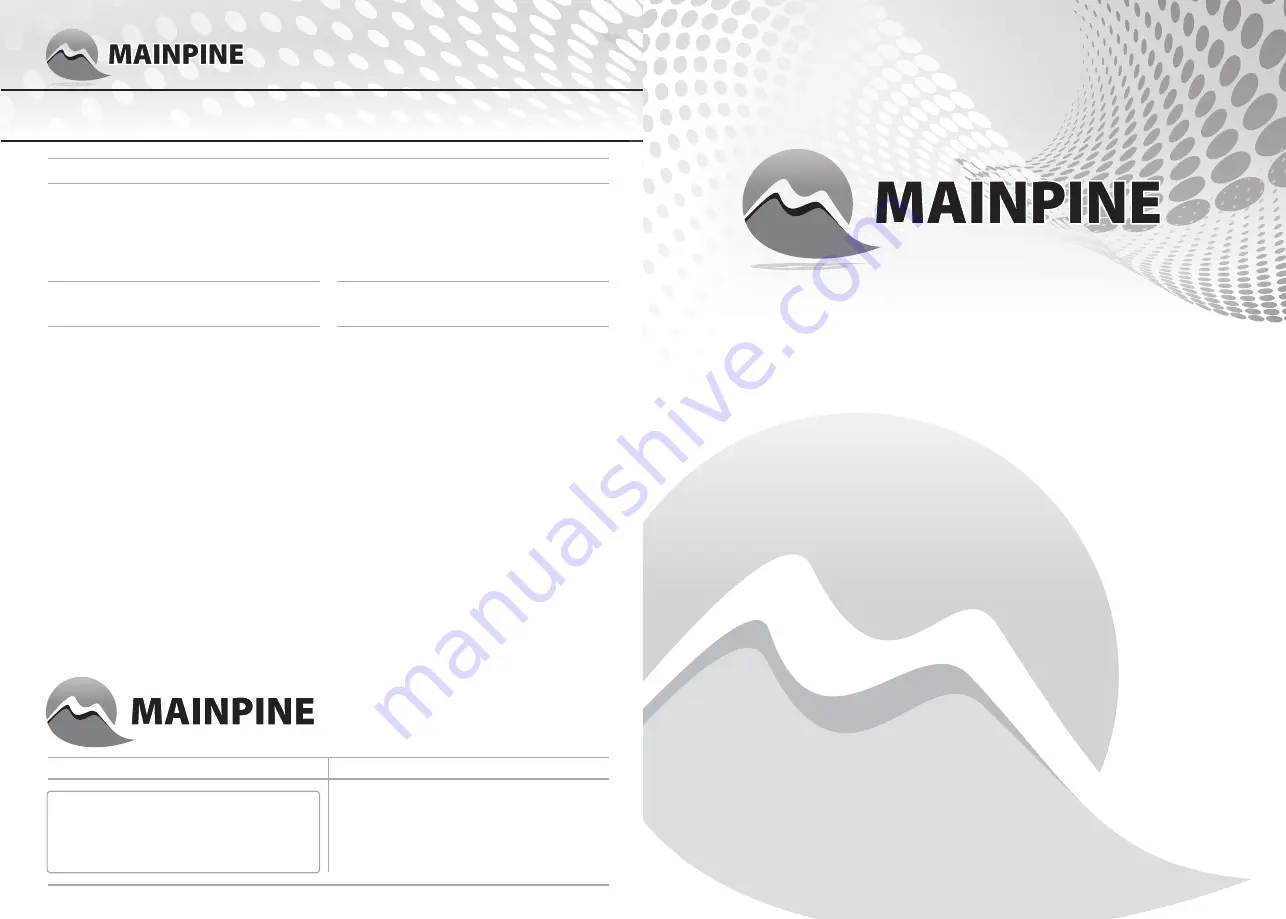
Quick Start Guide for
Mainpine IQ Express™
Products
Part Nos. RF6118, RF6120, RF6122, RF6124
QS2021 © 2021 Mainpine, Inc. Issued: October 2021
Software installation
Driver Installation
Mainpine, Inc.
PO Box 241
Wilsonville
Oregon 97070-0241 USA
Tel. +1 866 363 6680
Outside
US +1 360 462 6292
Fax. +1 360 462 8160
Email. [email protected]
Web: www.mainpine.com
You may be presented with a “Found New
Hardware” dialogue.
•
From the command prompt enter “lspci” and
note the slot identification tag associated
with the installed “MainPine Ltd PCI Express
UART” device. (For example, 06:01.0)
•
From the command prompt enter “dmesg |
grep 06:01.0” using the noted slot
identification tag instead of the example. The
output should show one ttyS device per
modem port. If it does, then no further
installation work is necessary.
Questions? Please visit:
http://www.mainpine.com
For users of Windows XP through 10
and Server 2003 through 2019:
For users of Linux operating systems:
fax. simplified.
fax. simplified.
fax. simplified.
After installing the IQ Express board, restore system power. During the initial “power on self test”
the motherboard BIOS may display a list of installed devices with the IQ Express identified as a
“simple communications” controller or “PCI modem”. Wait until the operating system has completed
booting and then log on as a superuser with administrator rights (i.e. “Administrator” on Windows or
“root” on Linux).
• Using your web browser download the “Rev4”
IQ Express drivers from:
• Extract the downloaded zip file containing the
drivers.
• Direct the “Found New Hardware” dialogue (if
initiated) to the “32-bit” or “64-bit” folder, as
appropriate, in the location where the
downloaded zip file was extracted.
• Right-click on the “iqinstall.exe” file in the
extracted driver folder, and choose “Run as
Administrator”.
http://downloads.mainpine.com
Username: customer
Password: iqexpress
•
If the output shows some, but not all modem
ports, then add “8250.nr_uarts=16” (where
“16” is at least two more than the number of
modems in the system) to the kernel options
(follow the instructions for your distribution
on how to do this) and reboot the system.
•
If the output does not show any modem ports
then update to Linux kernel 2.6.28 or newer
and reboot.


