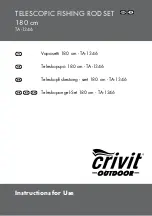Acoustic Output Limits
This ultrasound system maintains acoustic output below the appropriate limits for each
application, as listed here. The significant difference in magnitude emphasizes the need to
select the correct application and remain in that application, so the correct application limits
are in use for the appropriate application.
Limits for Non-Ophthalmic Applications
• I
spta.3
≤ 720 mW/cm
2
• MI ≤ 1.9
• TI ≤ 6.0
Limits for Ophthalmic Applications
• I
spta.3
≤ 50 mW/cm
2
• MI ≤ 0.23
• TI ≤ 1.0
Direct Controls
Application selection and the output-power control directly affect acoustic intensity. There are
different ranges of allowable intensity or output based on your selection. Selecting the correct
range of acoustic intensity for the application is one of the first things that occurs in any exam.
For example, peripheral vascular intensity levels are not recommended for fetal exams. Some
systems automatically select the proper range for a particular application, while others require
manual selection. Ultimately, the user has the responsibility for proper clinical use. The
ultrasound system provides both automatic (default) settings and manual (user-selectable)
settings.
Output power has direct impact on acoustic intensity. Once the application has been
established, the power control can be used to increase or decrease the intensity output. The
power control allows you to select intensity levels less than the established maximum. Prudent
use dictates that you select the lowest output intensity that is consistent with good image
quality.
Indirect Controls
The indirect controls are those that have an indirect effect on acoustic intensity. These controls
affect imaging mode, pulse repetition frequency, focus depth, pulse length, and transducer
selection.
Safety
Biological Safety
52
EPIQ 7 User Manual 4535 617 25341
Summary of Contents for epiq 7
Page 4: ...4 EPIQ 7 User Manual 4535 617 25341 ...
Page 26: ...Read This First Recycling Reuse and Disposal 26 EPIQ 7 User Manual 4535 617 25341 ...
Page 94: ...DVD RW Drive System Overview System Components 94 EPIQ 7 User Manual 4535 617 25341 ...
Page 154: ...Customizing the System Custom Procedures 154 EPIQ 7 User Manual 4535 617 25341 ...
Page 172: ...Performing an Exam Ending an Exam 172 EPIQ 7 User Manual 4535 617 25341 ...
Page 298: ...System Maintenance For Assistance 298 EPIQ 7 User Manual 4535 617 25341 ...