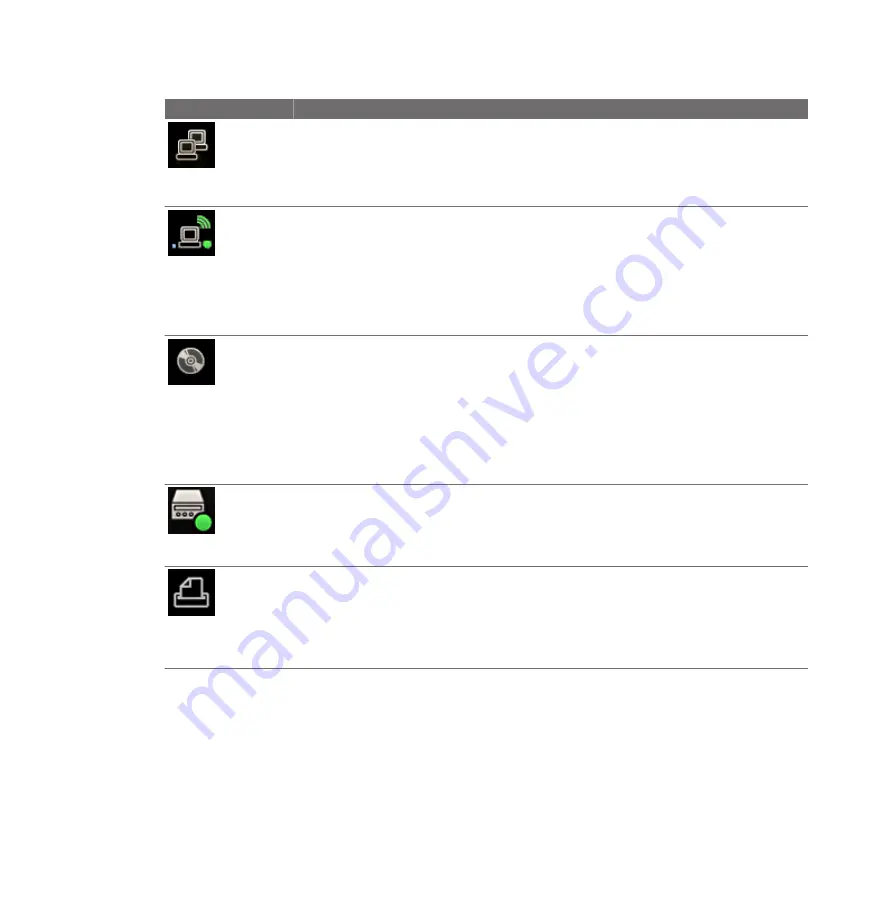
Icon
Description
Indicates the status of the network and exports:
•
Green dot: Connected
•
Red X: Disconnected or error
Click the icon to view details of network status or export queue.
Indicates the status of the wireless network:
•
Green dot: Connected
•
Red X: Disconnected or error
•
Blue vertical bands: Strength of wireless signal
Click the icon to open the DICOM Setup dialog box. This icon appears only if the DICOM
licensed options are installed.
Indicates the status of the DVD drive:
•
No dot: Available
•
Green dot: Writing data
•
Yellow dot: Drive is empty (or malfunctioning)
•
Red X: Failed
Click the icon to open the DVD Status dialog box. You can cancel, pause, or resume any data
transfer job listed.
Indicates the status of the DVD recorder (if installed):
•
Green dot: DVD recorder is recording.
•
Pause symbol: DVD recording is paused.
•
Icon is hidden: DVD recorder is not recording.
Indicates the status of the current print job:
•
Icon is displayed: a print job is being sent.
•
Icon is hidden: a print job has been sent.
•
Green dot: a print job is being printed.
•
Red X: a print job has failed; an error occurred.
Power Management
The system includes a power management feature that monitors the power level of the
optional battery and notifies you when the battery is low on charge. Additionally, the power
management feature can safely shut down the system before the battery loses power.
Using the System
Power Management
130
EPIQ 7 User Manual 4535 617 25341
Summary of Contents for epiq 7
Page 4: ...4 EPIQ 7 User Manual 4535 617 25341 ...
Page 26: ...Read This First Recycling Reuse and Disposal 26 EPIQ 7 User Manual 4535 617 25341 ...
Page 94: ...DVD RW Drive System Overview System Components 94 EPIQ 7 User Manual 4535 617 25341 ...
Page 154: ...Customizing the System Custom Procedures 154 EPIQ 7 User Manual 4535 617 25341 ...
Page 172: ...Performing an Exam Ending an Exam 172 EPIQ 7 User Manual 4535 617 25341 ...
Page 298: ...System Maintenance For Assistance 298 EPIQ 7 User Manual 4535 617 25341 ...
















































