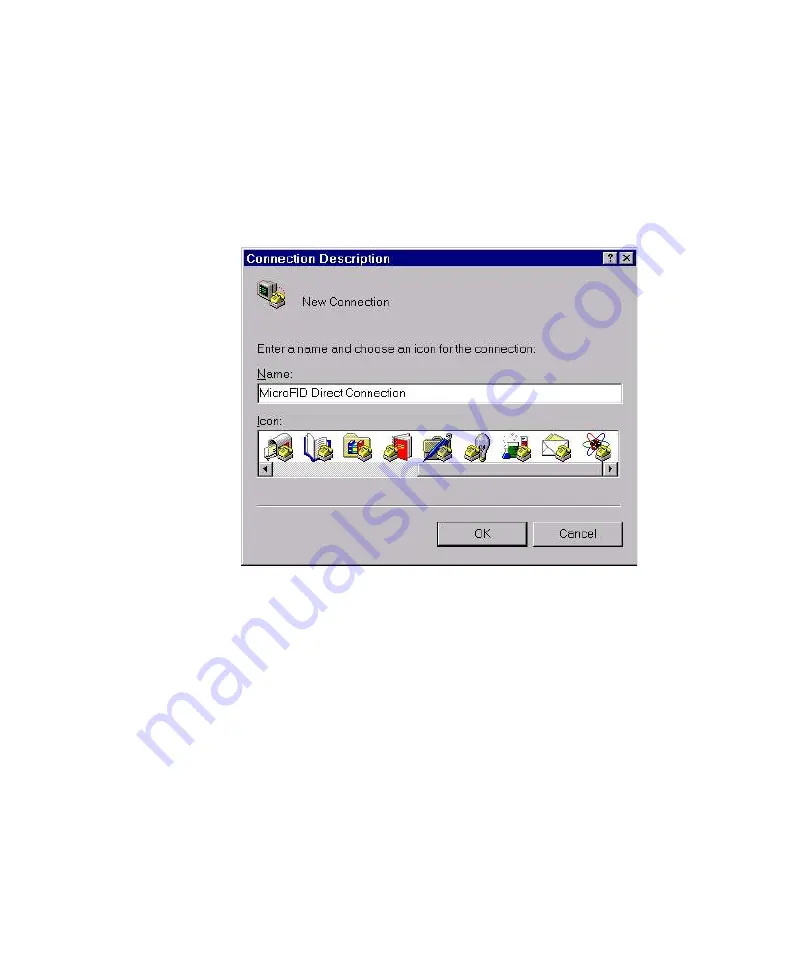
Accessories
6. HyperTerminal may prompt you to connect a modem. You do
not need a modem for this application, so press No, to close
the pop up window.
7. The Connection Description dialog box will open. Enter the
instrument name and select an icon. If you choose to save the
session after you have completed downloading the data, this
icon will then appear in the HyperTerminal group.
Figure 13
Connection Description Dialog Box
8. Press OK to accept the information.
9. The Connect To dialog box opens next. Select the serial port to
which you connected MicroFID Press OK to move to the next
dialog box.
91
Summary of Contents for Photovac MicroFID
Page 2: ......
Page 3: ...Photovac MicroFID Portable Flame Ionization Detector Part 396003 Rev G 11 ...
Page 5: ...Reference No 600757 Rev G 33 ...
Page 9: ...Notices and Warnings 77 ...
Page 10: ......
Page 17: ...Introduction 1 ...
Page 18: ......
Page 40: ...Tutorial Session 2 ...
Page 41: ......
Page 65: ...Detailed Operation 3 ...
Page 66: ......
Page 87: ...Accessories 4 ...
Page 88: ......
Page 108: ...MicroFID Software Manual 106 ...
Page 109: ...Routine Maintenance 5 ...
Page 110: ......
Page 115: ...Troubleshooting 6 ...
Page 116: ......
Page 136: ...Technical Description 7 ...
Page 137: ......
Page 143: ...Technical Description 141 ...
Page 144: ...Appendices 8 ...
Page 145: ......
Page 157: ...Appendices 155 ...






























