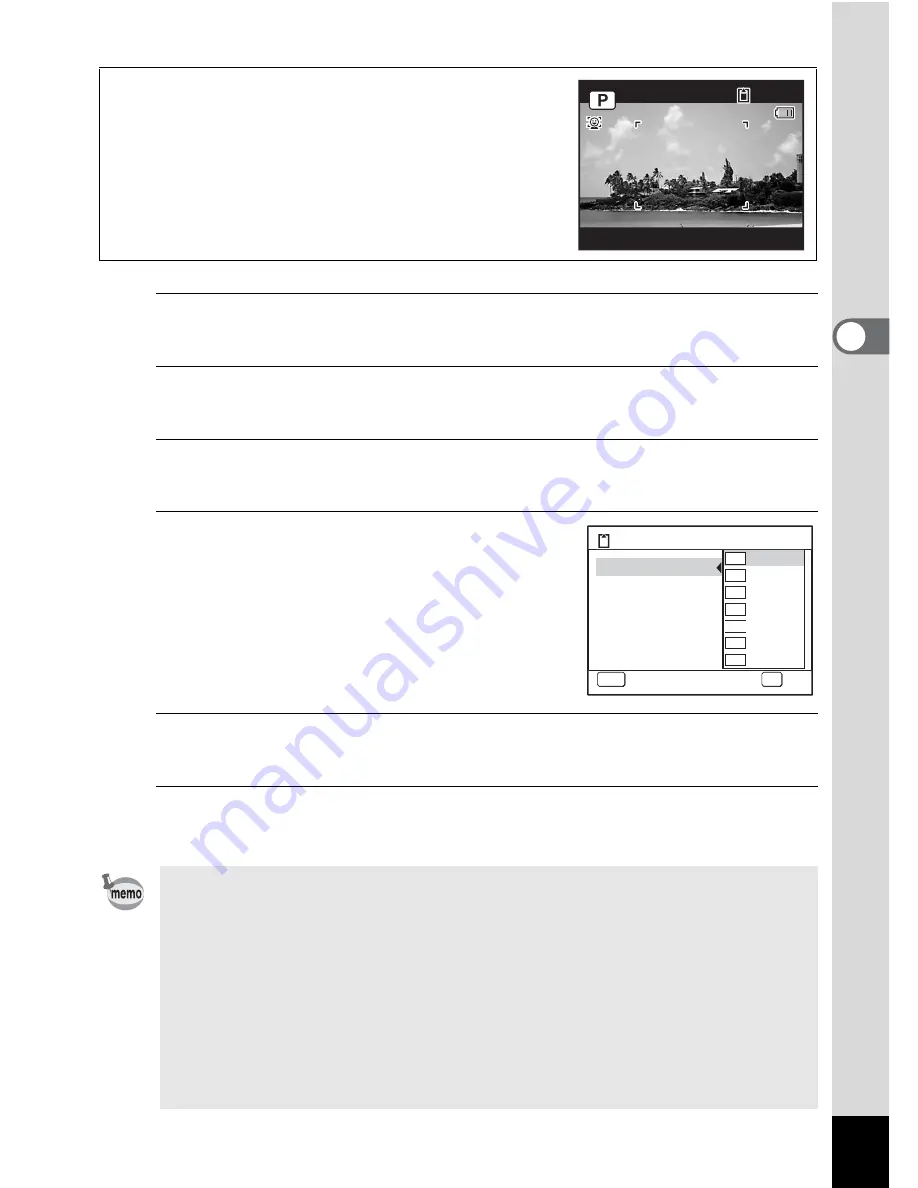
95
3
Ta
king
Pi
ct
ures
1
Press the
3
button in
A
mode.
The [
A
Rec.Mode] menu appears.
2
Use the four-way controller (
23
) to select [Recorded
Pixels].
3
Press the four-way controller (
5
).
A pull-down menu appears.
4
Use the four-way controller (
23
)
to change the number of recorded
pixels.
5
Press the
4
button.
The setting is saved.
6
Press the
3
button.
The camera returns to capture status.
Shooting/Playback screen when
M
is selected
If you select
M
as the Recorded Pixels setting,
the aspect ratio of the image is 16:9 and the monitor
display is as shown on the right.
• The number of recorded pixels for images captured in
9
(Green)
mode is fixed at
N
.
• The number of recorded pixels for images captured in
O
(Half-length
Portrait) or
g
(Frame Composite) is fixed at
h
.
• The number of recorded pixels for images captured in
c
(Digital SR
(Blur Reduction)) or
X
(Digital Wide) mode is fixed at
f
. (The
number of recorded pixels will be
h
if you exit the Digital Wide mode
without taking the second picture.).
• If you change the [Recorded Pixels] setting frequently, you can save
time by assigning it to the Green button (p.108).
1 4 : 2 5
3 8
3 8
3 8
0 7 / 0 7 / 2 0 0 8
0 7 / 0 7 / 2 0 0 8
0 7 / 0 7 / 2 0 0 8
1 4 : 2 5
MENU
12
7
M
5
M
3
M
2.1
M
1024
640
10
M
S t o r a g e C a p a c i t y
C a n c e l
OK
R e c o r d e d P i x e l s
Q u a l i t y L e v e l
W h i t e B a l a n c e
A E M e t e r i n g
S e n s i t i v i t y
F o c u s i n g A r e a
O K
Summary of Contents for OPTIO L60
Page 47: ...2 Common Operations Understanding the Button Functions 46 Setting the Camera Functions 51...
Page 175: ...7 Settings Camera Settings 174...
Page 217: ...Memo...
Page 222: ...Memo...
Page 223: ...Memo...






























