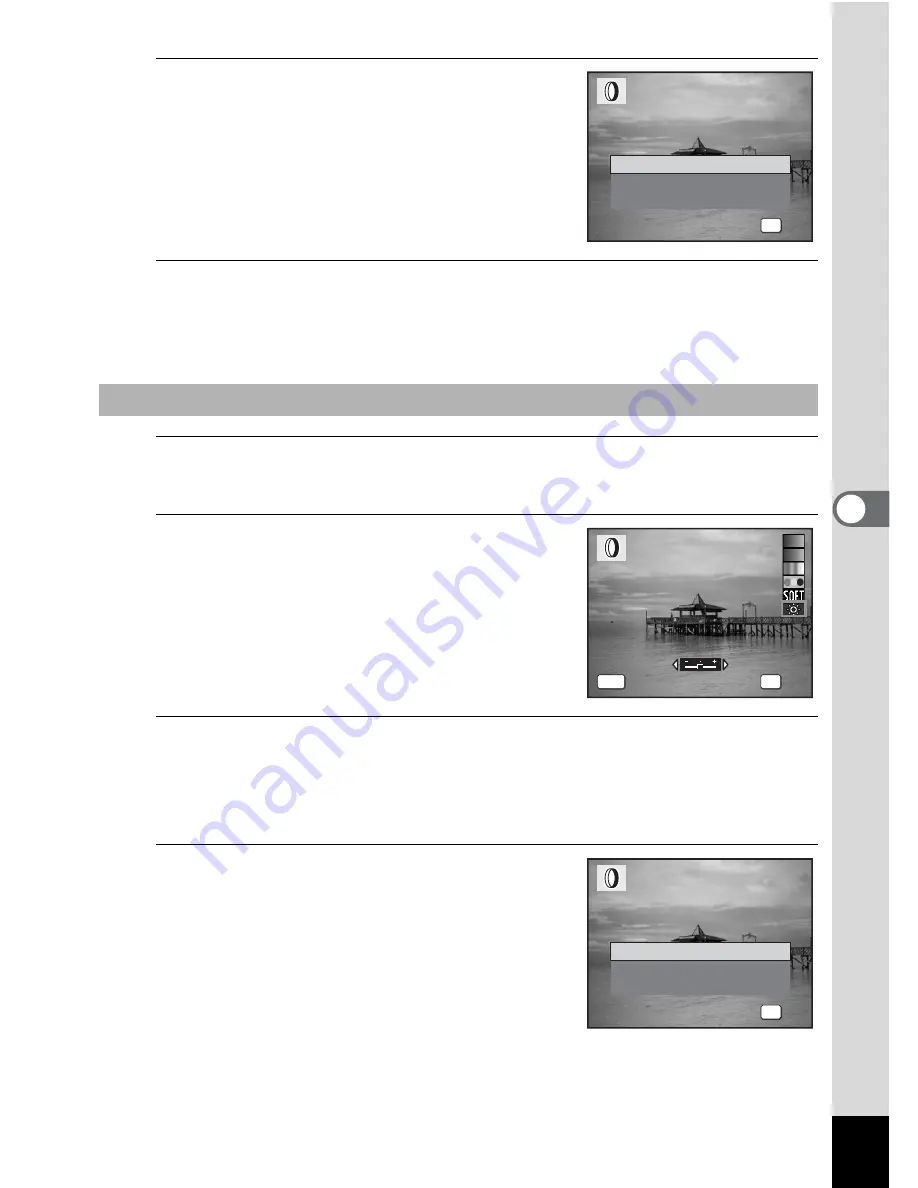
149
5
Edi
tin
g an
d Pri
n
ti
ng
Ima
g
es
8
Use the four-way controller (
23
)
to select [Overwrite] or [Save as].
9
Press the
4
button.
Images processed with the filter are recorded with the same number of
recorded pixels and quality level as the original image.
5
Use the four-way controller (
23
) to select the digital
filter you want to use.
6
Use the four-way controller (
45
)
to adjust the effect.
The brightness increases each time you
press the four-way controller (
5
) and
decreases each time you press the four-
way controller (
4
).
7
Press the
4
button.
A confirmation dialog for overwriting the image appears.
When an image is protected, the image will be saved as a new image
without the following confirmation dialog displayed on the screen.
8
Use the four-way controller (
23
)
to select [Overwrite] or [Save as].
To Select a Brightness Filter
OK
O K
O K
O K
O v e r w r i t e
S a v e a s
C a n c e l
O v e r w r i t e
O v e r w r i t e
o r i g i n a l i m a g e ?
o r i g i n a l i m a g e ?
O v e r w r i t e
o r i g i n a l i m a g e ?
OK
OK
OK
OK
MENU
Cancel
Cancel
Cancel
OK
O K
O K
O K
O v e r w r i t e
S a v e a s
C a n c e l
O v e r w r i t e
O v e r w r i t e
o r i g i n a l i m a g e ?
o r i g i n a l i m a g e ?
O v e r w r i t e
o r i g i n a l i m a g e ?
Summary of Contents for OPTIO L60
Page 47: ...2 Common Operations Understanding the Button Functions 46 Setting the Camera Functions 51...
Page 175: ...7 Settings Camera Settings 174...
Page 217: ...Memo...
Page 222: ...Memo...
Page 223: ...Memo...






























