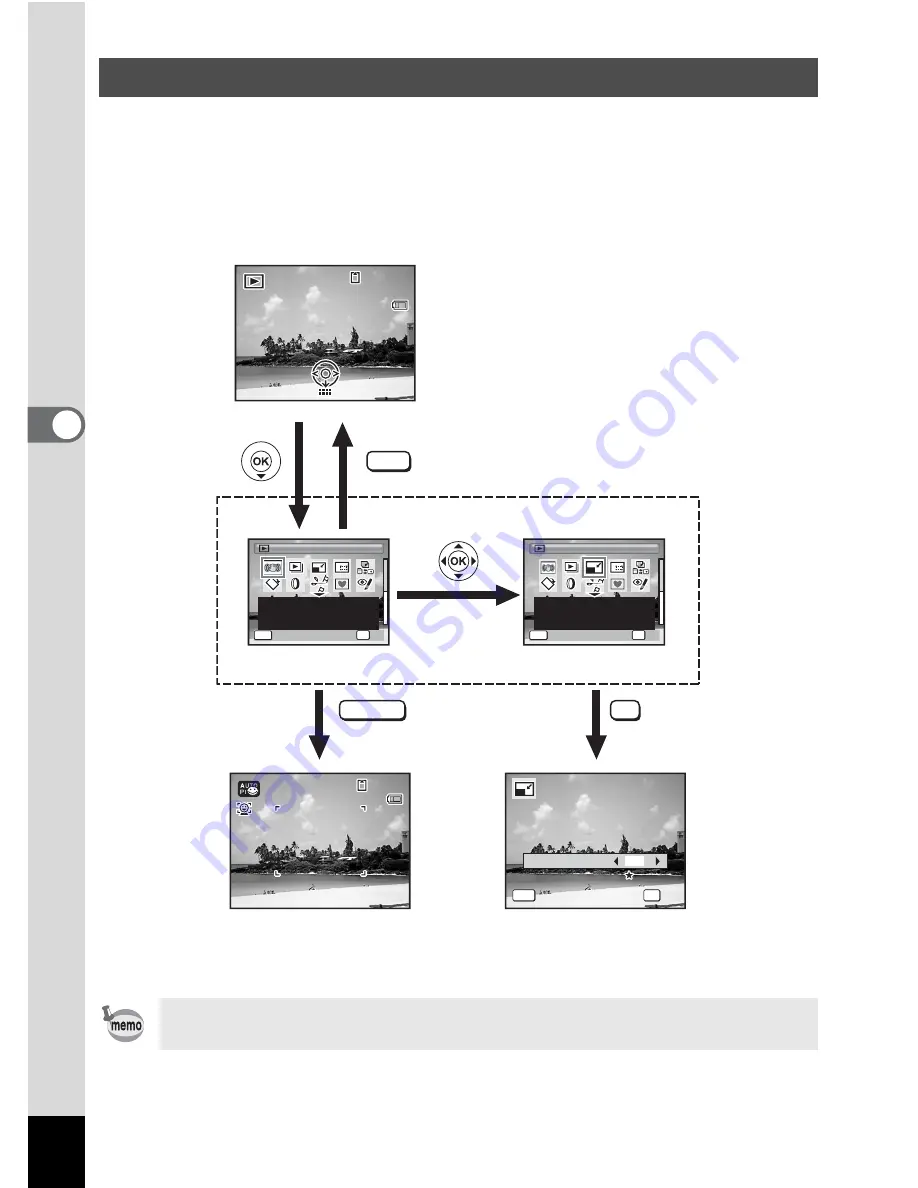
122
4
Playin
g
Back
a
n
d
De
le
tin
g
Imag
es
Press the four-way controller (
3
) in
Q
mode to display the Playback
Mode Palette.
You can display the playback function you want to use simply by using
the four-way controller (
2345
) to choose an icon and pressing
the
4
button.
Using the Playback Function
When an icon is selected in the Playback Mode Palette, a guide for
the selected function appears.
SHUTTER
OK
MENU
0 7 / 0 7 / 2 0 0 8
0 7 / 0 7 / 2 0 0 8
1 4 : 2 5
1 4 : 2 5
1 4 : 2 5
1 0 0
1 0 0 - 0 0 3 8
0 0 3 8
1 0 0 - 0 0 3 8
3 8
3 8
3 8
1 4 : 2 5
1 4 : 2 5
1 4 : 2 5
0 7 / 0 7 / 2 0 0 8
0 7 / 0 7 / 2 0 0 8
0 7 / 0 7 / 2 0 0 8
0 7 / 0 7 / 2 0 0 8
OK
OK
OK
OK
Cancel
Cancel
Cancel
Quality Level
Quality Level
Quality Level
MENU
Recorded Pixels
7
M
Edit
Edit
O K
O K
C a n c e l
C a n c e l
D i g i t a l S R
D i g i t a l S R
MENU
For saving images after
Shake Reduction process.
1 / 2
1 / 2
O K
OK
C a n c e l
R e s i z e
R e s i z e
R e s i z e
MENU
C h a n g e s R e c o r d e d P i x e l s
a n d Q u a l i t y L e v e l t o m a k e
t h e f i l e s i z e s m a l l e r .
1 / 2
1 / 2
C a n c e l
C a n c e l
O K
O K
C a n c e l
O K
OK
Goes to the screen for
selected playback function.
Closes the Playback Mode
Palette and goes to
A
mode.
Press halfway
Summary of Contents for OPTIO L60
Page 47: ...2 Common Operations Understanding the Button Functions 46 Setting the Camera Functions 51...
Page 175: ...7 Settings Camera Settings 174...
Page 217: ...Memo...
Page 222: ...Memo...
Page 223: ...Memo...
















































