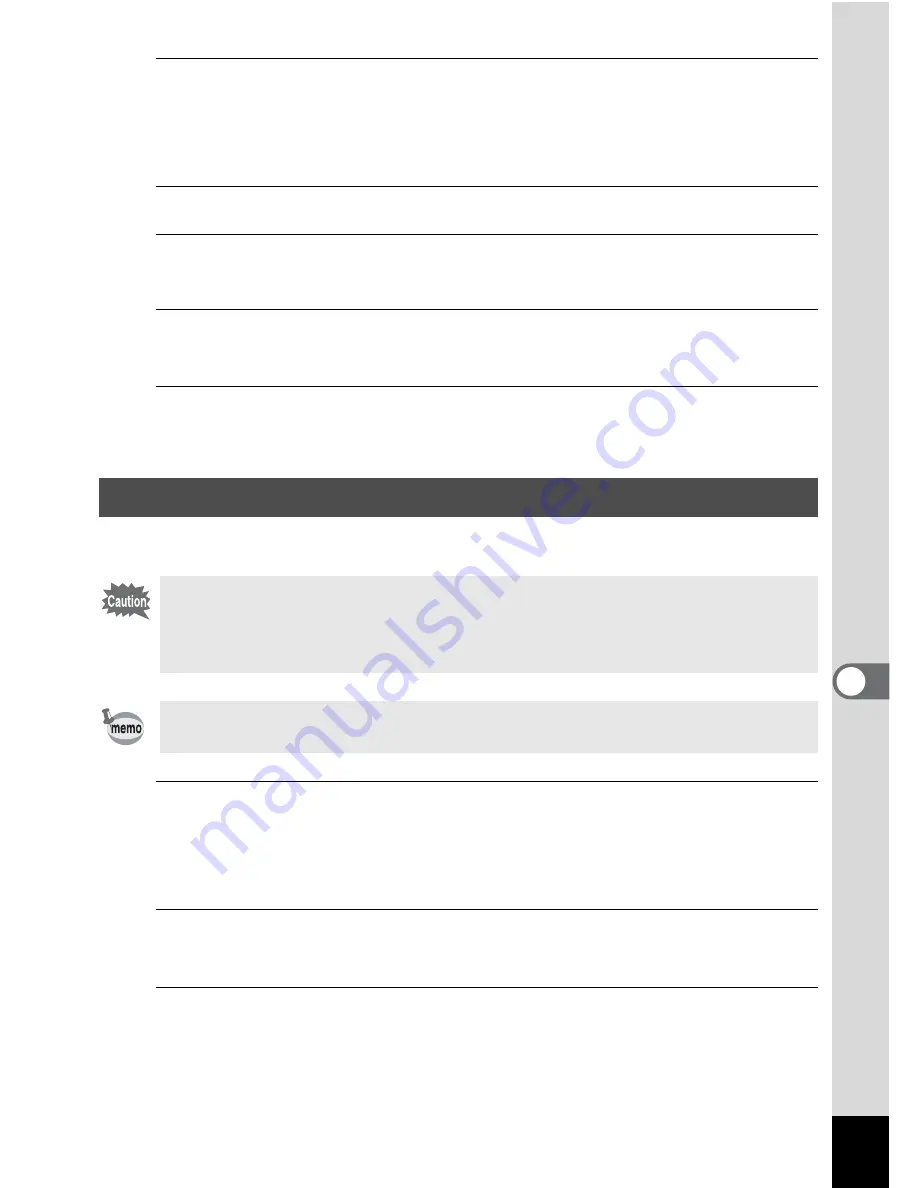
183
7
Settings
1
Press the
3
button in
Q
mode.
[
W
Setting] menu appears.
When you press the
3
button in
A
mode, press the four-way
controller (
5
) once.
2
Use the four-way controller (
23
) to select [Folder Name].
3
Press the four-way controller (
5
).
A pull-down menu appears.
4
Use the four-way controller (
23
) to select [Standard]
or [Date].
5
Press the
4
button.
The setting is saved.
Set the device to which the camera is connected with the USB cable.
1
Press the
3
button in
Q
mode.
[
W
Setting] menu appears.
When you press the
3
button in
A
mode, press the four-way
controller (
5
) once.
2
Use the four-way controller (
23
) to select
[USB Connection].
3
Press the four-way controller (
5
).
A pull-down menu appears.
Changing the USB Connection Mode
Make sure to set the USB Connection mode before connecting your
camera to the computer or printer. You cannot perform the following
setting if your camera is connected to the computer or printer with
the USB/AV cable.
Refer to the “PC Connection Manual” for instructions on connecting
the camera to a computer.
Summary of Contents for OPTIO L60
Page 47: ...2 Common Operations Understanding the Button Functions 46 Setting the Camera Functions 51...
Page 175: ...7 Settings Camera Settings 174...
Page 217: ...Memo...
Page 222: ...Memo...
Page 223: ...Memo...






























