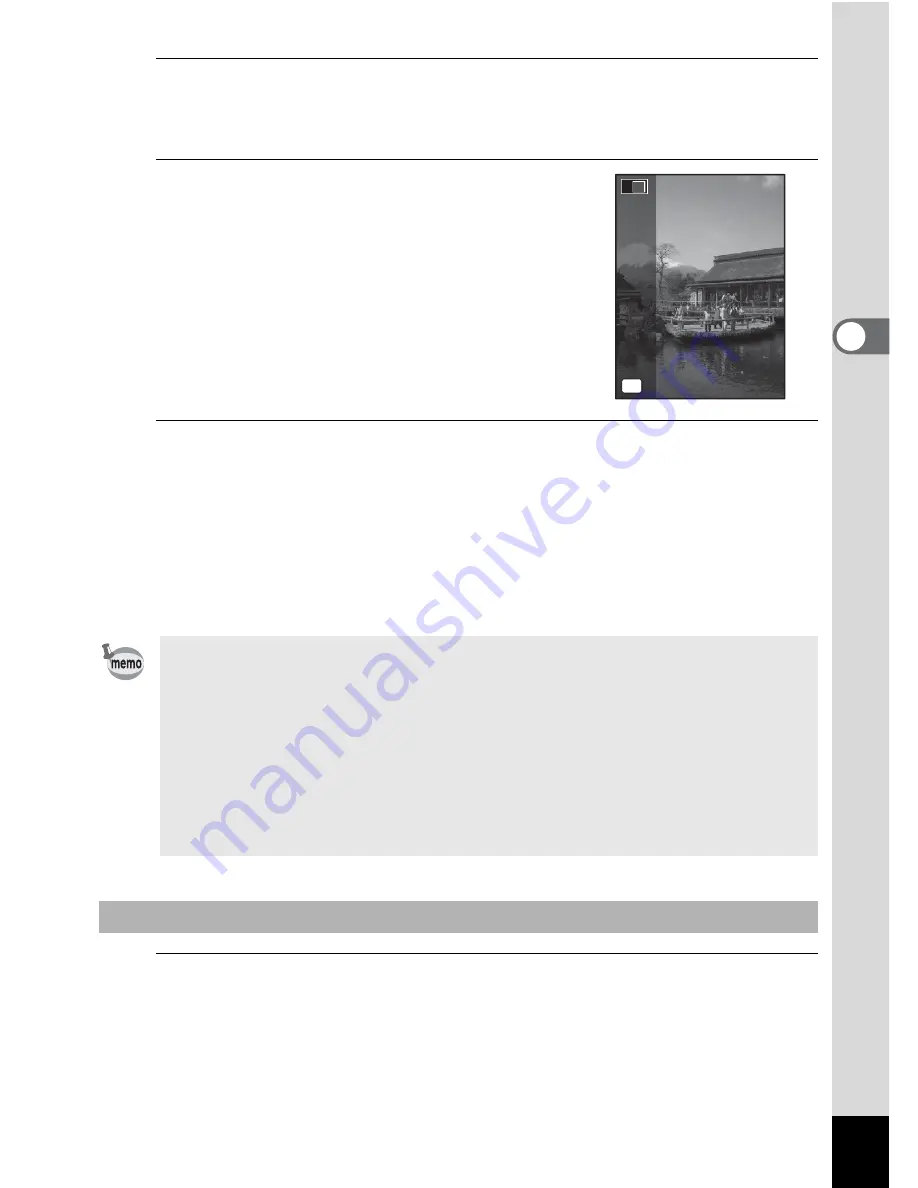
85
3
Ta
king
Pi
ct
ures
4
Press the shutter release button halfway.
The focus frame on the display turns green when the camera focuses
on the subject at the correct distance.
5
Press the shutter release button
fully.
The first captured image is temporarily
saved, and the shooting screen for
the second image is displayed.
6
Take the second image.
Overlap the image on the preview guide on the left of the screen to
compose the second image. Repeat Steps 4 and 5 to take the second
image.
The stitched first and second image appears on the display for one
second (Instant Review), and then saved to the built-in memory or
the SD Memory Card.
1
When the shooting screen for the second image is
displayed in Step 5, press the
4
button or the four-
way controller (
3
).
A confirmation dialog appears.
• To minimize distortion when taking the second image, turn the camera
so that it pivots around the right edge of the preview guide on the screen.
• Some distortion may result from moving objects, repeating patterns,
or if nothing exists when overlapping the first and second image on
the preview guide.
• When the Face Recognition is activated (p.63), it works only when
taking the first image.
• The number of recorded pixels for images captured with
X
mode is
fixed at
f
(2592 × 1944).
To Cancel after Taking the First Shot
2
2
OK
E x i t
E x i t
Summary of Contents for OPTIO L60
Page 47: ...2 Common Operations Understanding the Button Functions 46 Setting the Camera Functions 51...
Page 175: ...7 Settings Camera Settings 174...
Page 217: ...Memo...
Page 222: ...Memo...
Page 223: ...Memo...






























