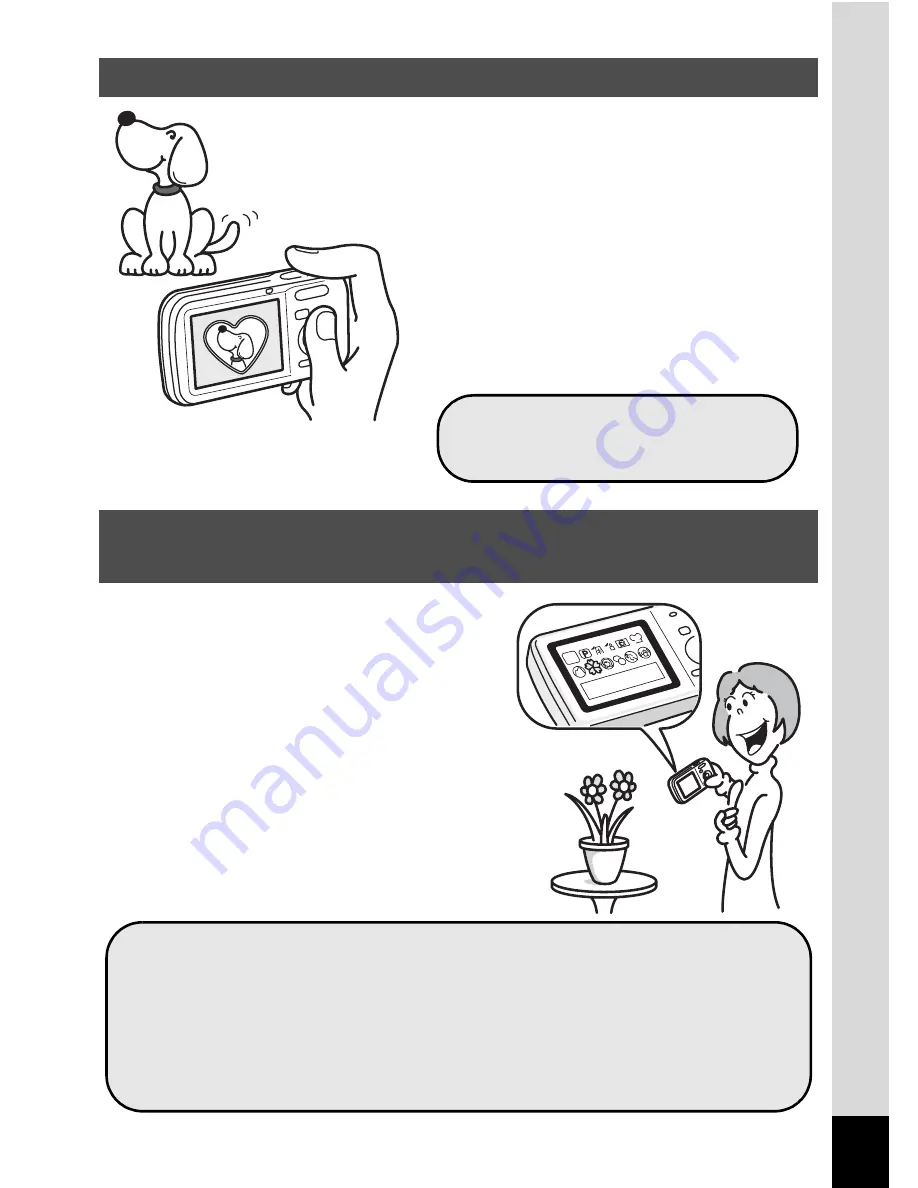
13
When you take a picture with the Optio
L60, you can choose from a wide range of
fun frames to create attractive framed
shots (p.79). You can also add frames to
pictures you have taken. Adjust the
position of the subject in the picture or
reduce or enlarge the picture size to
match the frame shape and size. Now you
no longer have to worry about the subject
not being aligned in the frame (p.151).
The user-friendly design of the Optio
L60 enables easy operation with only a
few buttons. Simply by choosing the
appropriate icon, you can select the
shooting mode (p.60) and choose the
optimal settings for the situation, or the
playback mode (p.122, p.144) and
enjoy the various playback and editing
functions. A guide on the display lets
you check the functions available in
each mode and how to use them.
Add Various Frames to Your Pictures!
Easy-to-Navigate Capture and Playback
Functions!
For decorating your pictures
with a frame.
A shooting mode guide is displayed in the Capture Mode
Palette and a playback mode guide in the Playback Mode
Palette (p.60, p.122).
Use the Green Mode to take pictures easily using
standard settings (p.67).
Summary of Contents for OPTIO L60
Page 47: ...2 Common Operations Understanding the Button Functions 46 Setting the Camera Functions 51...
Page 175: ...7 Settings Camera Settings 174...
Page 217: ...Memo...
Page 222: ...Memo...
Page 223: ...Memo...
















































