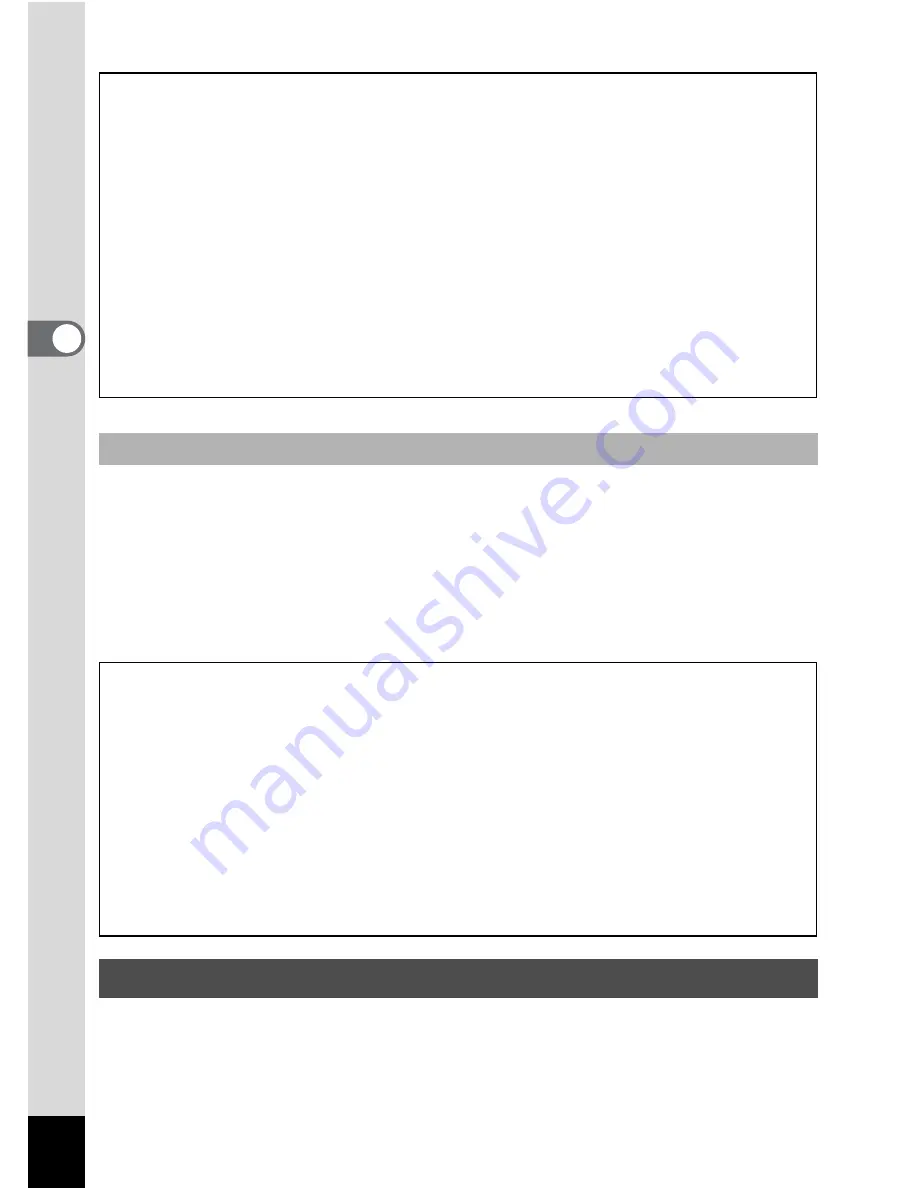
60
3
Ta
king
Pi
ct
ures
The image appears on the display for one second (Instant Review)
immediately after it is captured. You can change the Instant Review time
(p.103).
When you press the
i
button during Instant Review, a confirmation
dialog appears. Use the four-way controller (
23
), select [Delete] and
press the
4
button to delete the image.
The Optio L60 has a variety of shooting modes that let you take pictures
or record movies and sound in different situations simply by choosing
the appropriate mode for the particular situation from the Capture Mode
Palette.
Poor focusing conditions
The camera may not be able to focus under the following conditions. In these
cases, lock the focus on an object the same distance away as the subject (by
pressing and holding the shutter release button halfway), then aim the camera
at your subject and press the shutter release button fully.
• Objects that lack contrast such as a blue sky or white wall
• Dark places or objects, or conditions that prevent light being reflected back
• Horizontal lines or intricate patterns
• Fast moving objects
• When there is an object in the foreground and an object in the background
in the captured area
• Strongly reflected light or strong backlighting (bright background)
Instant Review
Blink Detection
If the camera detects that the subject’s eyes are closed while the Face Recognition
(p.63) is activated, the message [Closed eyes have been detected.] appears
during Instant Review.
• Even when Instant Review is set shorter than [3sec], the message [Closed
eyes have been detected.] appears for 3 seconds.
• When the Face Recognition function (p.63) does not work, Blink Detection also
does not function. Even if the subject’s faces are recognized, Blink Detection
does not function depending on the condition of the recognized faces.
• You can also disable Blink Detection function (p.102).
Setting the Shooting Mode
Summary of Contents for OPTIO L60
Page 47: ...2 Common Operations Understanding the Button Functions 46 Setting the Camera Functions 51...
Page 175: ...7 Settings Camera Settings 174...
Page 217: ...Memo...
Page 222: ...Memo...
Page 223: ...Memo...
















































