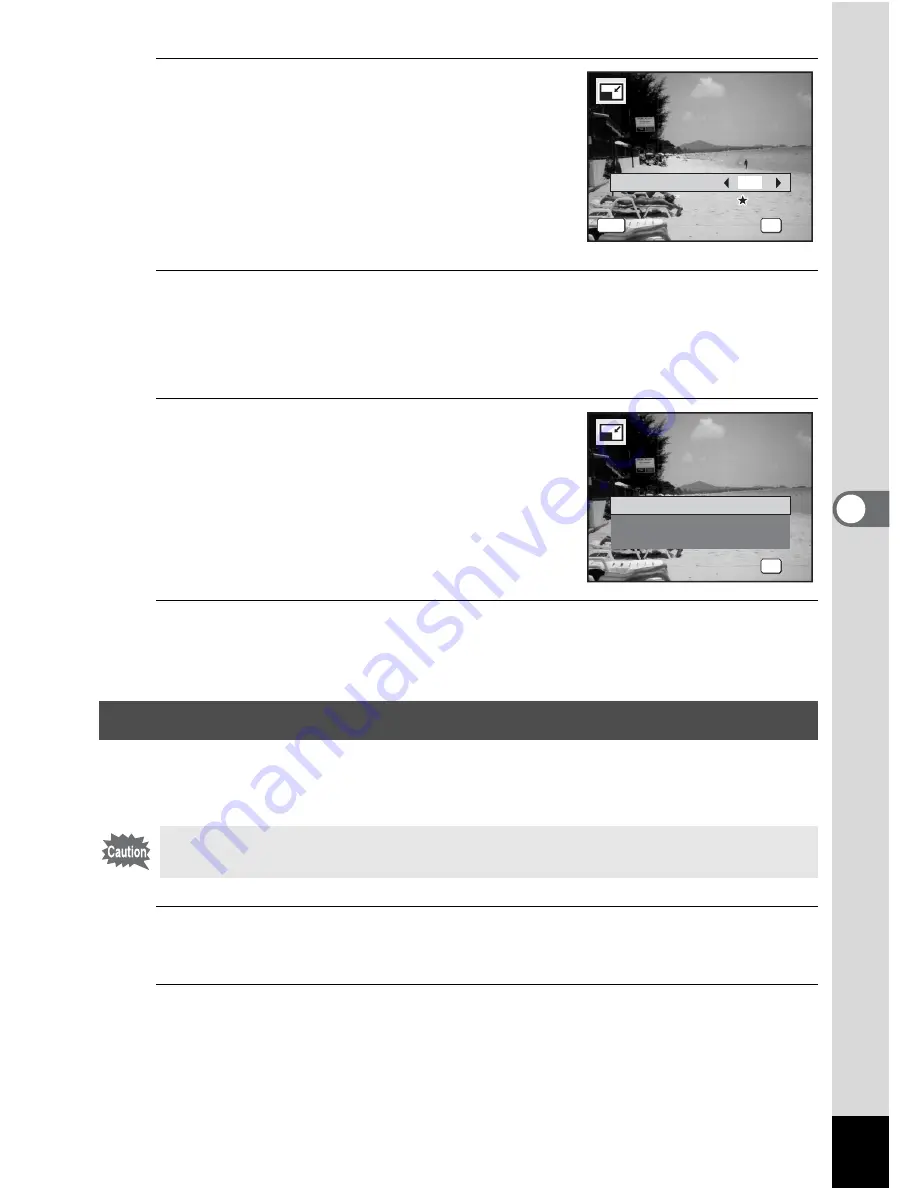
145
5
Edi
tin
g an
d Pri
n
ti
ng
Ima
g
es
5
Select [Recorded Pixels] and
[Quality Level].
Use the four-way controller (
45
) to choose
the size and quality.
Use the four-way controller (
23
) to switch
between [Recorded Pixels] and [Quality
Level].
6
Press the
4
button.
A confirmation dialog for overwriting the image appears.
When an image is protected, the image will be saved as a new image
without the following confirmation dialog displayed on the screen.
7
Use the four-way controller (
23
)
to select [Overwrite] or [Save as].
8
Press the
4
button.
The resized image is saved.
You can delete the unwanted part of a picture and save the cropped
image as a separate image.
1
Enter the
Q
mode and use the four-way controller (
45
)
to choose the image you want to crop.
2
Press the four-way controller (
3
).
The Playback Mode Palette appears.
Cropping Images
Images taken with
M
, panoramic images and movies cannot be
cropped.
OK
O K
O K
O K
Recorded Pixels
Q u a l i t y L e v e l
Q u a l i t y L e v e l
Q u a l i t y L e v e l
C a n c e l
C a n c e l
C a n c e l
MENU
7
M
OK
O K
O K
O K
O v e r w r i t e
S a v e a s
C a n c e l
O v e r w r i t e
o r i g i n a l i m a g e ?
O v e r w r i t e
o r i g i n a l i m a g e ?
O v e r w r i t e
o r i g i n a l i m a g e ?
Summary of Contents for OPTIO L60
Page 47: ...2 Common Operations Understanding the Button Functions 46 Setting the Camera Functions 51...
Page 175: ...7 Settings Camera Settings 174...
Page 217: ...Memo...
Page 222: ...Memo...
Page 223: ...Memo...






























