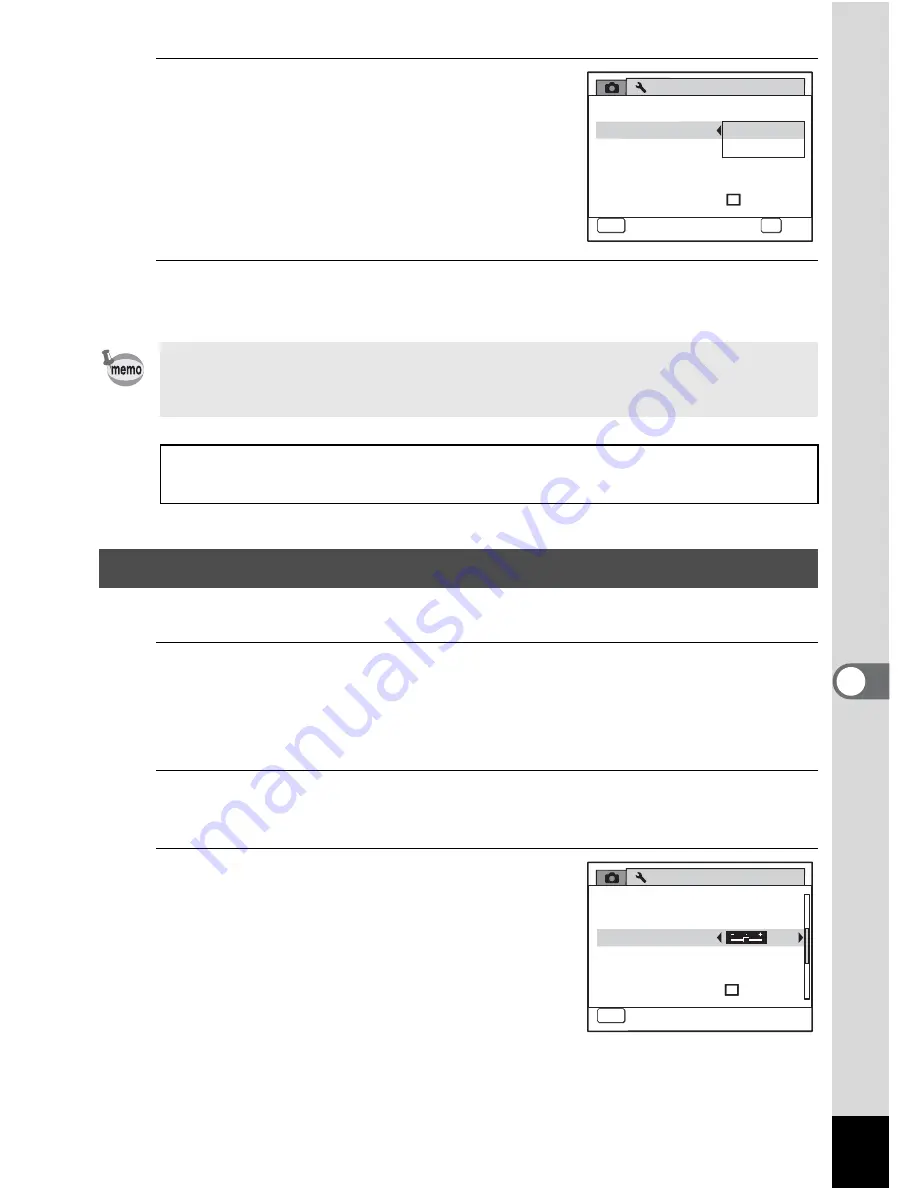
185
7
Settings
4
Use the four-way controller (
23
)
to select video output format.
Choose the video output format to match
the output format of the AV equipment.
5
Press the
4
button.
The setting is saved.
You can adjust the brightness of the display.
1
Press the
3
button in
Q
mode.
[
W
Setting] menu appears.
When you press the
3
button in
A
mode, press the four-way
controller (
5
) once.
2
Use the four-way controller (
23
) to select [Brightness
Level].
3
Use the four-way controller (
45
)
to adjust the brightness.
F
Dark
G
Normal
H
Bright
Depending on the country or region, images and sound files may fail to
be played back if the video output format is set different from the one in
use there. If this happens, change the video output format setting.
Connecting the Camera to AV Equipment
1
p.141
Video output format of each city
1
p.204
Adjusting the Brightness of the Display
S e t t i n g
P o w e r S a v i n g
A u t o P o w e r O f f
3 m i n
5 s e c
U S B C o n n e c t i o n
Vi d e o O u t
B r i g h t n e s s L e v e l
2 / 3
MENU
C a n c e l
C a n c e l
C a n c e l
OK
OK
OK
O K
P C
N T S C
PA L
Q u i c k Z o o m
S e t t i n g
P o w e r S a v i n g
A u t o P o w e r O f f
3 m i n
5 s e c
U S B C o n n e c t i o n
Vi d e o O u t
B r i g h t n e s s L e v e l
2 / 3
MENU
C a n c e l
C a n c e l
E x i t
P C
N T S C
Q u i c k Z o o m
Summary of Contents for OPTIO L60
Page 47: ...2 Common Operations Understanding the Button Functions 46 Setting the Camera Functions 51...
Page 175: ...7 Settings Camera Settings 174...
Page 217: ...Memo...
Page 222: ...Memo...
Page 223: ...Memo...






























