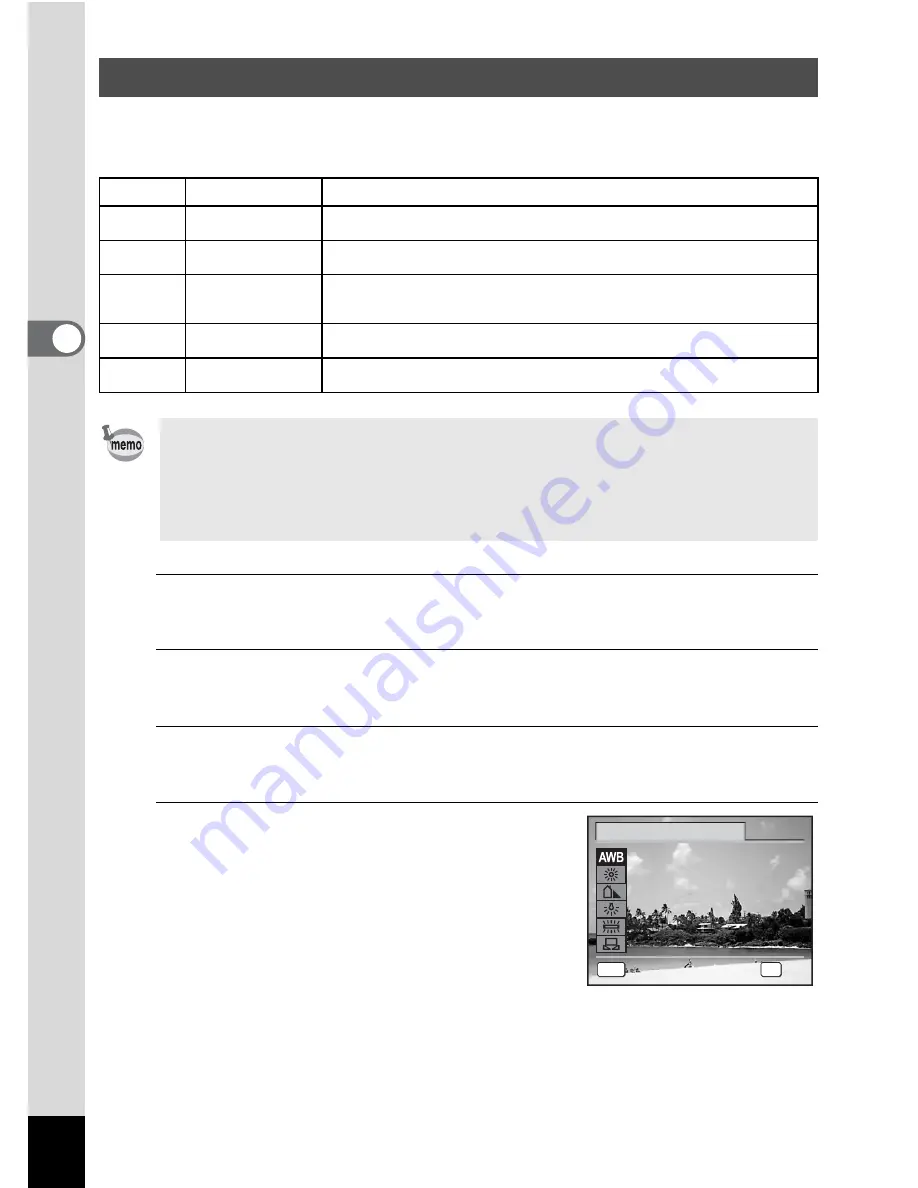
98
3
Ta
king
Pi
ct
ures
You can take pictures in natural colors by adjusting the white balance
according to the light conditions at the time of shooting.
1
Press the
3
button in
A
mode.
The [
A
Rec.Mode] menu appears.
2
Use the four-way controller (
23
) to select [White
Balance].
3
Press the four-way controller (
5
).
The [White Balance] screen appears.
4
Use the four-way controller (
23
)
to change the setting.
You can check the results of available white
balance settings on the preview image each
time you press the four-way controller
(
23
).
Adjusting the White Balance
F
Auto
The camera adjusts the white balance automatically.
G
Daylight
Use this mode when taking pictures outside in sunlight.
H
Shade
Use this mode when taking pictures outside in the shade.
I
Tungsten Light
Use this mode when taking pictures under electric or other
tungsten light.
J
Fluores. Light
Use this mode when taking pictures under fluorescent light.
K
Manual
Use this mode when adjusting the white balance manually.
• Set another white balance if you are not satisfied with the color
balance of pictures taken with the white balance set to
F
.
• Depending on the selected shooting mode, the white balance setting
may not be changed. Refer to “Functions Available for Each Shooting
Mode” (p.192) for details.
MENU
C a n c e l
C a n c e l
A u t o
A u t o
O K
O K
O K
C a n c e l
A u t o
OK
W h i t e B a l a n c e
Summary of Contents for OPTIO L60
Page 47: ...2 Common Operations Understanding the Button Functions 46 Setting the Camera Functions 51...
Page 175: ...7 Settings Camera Settings 174...
Page 217: ...Memo...
Page 222: ...Memo...
Page 223: ...Memo...






























