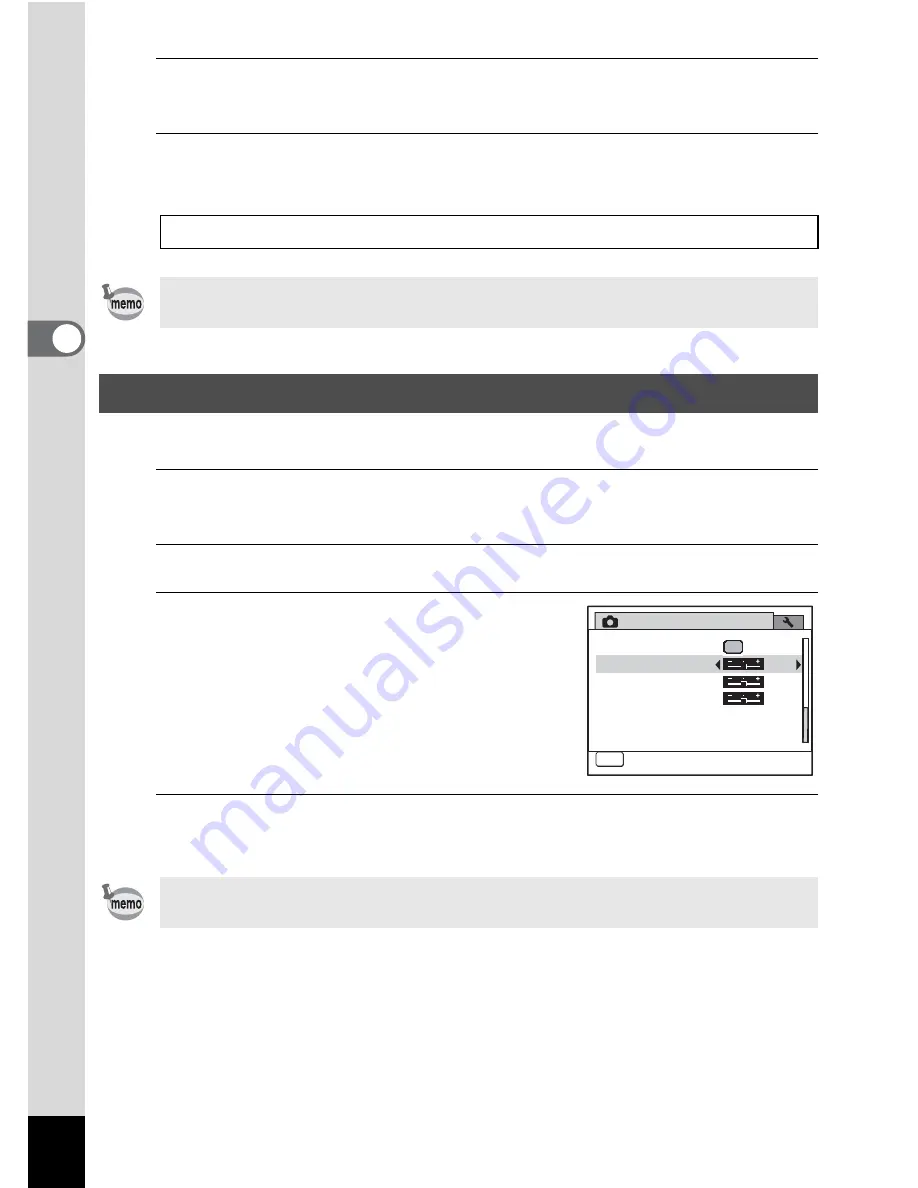
104
3
Ta
king
Pi
ct
ures
5
Press the
4
button.
The setting is saved.
6
Press the
3
button.
The camera returns to capture status.
You can give the image sharp or soft outlines.
1
Press the
3
button in
A
mode.
The [
A
Rec.Mode] menu appears.
2
Use the four-way controller (
23
) to select [Sharpness].
3
Use the four-way controller (
45
)
to change the sharpness level.
F
Soft
G
Normal
H
Sharp
4
Press the
3
button.
The setting is saved and the camera returns to capture status.
Instant Review
1
p.60
If the Blink Detection function worked when shooting, [Closed eyes have
been detected.] is displayed during Instant Review.
Setting the Image Sharpness (Sharpness)
If you change the [Sharpness] setting frequently, you can save time by
assigning it to the Green button (p.108).
MENU
3 / 3
R e c . M o d e
S a t u r a t i o n
D a t e I m p r i n t
S h a r p n e s s
O f f
C o n t r a s t
G r e e n B u t t o n
E x i t
Summary of Contents for OPTIO L60
Page 47: ...2 Common Operations Understanding the Button Functions 46 Setting the Camera Functions 51...
Page 175: ...7 Settings Camera Settings 174...
Page 217: ...Memo...
Page 222: ...Memo...
Page 223: ...Memo...






























