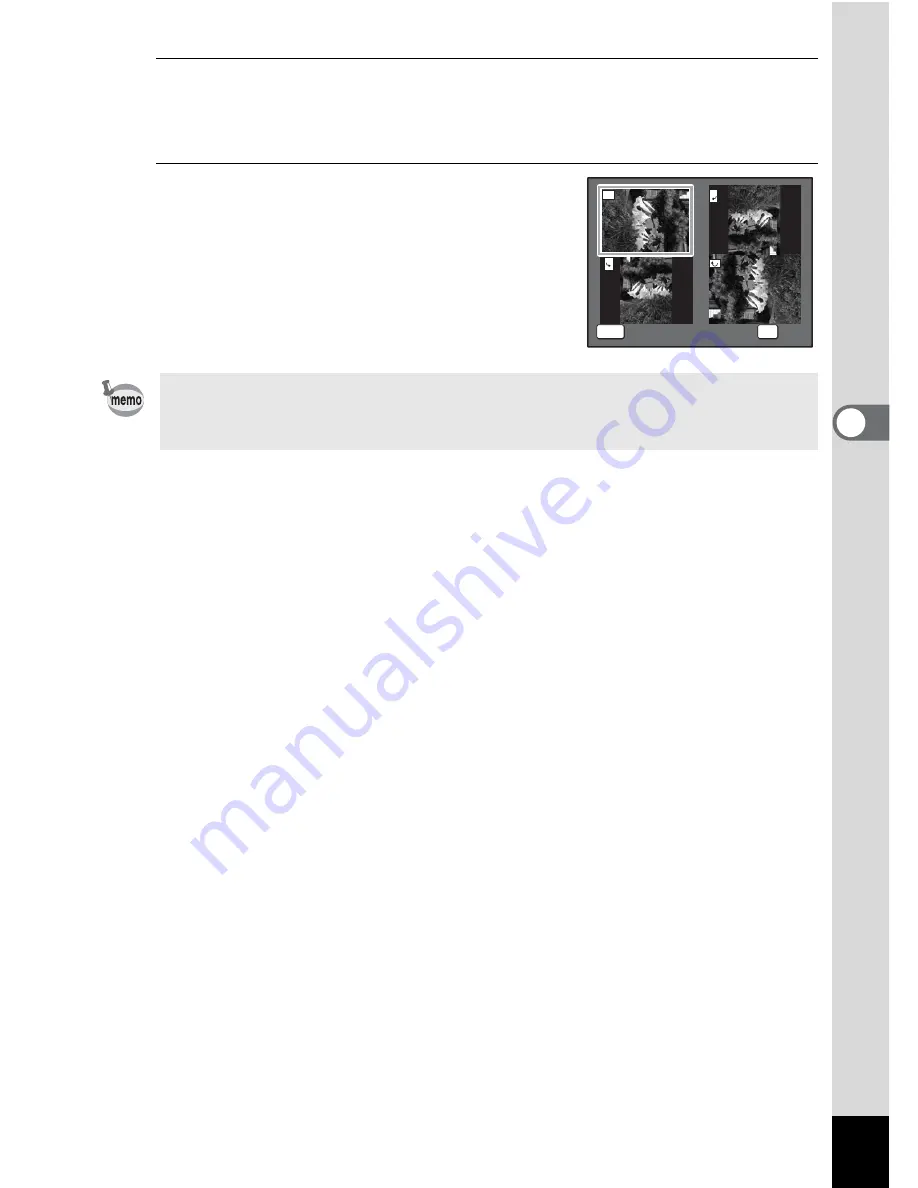
127
4
Playin
g
Back
a
n
d
De
le
tin
g
Imag
es
3
Use the four-way controller (
2345
) to select
s
(Image Rotation) and press the
4
button.
The rotation selection screen (0°, Right 90°, Left 90°, or 180°) appears.
4
Use the four-way controller
(
2345
) to choose the rotation
direction and press
the
4
button.
The rotated image is saved.
• Panoramic images and movies cannot be rotated.
• Protected images can be rotated, but they cannot be saved in a rotated
state.
MENU
Cancel
Cancel
OK
OK
OK
Cancel
OK
Summary of Contents for OPTIO L60
Page 47: ...2 Common Operations Understanding the Button Functions 46 Setting the Camera Functions 51...
Page 175: ...7 Settings Camera Settings 174...
Page 217: ...Memo...
Page 222: ...Memo...
Page 223: ...Memo...














































