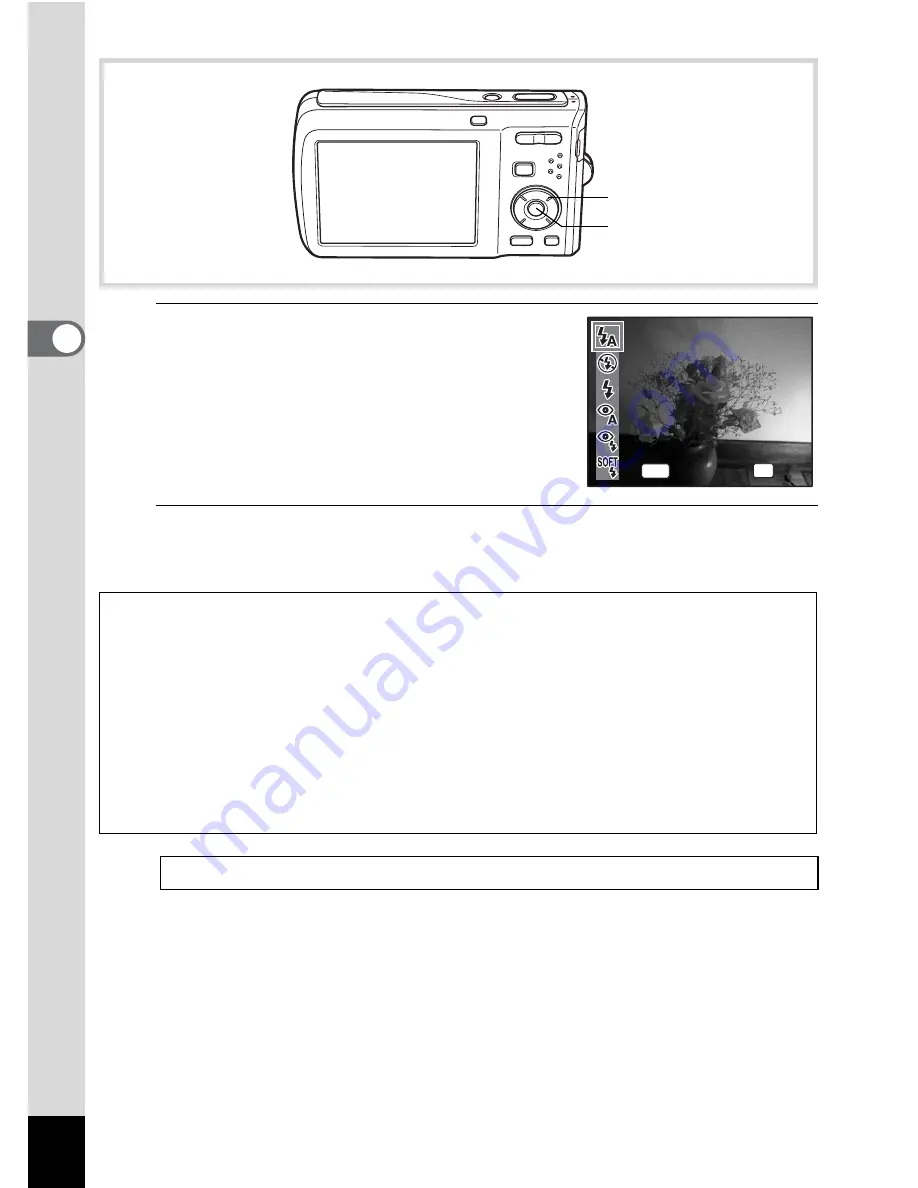
90
3
Ta
king
Pi
ct
ures
1
Press the four-way controller (
4
)
in
A
mode.
The flash mode changes each time the
button is pressed. You can also change the
setting using the four-way controller (
23
).
2
Press the
4
button.
The setting is saved and the camera returns to capture status.
About the red-eye phenomenon
Taking pictures using the flash may cause the subject’s eyes to appear red in
the resulting picture. This phenomenon occurs when the light from the flash is
reflected in the subject’s eyes. It can be reduced by illuminating the area around
the subject or moving closer to the subject and zooming out to a wider angle.
Setting the flash mode to
c
(Auto + Red-eye) or
d
(Flash On + Red-eye) is also
an effective way of reducing red eyes.
If the subject’s eyes appear red despite such precautions, they can be corrected
by the red-eye compensation function (p.150).
Saving the Flash Mode setting
1
p.115
Four-way controller
4
button
Auto
Auto
Auto
Flash Mode
Flash Mode
Flash Mode
OK
OK
OK
OK
MENU
Cancel
Cancel
Cancel
Summary of Contents for OPTIO L60
Page 47: ...2 Common Operations Understanding the Button Functions 46 Setting the Camera Functions 51...
Page 175: ...7 Settings Camera Settings 174...
Page 217: ...Memo...
Page 222: ...Memo...
Page 223: ...Memo...
















































