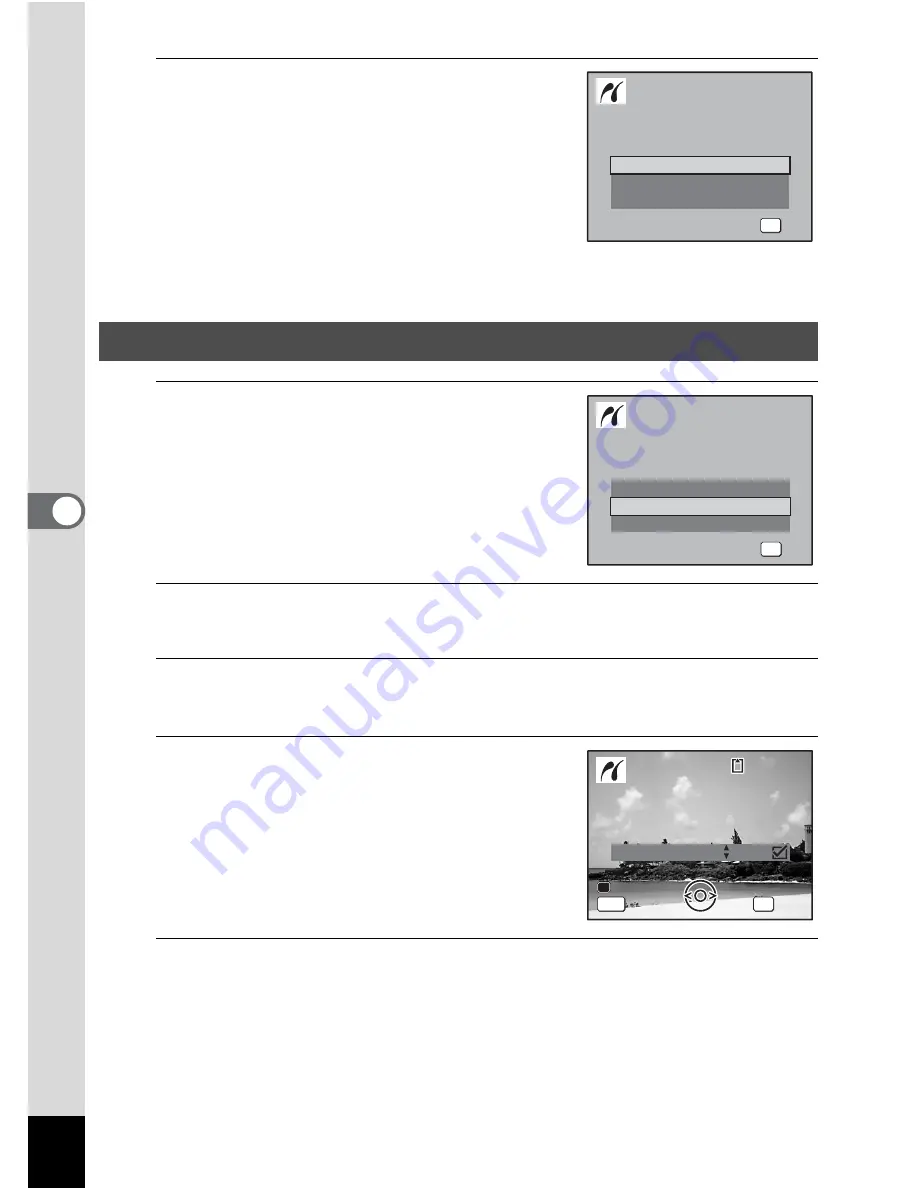
162
5
Edi
tin
g an
d Pri
n
ti
ng
Ima
g
es
5
When the printer is ready to print,
turn the camera on.
The printing mode selection screen
appears.
Go to the following pages.
• “Printing Single Images” (p.162)
• “Printing All Images” (p.164)
• “Printing Using the DPOF Settings” (p.165)
1
In the printing mode selection
screen, use the four-way
controller (
23
) to select [Single
Image].
2
Press the
4
button.
The setting screen appears.
3
Use the four-way controller (
45
) to choose an image
to print.
4
Use the four-way controller (
23
)
to choose the number of copies.
You can print up to 99 copies.
5
Use the Green button to choose whether to insert
the date or not.
O
(On) The date will be imprinted.
P
(Off) The date will not be imprinted.
Printing Single Images
A l l I m a g e s
S e l e c t p r i n t i n g m o d e
S e l e c t p r i n t i n g m o d e
OK
O K
O K
O K
S i n g l e I m a g e
DPOF AUTOPRINT
A l l I m a g e s
S e l e c t p r i n t i n g m o d e
S e l e c t p r i n t i n g m o d e
S i n g l e I m a g e
DPOF AUTOPRINT
OK
O K
O K
O K
C o p i e s
P r i n t t h i s i m a g e
P r i n t t h i s i m a g e
OK
D a t e
0 1
MENU
D a t e
D a t e
1 0 0
1 0 0 - 0 0 1 7
0 0 1 7
1 0 0 - 0 0 1 7
C a n c e l
C a n c e l
C a n c e l
Summary of Contents for OPTIO L60
Page 47: ...2 Common Operations Understanding the Button Functions 46 Setting the Camera Functions 51...
Page 175: ...7 Settings Camera Settings 174...
Page 217: ...Memo...
Page 222: ...Memo...
Page 223: ...Memo...
















































