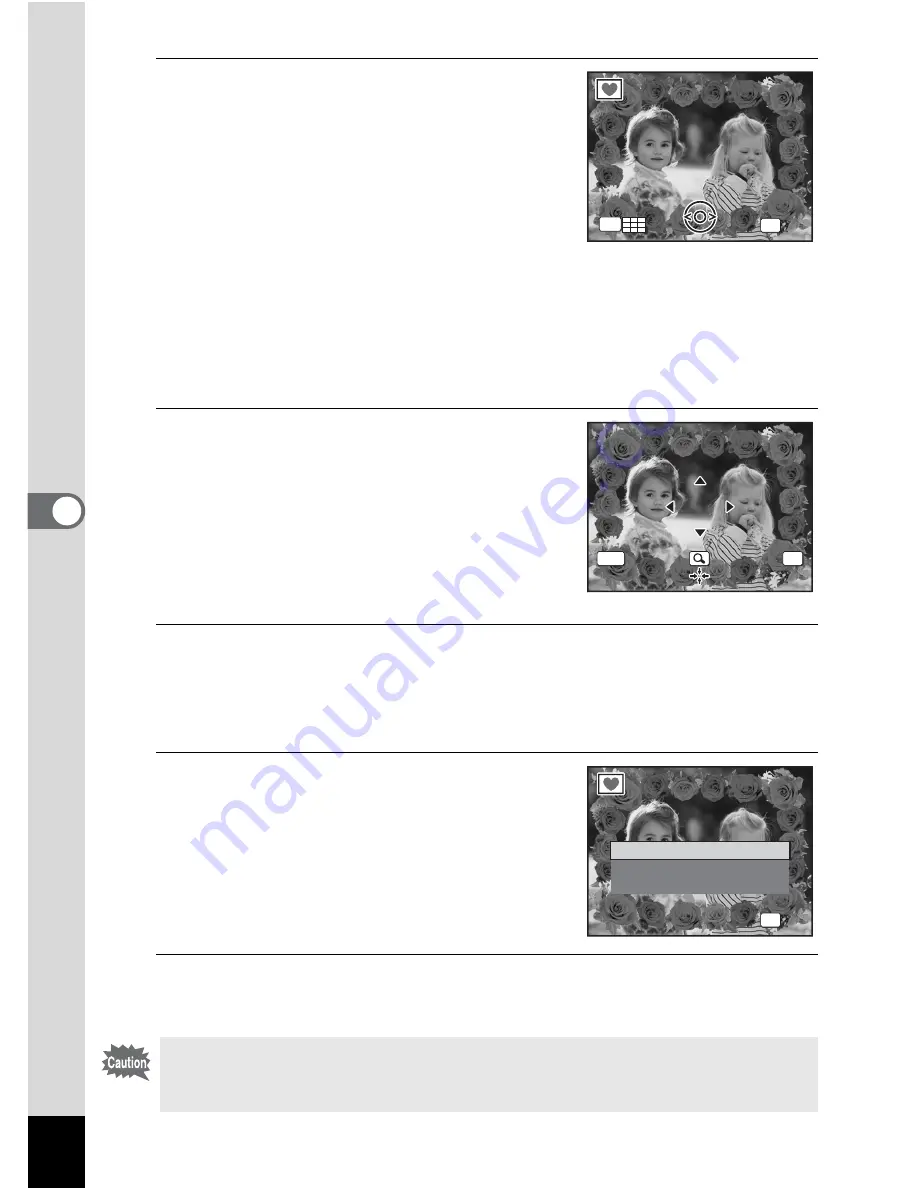
152
5
Edi
tin
g an
d Pri
n
ti
ng
Ima
g
es
6
Press
y
on the Zoom/
f
/
y
button.
The selected frame appears in single-image
display.
You can choose another frame using either
of the following operations.
Four-way controller (
45
) Press to choose a different frame.
Zoom/
f
/
y
button (
f
)
Press to return to the 9-frame display of
the frame selection screen, and then
perform Step 5 to choose a different
frame.
7
Press the
4
button.
The frame position and size adjustment
screen appears.
Use the four-way controller (
2345
) to
adjust the position of the image, and use
the Zoom/
f
/
y
button to make the image
larger or smaller.
8
Press the
4
button.
A confirmation dialog for overwriting the image appears.
When an image is protected, the image will be saved as a new image
without the following confirmation dialog displayed on the screen.
9
Use the four-way controller (
23
)
to select [Overwrite] or [Save as].
10
Press the
4
button.
The edited image is saved with the recorded pixels of
h
.
The Frame Composite function cannot be used on images taken with
M
, panoramic images, movies or images of size
h
or smaller.
An error message appears in Step 4.
f
O K
O K
O K
OK
OK
MENU
C a n c e l
C a n c e l
C a n c e l
O K
O K
O v e r w r i t e
S a v e a s
C a n c e l
O v e r w r i t e
o r i g i n a l i m a g e ?
O v e r w r i t e
o r i g i n a l i m a g e ?
O K
O K
O K
OK
Summary of Contents for OPTIO L60
Page 47: ...2 Common Operations Understanding the Button Functions 46 Setting the Camera Functions 51...
Page 175: ...7 Settings Camera Settings 174...
Page 217: ...Memo...
Page 222: ...Memo...
Page 223: ...Memo...






























