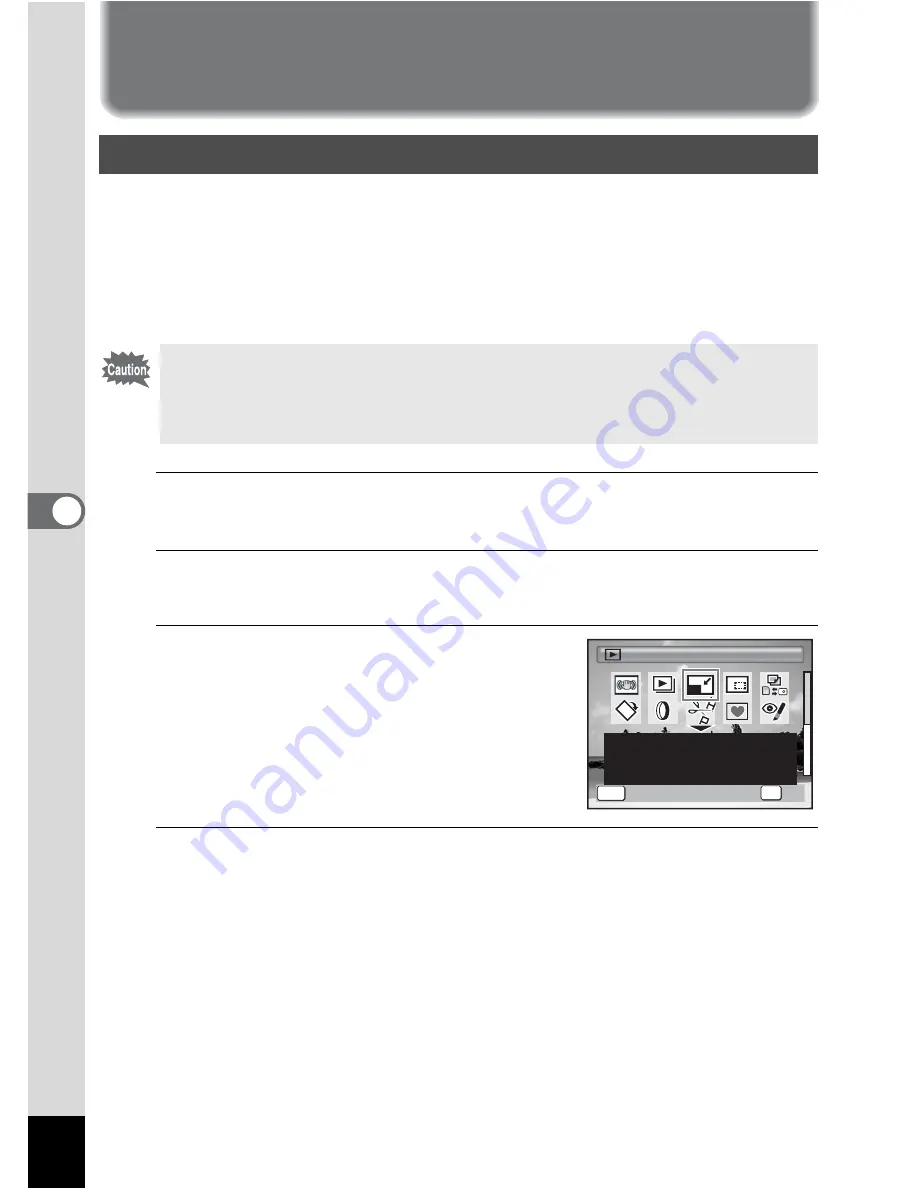
144
5
Edi
tin
g an
d Pri
n
ti
ng
Ima
g
es
Editing Images
By changing the size and quality of a selected image, you can make the
file size smaller than the original. You can use this function to continue
taking pictures when the SD Memory Card or the built-in memory is full,
by making the images smaller and overwriting the original images to
make more space available.
1
Enter the
Q
mode and use the four-way controller
(
45
) to choose the image you want to resize.
2
Press the four-way controller (
3
).
The Playback Mode Palette appears.
3
Use the four-way controller
(
2345
) to select
n
(Resize).
4
Press the
4
button.
The screen for choosing the size and quality appears.
Changing the Image Size and Quality (Resize)
• Images taken with
M
, panoramic images and movies cannot be
resized.
• You cannot select a larger resolution or higher quality than that of
the original image.
R e s i z e
R e s i z e
R e s i z e
MENU
C h a n g e s R e c o r d e d P i x e l s
a n d Q u a l i t y L e v e l t o m a k e
t h e f i l e s i z e s m a l l e r .
1 / 2
1 / 2
C a n c e l
C a n c e l
O K
O K
C a n c e l
O K
OK
Summary of Contents for OPTIO L60
Page 47: ...2 Common Operations Understanding the Button Functions 46 Setting the Camera Functions 51...
Page 175: ...7 Settings Camera Settings 174...
Page 217: ...Memo...
Page 222: ...Memo...
Page 223: ...Memo...






























