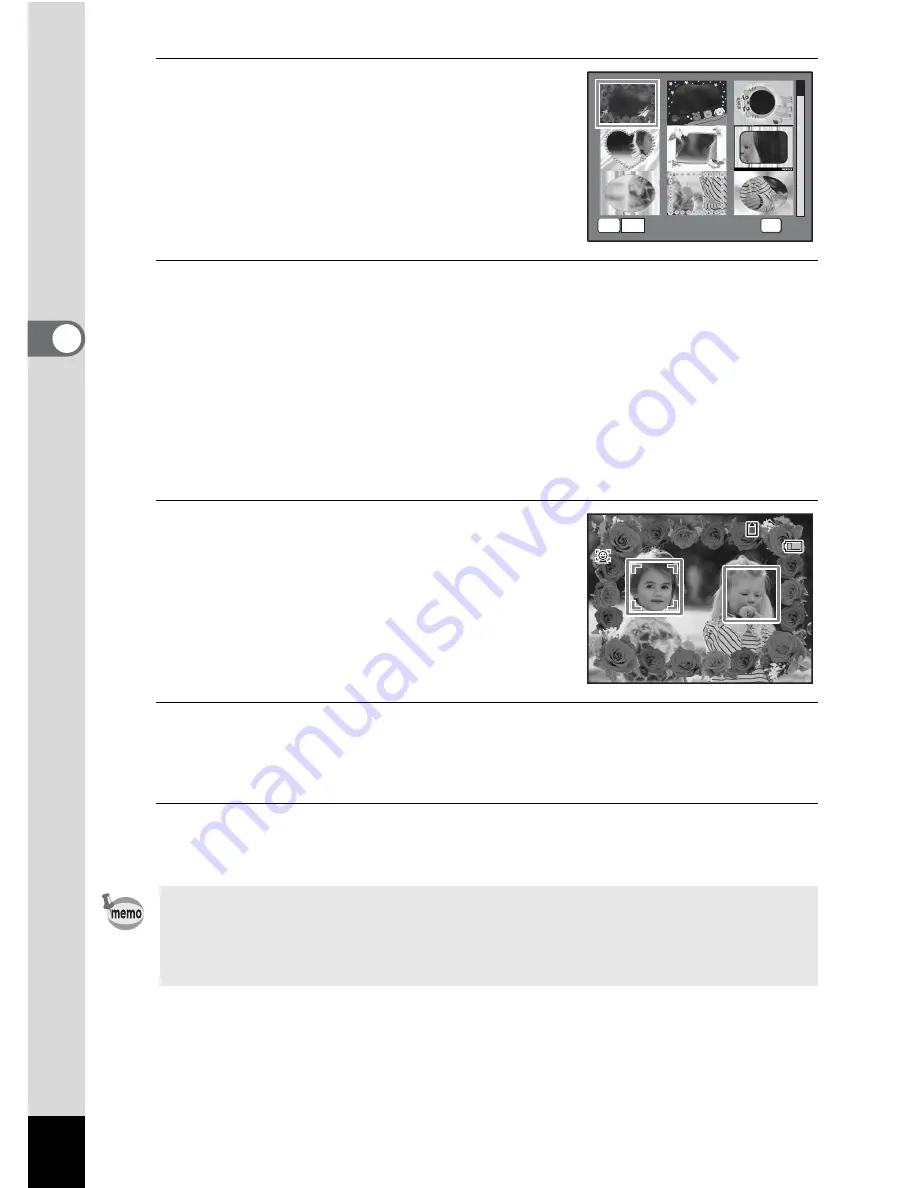
80
3
Ta
king
Pi
ct
ures
3
Use the four-way controller
(
2345
) to choose the frame
you want to use.
4
Press
y
on the Zoom/
f
/
y
button.
The selected frame appears in single-image display.
You can choose another frame using either of the following operations.
Four-way controller (
45
) Press to choose a different frame.
Zoom/
f
/
y
button (
f
)
Press to return to the 9-frame display of
the frame selection screen, and then
perform Step 3 to choose a different
frame.
5
Press the
4
button.
The frame appears on the display.
When the camera recognizes a face, the
Face Recognition function is activated and
the face recognition frame appears (p.63).
6
Press the shutter release button halfway.
The focus frame on the display turns green when the camera focuses
on the subject at the correct distance.
7
Press the shutter release button fully.
The picture is taken.
• In
g
mode, recorded pixels is fixed at
h
(2048 × 1536).
• At shipment, the camera includes 3 default frames and 77 optional
frames built-in. (The CD-ROM supplied with the camera contains a
total of 80 frames, including the default frames.)
y
O K
O K
O K
OK
3 8
3 8
3 8
1 4 : 2 5
1 4 : 2 5
1 4 : 2 5
0 7 / 0 7 / 2 0 0 8
0 7 / 0 7 / 2 0 0 8
0 7 / 0 7 / 2 0 0 8
Summary of Contents for OPTIO L60
Page 47: ...2 Common Operations Understanding the Button Functions 46 Setting the Camera Functions 51...
Page 175: ...7 Settings Camera Settings 174...
Page 217: ...Memo...
Page 222: ...Memo...
Page 223: ...Memo...






























