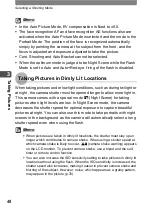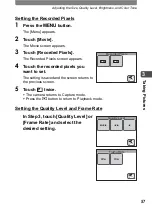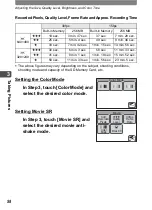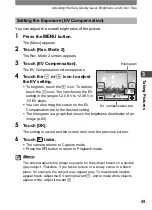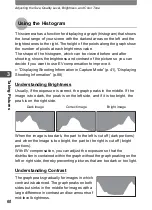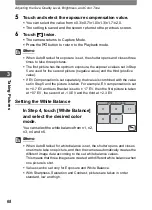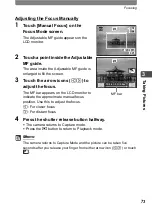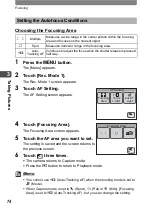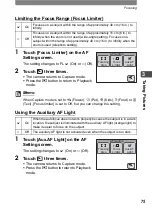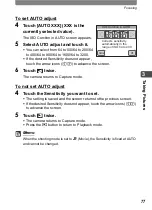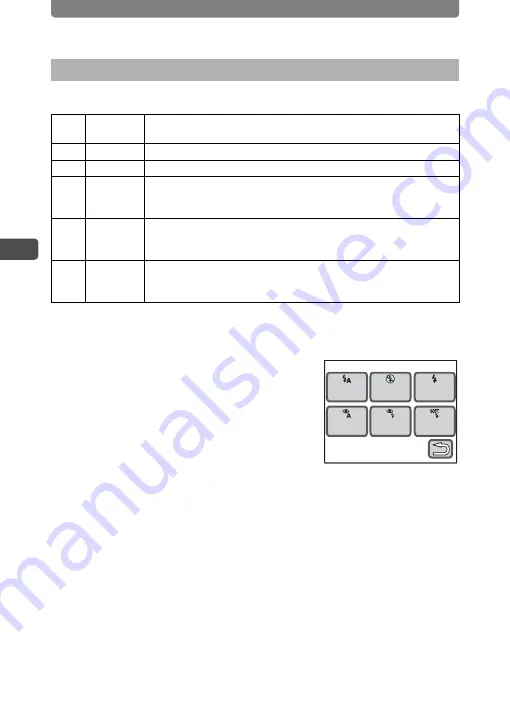
Adjusting the Size, Quality Level, Brightness, and Color Tone
62
3
Tak
ing Pi
cture
s
Flash Mode
1
In Capture mode, touch the LCD monitor.
The [Capture Toolbar] appears.
2
Touch the Flash Mode. (e.g.
,
).
•
The icon of the currently selected flash
mode appears on the [Capture Toolbar].
•
The Flash Mode screen appears.
3
Touch the Flash Mode you want to
set.
•
The setting is saved and the camera
returns to Capture mode.
•
Press the
Q
button to return to Playback mode.
Using the Flash
,
Auto
The flash discharges automatically depending on the light
conditions.
a
Flash Off
The flash will not discharge.
b
Flash On
The flash will discharge each time a picture is taken.
c
Auto +
Red-eye
This mode reduces the phenomenon of red eyes caused by the light
from the flash being reflected in the subject’s eyes. The flash will
discharge automatically depending on the light conditions.
d
Flash On +
Red-eye
This mode reduces the phenomenon of red eyes caused by the light
from the flash being reflected in the subject’s eyes. The flash will
discharge regardless of the light conditions.
b
Soft
This mode reduces the intensity of the flash so that the flash is not
too bright when fired at close range. The flash will discharge
regardless of the light conditions.
Flash Mode
Auto
Flash On
+Red-eye
Soft
Flash
Flash
Off
Flash On
Auto +
Red-eye
Flash Mode
Auto
Flash On
+Red-eye
Soft
Flash
Flash
Off
Flash On
Auto +
Red-eye
Summary of Contents for 19231 - Optio T30 7.1MP Digital Camera
Page 161: ...Changing a Folder Name 159 6 Settings 5 Touch twice The camera returns to Capture mode ...
Page 190: ...Memo ...
Page 191: ...Memo ...