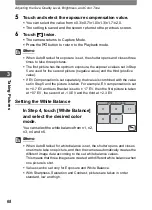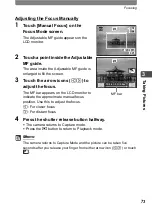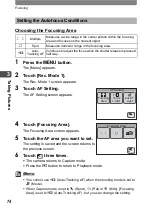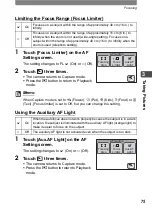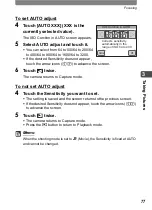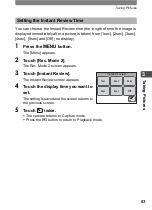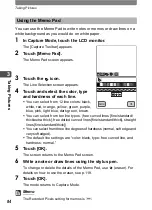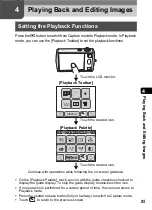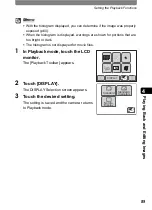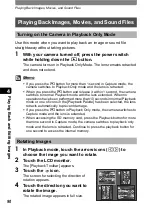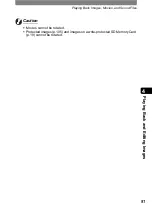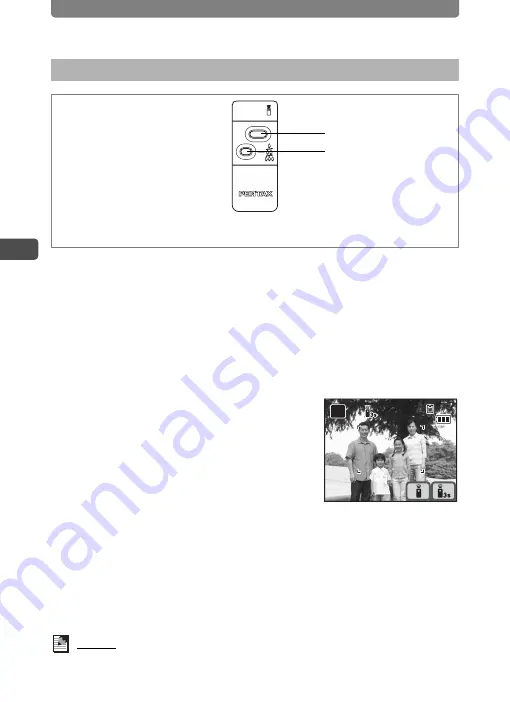
Taking Pictures
80
3
Tak
ing Pi
cture
s
Instead of pressing the shutter release button, you can use the Remote
control E or F (optional) to take pictures.
1
In Capture mode, touch the LCD monitor.
The [Capture Toolbar] appears.
2
Touch the Drive Mode. (e.g.
9
).
•
The icon of the currently selected Remote Control Mode appears on the
[Capture Toolbar].
•
The Drive Mode screen appears.
3
Touch the Remote Control Mode.
(e.g.
i
).
•
On the Drive Mode screen, the icon of the
currently selected remote control mode
appears in place of the
i
icon.
•
The
h
and
i
icons appear on the LCD
monitor.
•
The remote control options can be
switched at any time by touching the
h
or
i
icon.
•
The self-timer lamp blinks in remote control mode.
4
Press the shutter release button on the remote control.
i
: The self-timer lamp flashes quickly and the picture is taken after
approximately three seconds.
h
: The picture is immediately taken.
Memo
To cancel recording in Movie Recording mode, press the shutter release
button on the remote control or the camera.
Using the Remote Control
Zoom button
Remote control E
(Remote control F does not have a zoom button.)
Shutter release button
38
38
38
AUTO
P I C T
Summary of Contents for 19231 - Optio T30 7.1MP Digital Camera
Page 161: ...Changing a Folder Name 159 6 Settings 5 Touch twice The camera returns to Capture mode ...
Page 190: ...Memo ...
Page 191: ...Memo ...