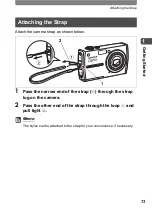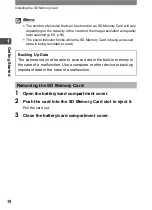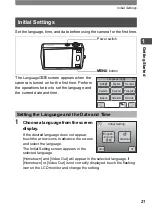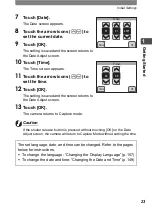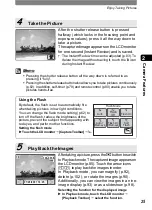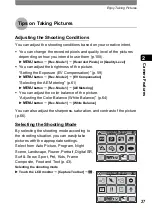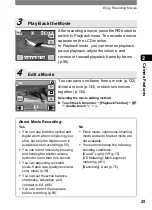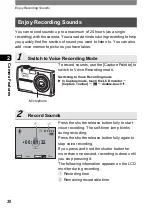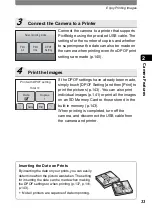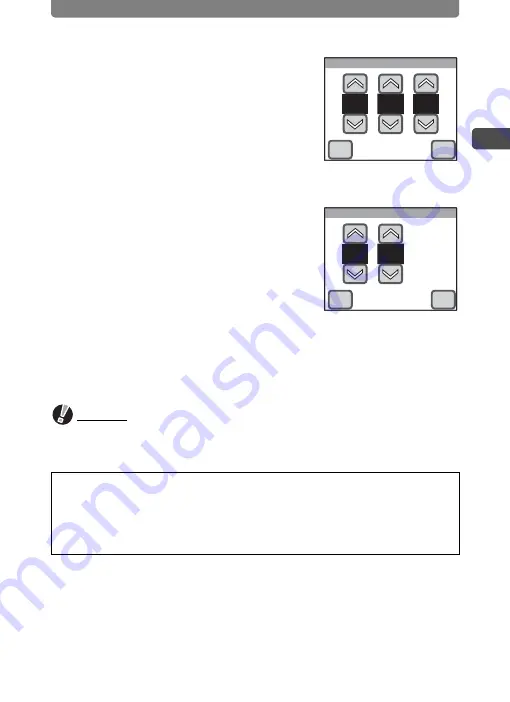
Initial Settings
23
1
Gettin
g
Starte
d
7
Touch [Date].
The Date screen appears.
8
Touch the arrow icons (
su
) to
set the current date.
9
Touch [OK].
The setting is saved and the screen returns to
the Date Adjust screen.
10
Touch [Time].
The Time screen appears.
11
Touch the arrow icons (
su
) to
set the time.
12
Touch [OK].
The setting is saved and the screen returns to
the Date Adjust screen.
13
Touch [OK].
The camera returns to Capture mode.
Caution
If the shutter release button is pressed without touching [OK] on the Date
Adjust screen, the camera will return to Capture Mode without setting the time.
The set language, date, and time can be changed. Refer to the pages
below for instructions.
•
To change the language: “Changing the Display Language” (p.157)
•
To change the date and time: “Changing the Date and Time” (p.149)
Date
01
01
2007
OK
Cancel
Time
00
00
OK
Cancel
Summary of Contents for 19231 - Optio T30 7.1MP Digital Camera
Page 161: ...Changing a Folder Name 159 6 Settings 5 Touch twice The camera returns to Capture mode ...
Page 190: ...Memo ...
Page 191: ...Memo ...