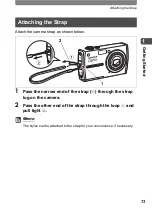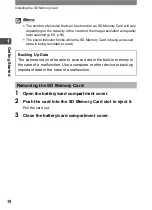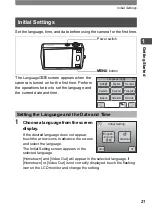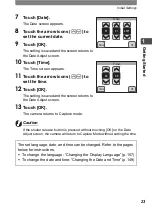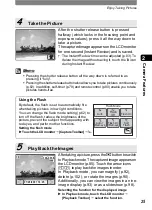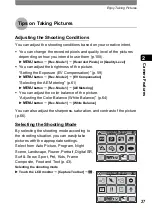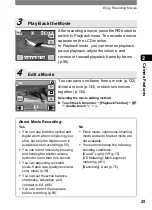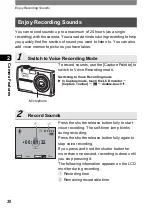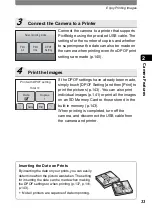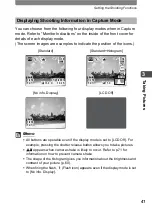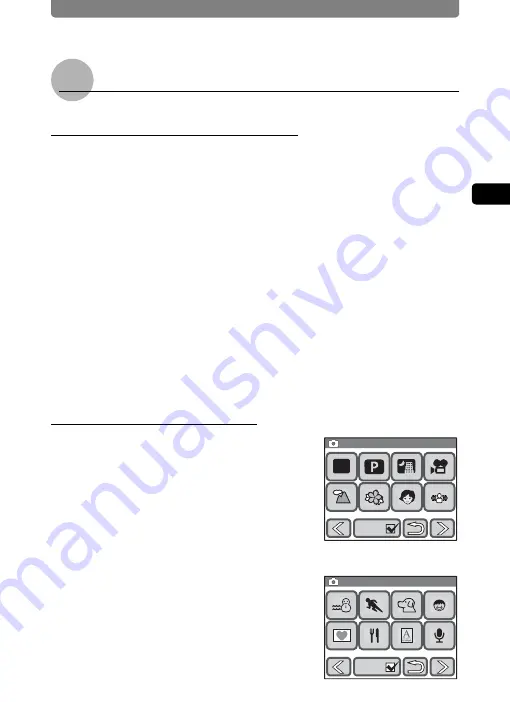
Enjoy Taking Pictures
27
2
Came
ra Fe
ature
s
Tips on Taking Pictures
Adjusting the Shooting Conditions
You can adjust the shooting conditions based on your creative intent.
•
You can change the recorded pixels and quality level of the pictures
depending on how you intend to use them (p.108).
X
3
button
J
[Rec. Mode 1]
J
[Recorded Pixels] or [Quality Level]
•
You can adjust the brightness of the picture.
“Setting the Exposure (EV Compensation)” (p.59)
X
3
button
J
[Rec. Mode 2]
J
[EV Compensation]
“Selecting the AE Metering” (p.61)
X
3
button
J
[Rec. Mode 1]
J
[AE Metering]
•
You can adjust the color balance of the picture.
“Adjusting the Color Balance (White Balance)” (p.64)
X
3
button
J
[Rec. Mode 1]
J
[White Balance]
You can also adjust the sharpness, saturation, and contrast of the picture
(p.66).
Selecting the Shooting Mode
By selecting the shooting mode according to
the shooting situation, you can easily take
pictures with the appropriate settings.
Select from Auto Picture, Program, Night
Scene, Landscape, Flower, Portrait, Digital SR,
Surf & Snow, Sport, Pet, Kids, Frame
Composite, Food and Text (p.43).
Selecting the shooting mode
X
Touch the LCD monitor
J
[Capture Toolbar]
J
b
.
Guide
Guide
1/2
1/2
1/2
Capture Palette
Capture Palette
Capture Palette
AUTO
P I C T
Guide
2/2
2/2
2/2
Capture Palette
Capture Palette
Capture Palette
Guide
Guide
Guide
Summary of Contents for 19231 - Optio T30 7.1MP Digital Camera
Page 161: ...Changing a Folder Name 159 6 Settings 5 Touch twice The camera returns to Capture mode ...
Page 190: ...Memo ...
Page 191: ...Memo ...