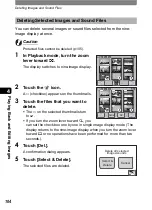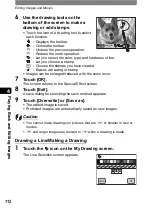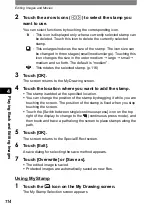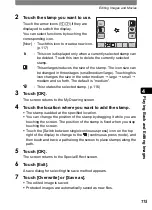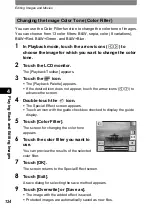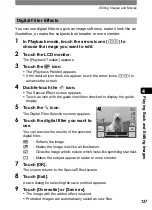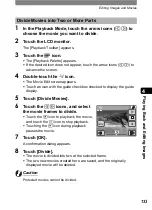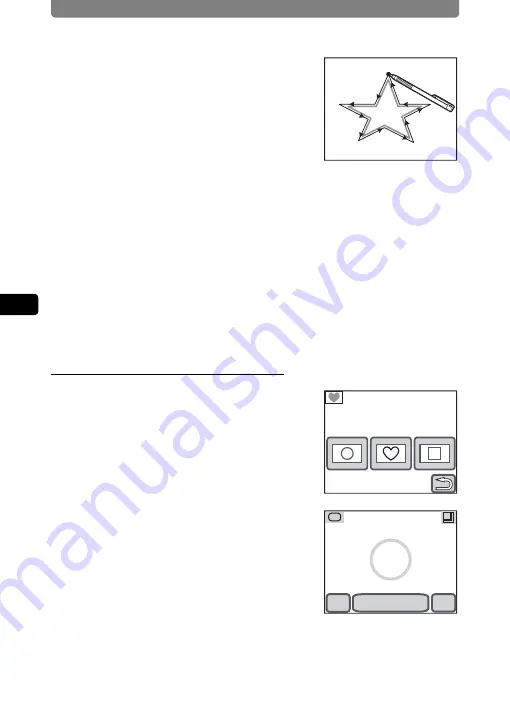
Editing Images and Movies
118
4
Playi
ng B
ack a
nd E
d
iting
Ima
g
es
4
Drag the stylus pen over the area
you want to cut.
•
Draw an unbroken line to select the area
you want to cut. When you have enclosed
the area with the line and release the stylus
pen from the screen, the area to cut is
determined.
•
Images can be cut while they are enlarged
by the zoom lever. Note, however, that images cannot be enlarged/
reduced once the area to cut is already determined.
•
You can add any number of areas to cut before advancing to step 5.
•
To change the area to cut, touch [Cancel] and select the area again.
5
Touch [OK].
The confirmation dialog appears.
6
Touch [Save].
The stamp (My Stamp) is registered, and the screen returns to the My
Stamp Selection screen.
To Cut Stamps by Shape Cutting
3
Touch [Shape Cutting].
The Shape Cutting Selection screen
appears.
4
Select the shape to cut and touch it.
The Image Shape Cutting screen appears.
•
The position to cut can be adjusted by
dragging the shape.
•
The size of the shape to cut can be
changed in three stages by the enlarge/
reduce button at the top right of the screen.
(large/medium/small) The default is “medium”.
•
When [Add form] is touched, the cutting frame so far is determined, and
the same shape can be used again. Note, however, that same-shape
frames cannot be added to enlarged screens.
Which form do you
want to use?
Set the area to cut
OK
Cancel
Add form
My
Summary of Contents for 19231 - Optio T30 7.1MP Digital Camera
Page 161: ...Changing a Folder Name 159 6 Settings 5 Touch twice The camera returns to Capture mode ...
Page 190: ...Memo ...
Page 191: ...Memo ...