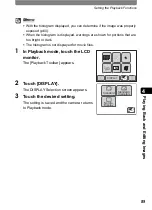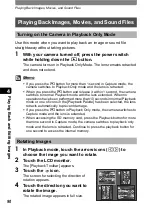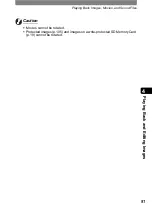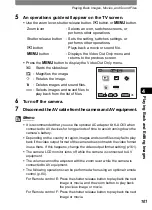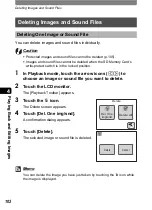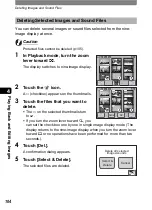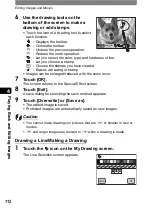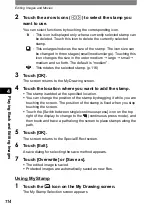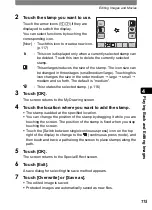Playing Back Images, Movies, and Sound Files
100
4
Playi
ng B
ack a
nd E
d
iting
Ima
g
es
Instead of using the LCD monitor, you can use the provided AV cable to
play back images, movies and sounds on AV equipment with a video IN
jack, such as a TV or video projector. Make sure that both the AV
equipment and the camera are turned off before connecting the cable.
1
Connect the AV cable to the PC/AV terminal on the
camera.
2
Connect the other ends of the AV cable (yellow: video,
white: audio) to the AV device’s video input terminal and
audio input terminal.
When using stereo sound equipment, insert the audio terminal into the L
(white) terminal.
When viewing images or movies on AV equipment with multiple video
input terminals (such as a TV), refer to the operation manual of the device
and select the correct video input terminal to connect the camera to.
3
Turn the AV device on.
If multiple AV devices are required for playback, make sure they are all
turned on.
4
Turn the camera on.
•
The camera turns on in Video Out Only mode.
•
The camera’s LCD monitor turns off while the camera is connected to
AV equipment.
Playing Back on a TV
VIDEO
AUDIO
(L) (R)
PC/AV terminal
Yellow
White
Summary of Contents for 19231 - Optio T30 7.1MP Digital Camera
Page 161: ...Changing a Folder Name 159 6 Settings 5 Touch twice The camera returns to Capture mode ...
Page 190: ...Memo ...
Page 191: ...Memo ...