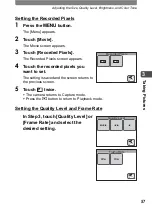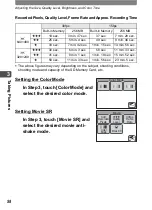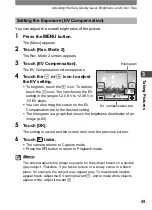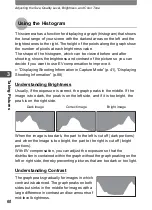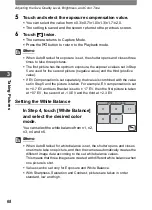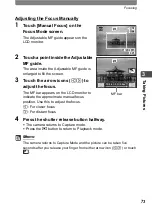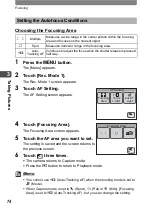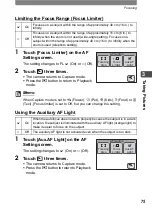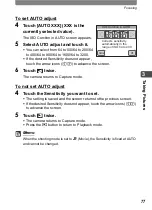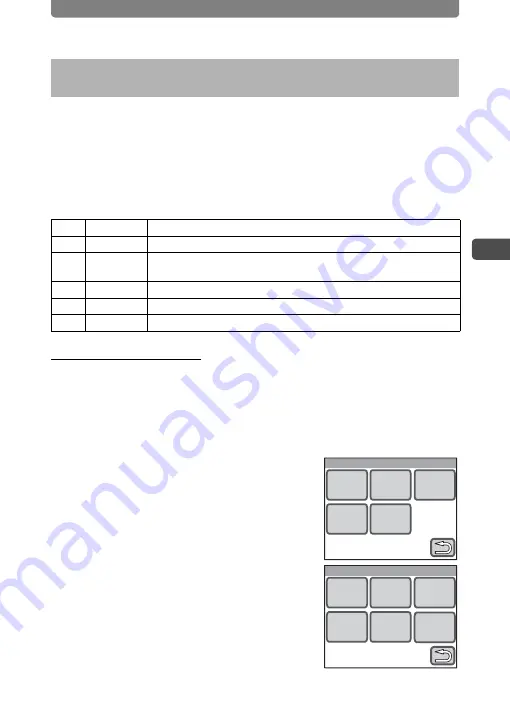
Adjusting the Size, Quality Level, Brightness, and Color Tone
67
3
Tak
ing P
icture
s
You can take three continuous pictures with shooting settings, such as
exposure and white balance, automatically changed. After you have
taken the picture, you can choose the better looking one.
You can also adjust the level of exposure and white balance
compensation.
Auto Bracket Settings
Setting the Exposure
1
Press the MENU button.
The [Menu] appears.
2
Touch [Rec. Mode 2].
The Rec. Mode 2 screen appears.
3
Touch [Auto Bracket].
The Auto Bracket screen appears.
4
Touch
a
.
The Exposure screen appears.
Automatically Changing the Shooting Settings When
Taking Pictures (Auto Bracket)
Icon Function
Available Setting Values
a
Exposure
±0.3/±0.7/±1.0/±1.3/±1.7
/
±2.0
b
White
Balance
±1/±2/±3/±4/±5
d
Sharpness
None
c
Saturation
None
e
Contrast
None
Auto Bracket
a
b
d
c
e
Exposure
White
Balance
Satura-
tion
Contrast
Sharp-
ness
Exposure
±0.3
±0.7
±1.0
±2.0
±1.3
±1.7
Summary of Contents for 19231 - Optio T30 7.1MP Digital Camera
Page 161: ...Changing a Folder Name 159 6 Settings 5 Touch twice The camera returns to Capture mode ...
Page 190: ...Memo ...
Page 191: ...Memo ...