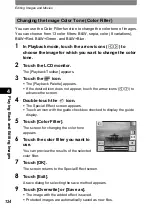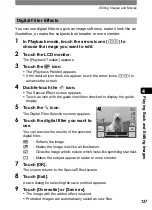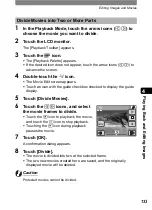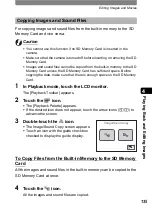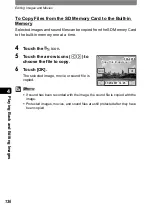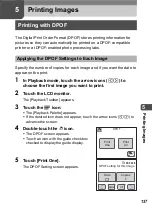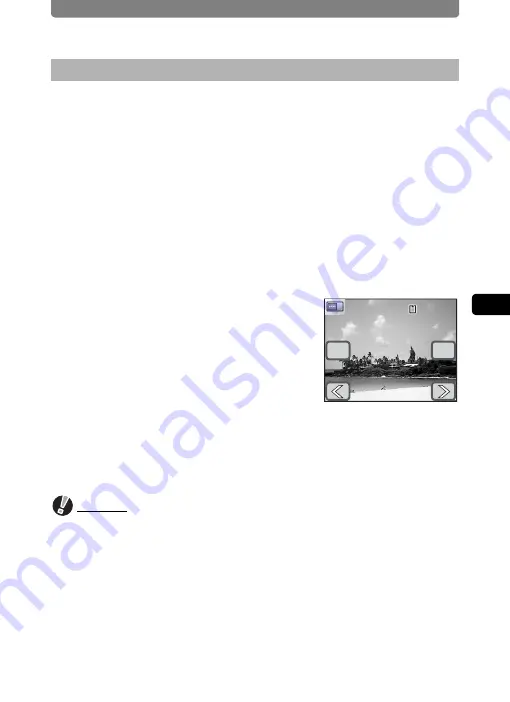
Editing Images and Movies
131
4
Play
ing
B
ack and Editing
Ima
g
es
You can choose an image saved on the SD Memory Card to be displayed
as the start-up screen when the camera is turned on.
1
In Playback mode, touch the arrow icons (
qr
) to
choose the image you want to use as the start-up screen.
2
Touch the LCD monitor.
The [Playback Toolbar] appears.
3
Touch the
n
icon.
•
The [Playback Palette] appears.
•
If the desired icon does not appear, touch the arrow icons (
qr
) to
advance the screen.
4
Double-touch the
^
icon.
•
The setting screen appears.
•
Touch an icon with the guide checkbox
checked to display the guide display.
5
Touch the arrow icons (
qr
) to
select a new start-up screen.
Select the “Off” screen to not display a start-
up screen.
6
Touch [OK].
The start-up screen setting is saved.
Caution
Once an image has been selected as the start-up screen, it will not be deleted
even if the original image is deleted or the SD Memory Card or built-in memory
is formatted. The custom start-up image is not deleted even if the camera is
returned to its default settings. To delete the image, overwrite it by selecting
any other image for the start-up screen.
Setting an Image for the Start-up Screen
OK
100-0038
100-0038
100-0038
Cancel
Summary of Contents for 19231 - Optio T30 7.1MP Digital Camera
Page 161: ...Changing a Folder Name 159 6 Settings 5 Touch twice The camera returns to Capture mode ...
Page 190: ...Memo ...
Page 191: ...Memo ...