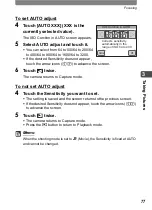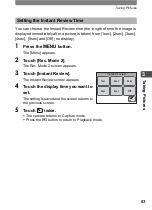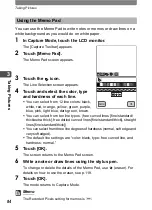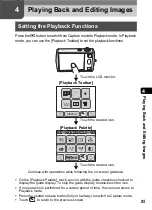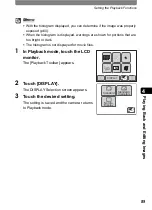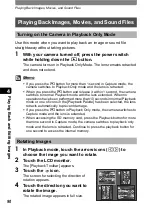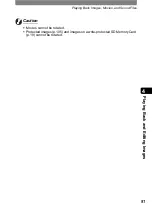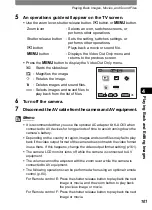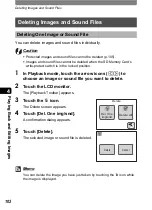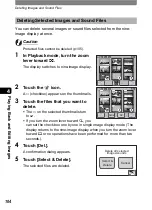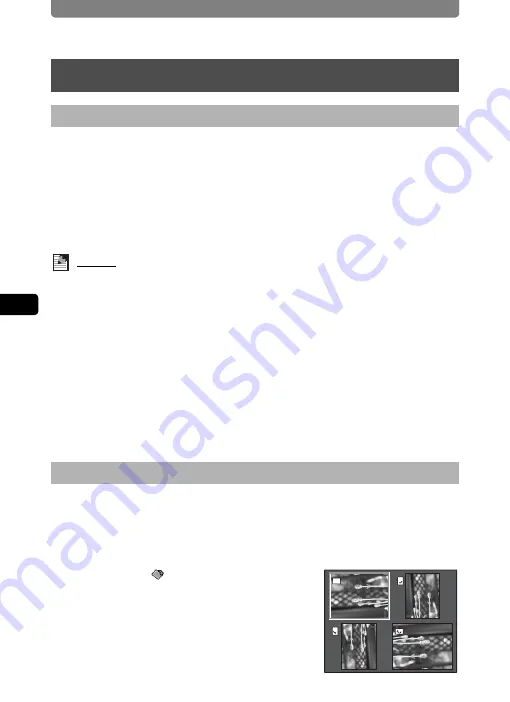
Playing Back Images, Movies, and Sound Files
90
4
Playi
ng B
ack a
nd E
d
iting
Ima
g
es
Use this mode when you want to play back an image or sound file
straightaway without taking pictures.
1
With your camera turned off, press the power switch
while holding down the
Q
button.
The camera turns on in Playback Only Mode. The lens remains retracted
and does not extend.
Memo
•
If you press the
Q
button for more than 1 second in Capture mode, the
camera switches to Playback Only mode and the lens is retracted.
•
When you press the
Q
button and release it within 1 second, the camera
switches to normal Playback mode with the lens extended. When no
operations have been performed more than 10 seconds in normal Playback
mode or one of icons in the [Playback Palette] has been selected, the lens
retracts automatically to prevent damage.
•
If you press the
Q
button in Playback Only mode, the camera switches to
Capture mode and the lens is extended.
•
When accessing the SD memory card, press the Playback button for more
than one second in Capture mode, the camera switches to playback only
mode and the lens is retracted. Continue to press the playback button for
one second to access the internal memory.
1
In Playback mode, touch the arrow icons (
qr
) to
choose the image you want to rotate.
2
Touch the LCD monitor.
The [Playback Toolbar] appears.
3
Touch the icon.
The screen for selecting the direction of
rotation appears.
4
Touch the direction you want to
rotate the image.
The rotated image appears in full size.
Playing Back Images, Movies, and Sound Files
Turning on the Camera in Playback Only Mode
Rotating Images
Summary of Contents for 19231 - Optio T30 7.1MP Digital Camera
Page 161: ...Changing a Folder Name 159 6 Settings 5 Touch twice The camera returns to Capture mode ...
Page 190: ...Memo ...
Page 191: ...Memo ...