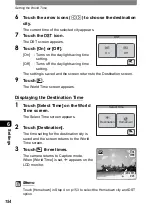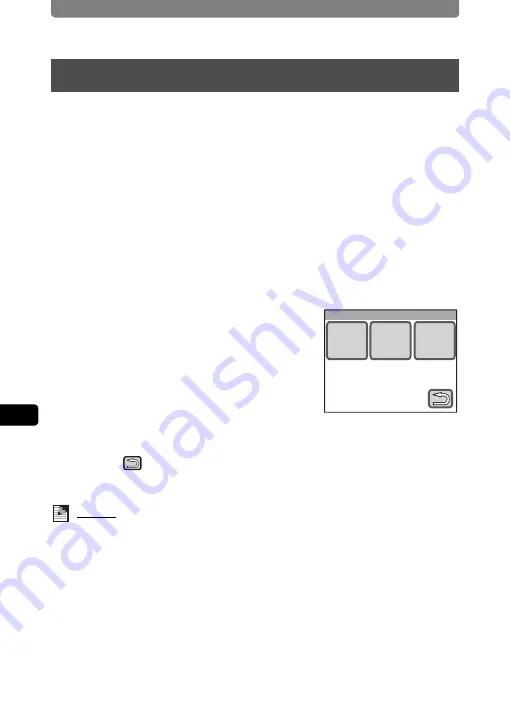
Setting Auto Power Off
164
6
Se
tting
s
You can set the camera to turn off automatically when no operations have
been performed for a predetermined time period.
1
Press the
3
button.
The [Menu] appears.
2
Touch [Setting].
•
The Setting screen appears.
•
If the desired icon does not appear, touch the arrow icons (
qr
) to
advance the screen.
3
Touch
q
or
r
.
The next page of the Setting screen appears.
4
Touch [Auto Power Off].
The Auto Power Off screen appears.
5
Choose the duration time until the
power turns off.
•
Select [5min], [3min], or [Off] (do not turn
off).
•
The setting is saved and the screen returns
to the previous screen.
6
Touch
twice.
The camera returns to Capture mode.
Memo
Even when set to [5min] or [3min], Auto Power Off will not function when the
camera is connected to a PC or printer.
Setting Auto Power Off
Auto Power Off
5min
3min
Off
Summary of Contents for 19231 - Optio T30 7.1MP Digital Camera
Page 161: ...Changing a Folder Name 159 6 Settings 5 Touch twice The camera returns to Capture mode ...
Page 190: ...Memo ...
Page 191: ...Memo ...