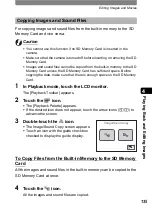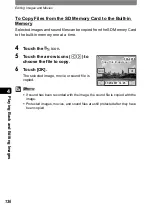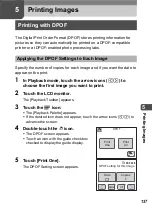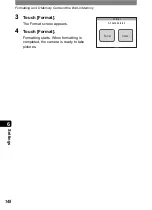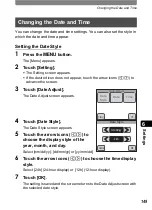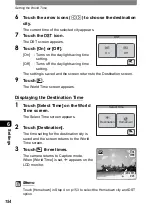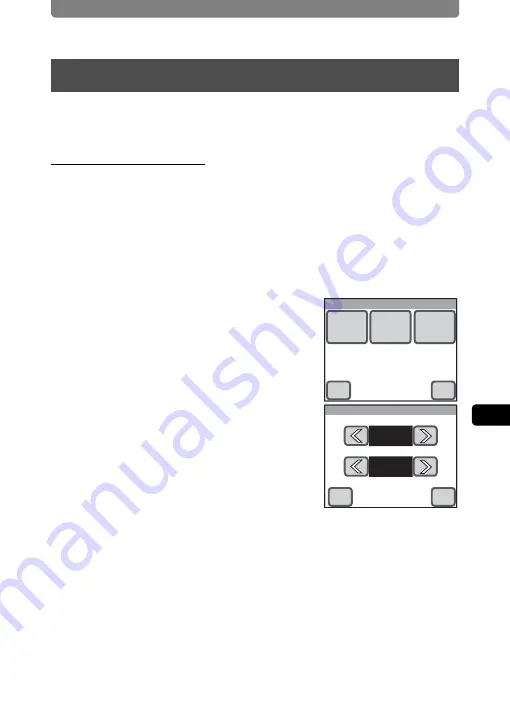
Changing the Date and Time
149
6
Se
tting
s
You can change the date and time settings. You can also set the style in
which the date and time appear.
Setting the Date Style
1
Press the
3
button.
The [Menu] appears.
2
Touch [Setting].
•
The Setting screen appears.
•
If the desired icon does not appear, touch the arrow icons (
qr
) to
advance the screen.
3
Touch [Date Adjust].
The Date Adjust screen appears.
4
Touch [Date Style].
The Date Style screen appears.
5
Touch the arrow icons (
qr
) to
choose the display style of the
year, month, and day.
Select [mm/dd/yy], [dd/mm/yy] or [yy/mm/dd].
6
Touch the arrow icons (
qr
) to choose the time display
style.
Select [24h] (24-hour display) or [12h] (12-hour display).
7
Touch [OK].
The setting is saved and the screen returns to the Date Adjust screen with
the selected date style.
Changing the Date and Time
Date Adjust
Date
Style
Date
Time
OK
Cancel
Date Style
mm/dd/yy
24h
OK
Cancel
Summary of Contents for 19231 - Optio T30 7.1MP Digital Camera
Page 161: ...Changing a Folder Name 159 6 Settings 5 Touch twice The camera returns to Capture mode ...
Page 190: ...Memo ...
Page 191: ...Memo ...