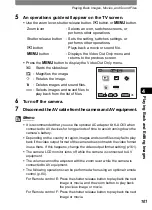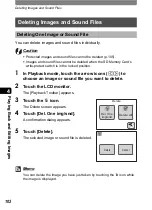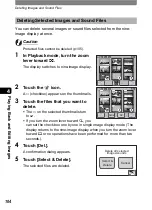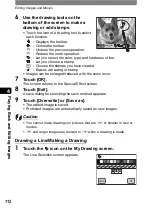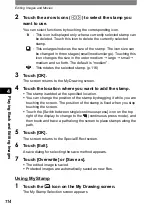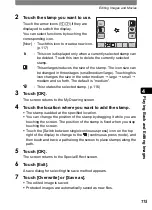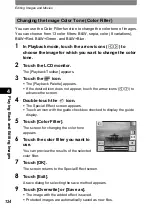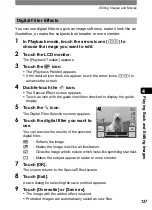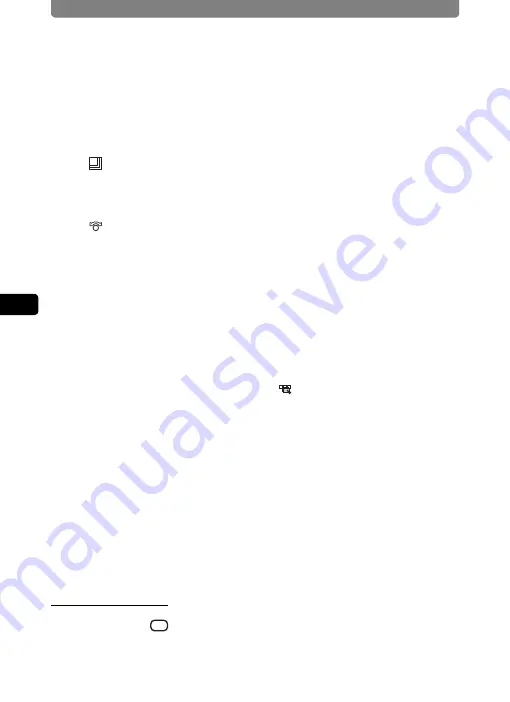
Editing Images and Movies
114
4
Playi
ng B
ack a
nd E
d
iting
Ima
g
es
2
Touch the arrow icons (
qr
) to select the stamp you
want to use.
You can select functions by touching the corresponding icon.
i
: This icon is displayed only when a currently selected stamp can
be deleted. Touch this icon to delete the currently selected
stamp.
: This enlarges/reduces the size of the stamp. The icon size can
be changed in three stages (small/medium/large). Touching this
icon changes the size in the order medium
J
large
J
small
J
medium and so forth. The default is “medium”.
: This rotates the selected stamp. (p.116)
3
Touch [OK].
The screen returns to the My Drawing screen.
4
Touch the location where you want to add the stamp.
•
The stamp is added at the specified location.
•
You can change the position of the stamp by dragging it while you are
touching the screen. The position of the stamp is fixed when you stop
touching the screen.
•
Touch the [Switch between single/continuous press] icon on the top
right of the display to change to the
(continuous press mode), and
then touch and trace a path along the screen to place stamps along the
path.
5
Touch [OK].
The screen returns to the Special Effect screen.
6
Touch [Exit].
A save dialog for selecting the save method appears.
7
Touch [Overwrite] or [Save as].
•
The edited image is saved.
•
Protected images are automatically saved as new files.
Using My Stamp
1
Touch the
icon on the My Drawing screen.
The My Stamp Selection screen appears
My
Summary of Contents for 19231 - Optio T30 7.1MP Digital Camera
Page 161: ...Changing a Folder Name 159 6 Settings 5 Touch twice The camera returns to Capture mode ...
Page 190: ...Memo ...
Page 191: ...Memo ...