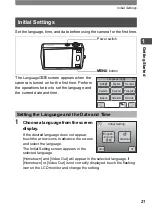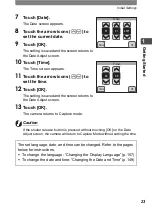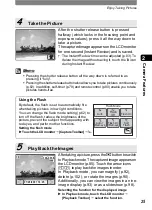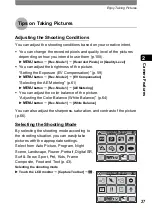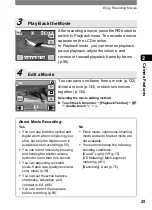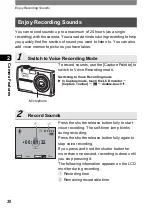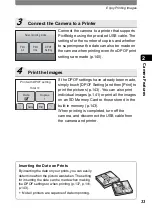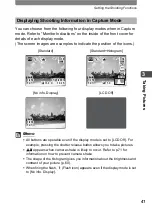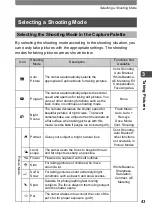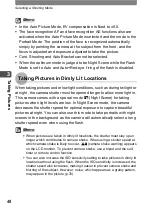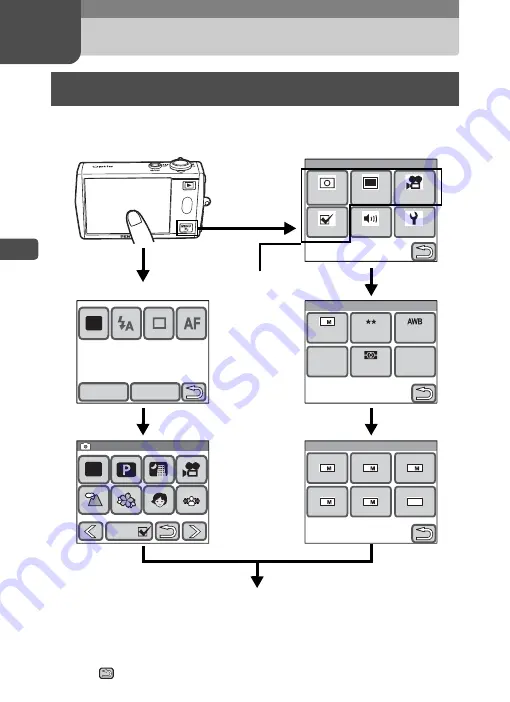
34
3
Tak
ing Pi
cture
s
3
Taking Pictures
In Capture mode, press the
3
button or touch the LCD monitor to
display the shooting settings.
• On the [Capture Palette], touch an icon with the guide checkbox checked to
display the guide display. To skip the guide display, double-touch the icon.
• If you press the shutter release button or no operation is performed for a certain
period of time, the camera returns to Capture mode.
• Press the
Q
button to switch to Playback mode.
• Touch
to return to the previous screen.
Setting the Shooting Functions
Memo Pad
DISPLAY
AUTO
P I C T
Guide
Guide
1/2
1/2
1/2
Capture Palette
Capture Palette
Capture Palette
AUTO
P I C T
Guide
Menu
Rec.
Mode 1
Rec.
Mode 2
Movie
Setting
Sound
Common
Rec. Mode 1
Recorded
Pixels
Quality
Level
White
Balance
AUTO
400
Sensi-
tivity
AE
Metering
7
AF
Setting
AF
Recorded Pixels
3
2
640
5
7
4
Touch the LCD
monitor.
Continue with operations while following the on-screen guidance.
Touch the
desired icon.
Touch the desired icon.
These four icons
provide shooting-
related functions.
Press the
3
button.
Touch the
desired icon.
Touch the
desired icon.
Touch the
desired icon.
[Menu]
[Capture Toolbar]
Summary of Contents for 19231 - Optio T30 7.1MP Digital Camera
Page 161: ...Changing a Folder Name 159 6 Settings 5 Touch twice The camera returns to Capture mode ...
Page 190: ...Memo ...
Page 191: ...Memo ...