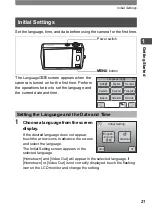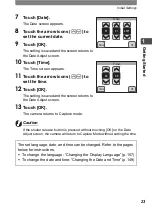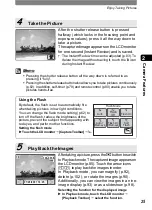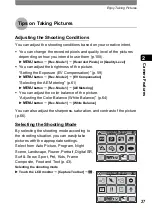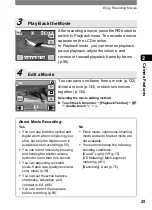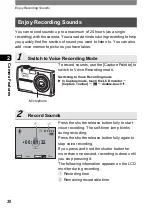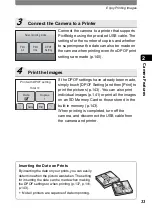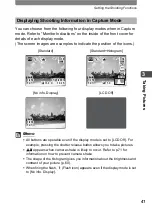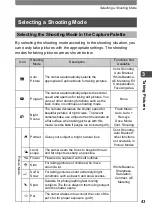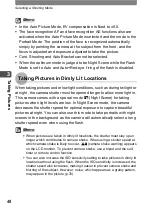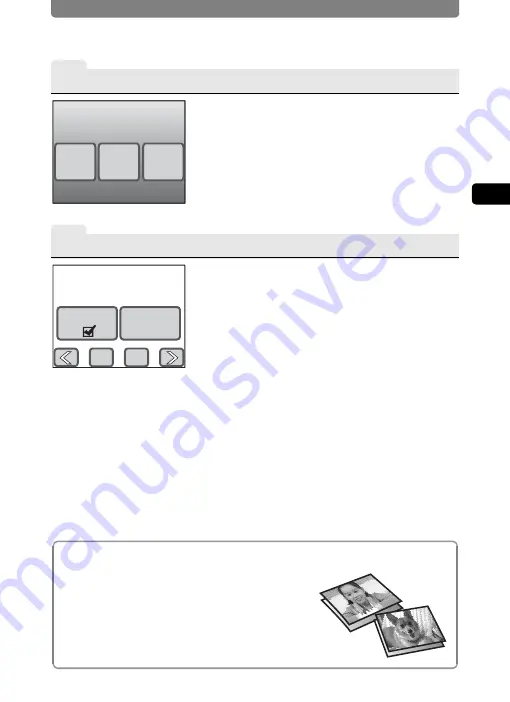
Enjoy Printing Images
33
2
Came
ra Fe
ature
s
3
Connect the Camera to a Printer
4
Print the Images
Connect the camera to a printer that supports
PictBridge using the provided USB cable. The
settings for the number of copies and whether
to superimpose the date can also be made on
the camera when printing even if no DPOF print
settings are made (p.140).
If the DPOF settings have already been made,
simply touch [DPOF Setting] and then [Print] to
print the pictures (p.143). You can also print
individual images (p.141) or print all the images
on an SD Memory Card or those stored in the
built-in memory (p.143).
When printing is completed, turn off the
camera, and disconnect the USB cable from
the camera and printer.
Inserting the Date on Prints
By inserting the date on your prints, you can easily
determine when the picture was taken. The setting
for inserting the date can be made when making
the DPOF settings or when printing (p.137, p.141,
p.143).
•
Not all printers are capable of date imprinting.
All
One
DPOF
Setting
Select printing mode
Total
Date
Copies
10
1
Print with DPOF setting
Cancel
2007.01.26
2007
.01.2
6
2007.01.26
2007.01.26
2007.01.26
2007.01.26
Summary of Contents for 19231 - Optio T30 7.1MP Digital Camera
Page 161: ...Changing a Folder Name 159 6 Settings 5 Touch twice The camera returns to Capture mode ...
Page 190: ...Memo ...
Page 191: ...Memo ...