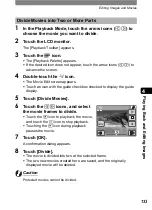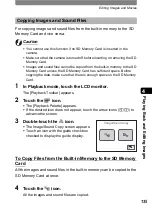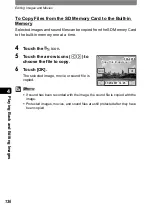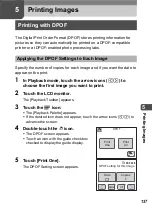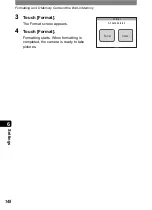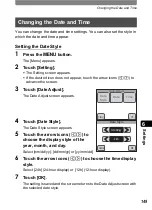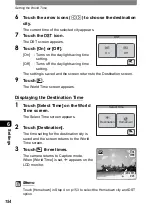Direct Printing with PictBridge
143
5
P
rin
ting
Ima
g
es
1
In the Printing Mode Selection
screen (Step 5 on p.140), touch
[Print All].
The setting screen appears.
2
Specify the number of copies and if
you want the date to appear on the
print.
Refer to Steps 2 to 4 in “Printing Single Image” (p.141) for how to make
the settings.
3
Touch [Print].
•
A confirmation dialog appears.
•
Refer to “Changing the Print Settings” (p.142) for how to change the
print settings.
4
Touch [Print].
•
Printing starts.
•
Touch [Printing Cancel] during printing to cancel printing.
1
In the Printing Mode Selection
screen (Step 5 on p.140), touch
[DPOF Setting].
•
The settings you have made appear.
•
Touch
qr
to check the settings for each
image.
2
Touch [Print].
•
A confirmation dialog appears.
•
Refer to “Changing the Print Settings” for how to change the print
settings (p.142).
3
Touch [Print].
•
Printing starts.
•
Touch [Printing Cancel] during printing to cancel printing.
Printing All Images
Printing Using the DPOF Settings
Date
Copies
1
Print all images
Total 10
Cancel
Total
Date
Copies
10
1
Print with DPOF setting
Cancel
Summary of Contents for 19231 - Optio T30 7.1MP Digital Camera
Page 161: ...Changing a Folder Name 159 6 Settings 5 Touch twice The camera returns to Capture mode ...
Page 190: ...Memo ...
Page 191: ...Memo ...