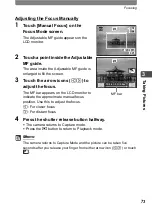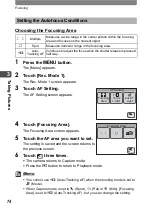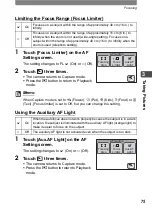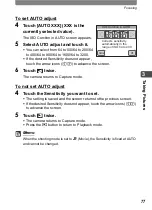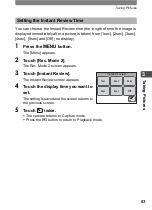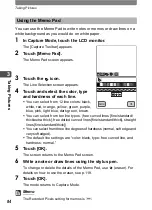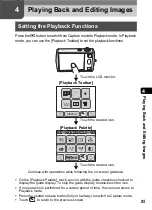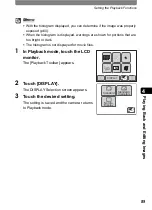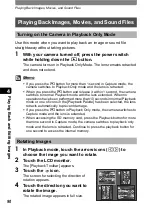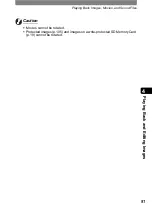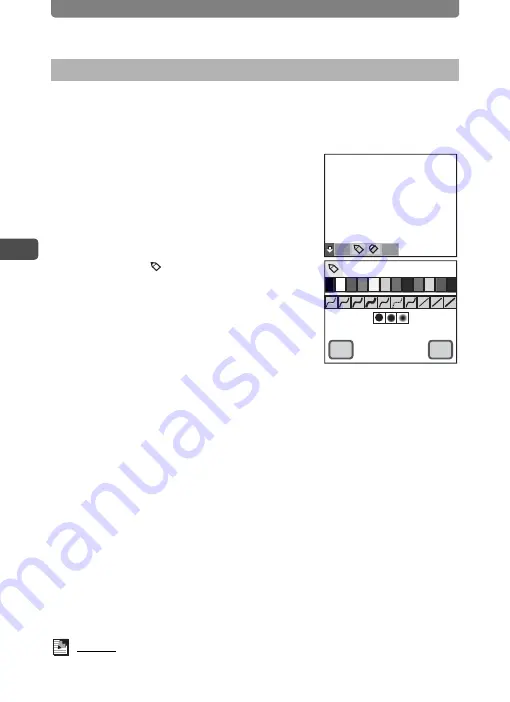
Taking Pictures
84
3
Tak
ing Pi
cture
s
You can use the Memo Pad to write notes or memos or draw lines on a
white background as you would do on white paper.
1
In Capture Mode, touch the LCD monitor.
The [Capture Toolbar] appears.
2
Touch [Memo Pad].
The Memo Pad screen appears.
3
Touch the icon.
The Line Selection screen appears.
4
Touch and select the color, type
and hardness of each line.
•
You can select from 12 line colors: black,
white, red, orange, yellow, green, purple,
blue, pink, light blue, dark green, brown.
•
You can select from ten line types. (free curved lines [fine/standard/
thick/extra thick], free dotted curved lines [fine/standard/thick], straight
lines [fine/standard/thick])
•
You can select from three line degrees of hardness (normal, soft edge and
very soft edged).
•
The default line settings are “color: black, type: free curved line, and
hardness: normal.”
5
Touch [OK].
The screen returns to the Memo Pad screen.
6
Write a note or draw lines using the stylus pen.
To change or delete the details of the Memo Pad, use
S
(eraser). For
details on how to use the eraser, see p.119.
7
Touch [OK].
The mode returns to Capture Mode.
Memo
The Recorded Pixels setting for memos is
m
.
Using the Memo Pad
OK
OK
Cancel
Cancel
OK
Cancel
OK
Cancel
Summary of Contents for 19231 - Optio T30 7.1MP Digital Camera
Page 161: ...Changing a Folder Name 159 6 Settings 5 Touch twice The camera returns to Capture mode ...
Page 190: ...Memo ...
Page 191: ...Memo ...