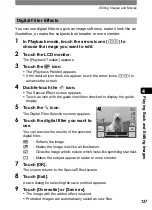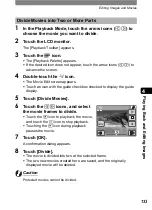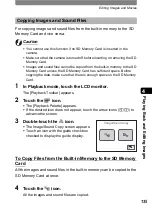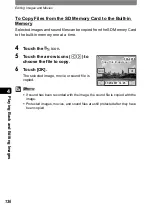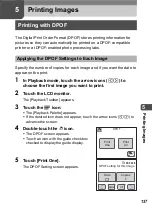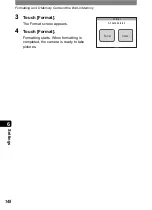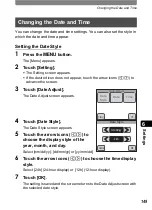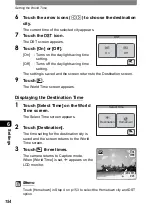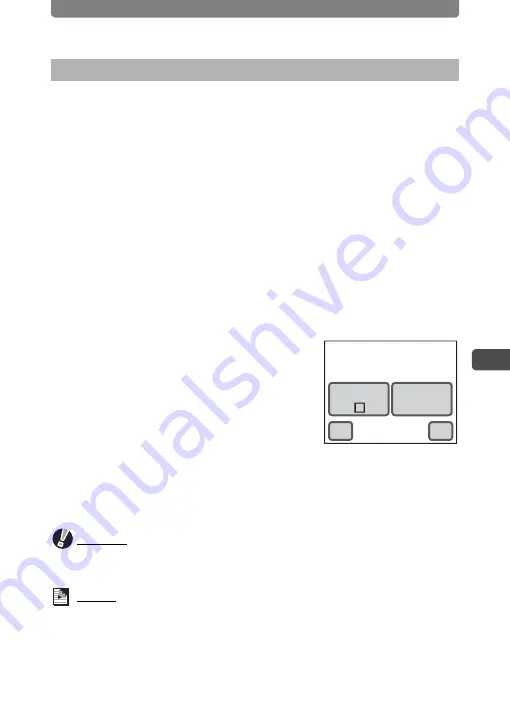
Printing with DPOF
139
5
P
rin
ting
Ima
g
es
The same number of copies and the same date setting are applied to all
the images stored in the camera.
1
In Playback mode, touch the LCD monitor.
The [Playback Toolbar] appears.
2
Touch the
n
icon.
•
The [Playback Palette] appears.
•
If the desired icon does not appear, touch the arrow icons (
qr
) to
advance the screen.
3
Double-touch the
r
icon.
•
The DPOF screen appears.
•
Touch an icon with the guide checkbox checked to display the guide
display.
•
The DPOF screen does not appear for Movie or sound files.
4
Touch [Print All].
The DPOF Setting screen appears.
5
Specify the number of copies and if
you want the date to appear on the
print.
Refer to Steps 6 to 9 in “Applying the DPOF
Settings to Each Image” (p.138) for details of how to make the settings.
6
Touch [OK].
The DPOF settings are saved.
Caution
When settings are made for all images, the number of copies applies to all the
images. Before printing, check that the number is correct.
Memo
When settings are made for all images, the settings for individual images are
cancelled.
Applying the DPOF Settings to All Images
OK
Cancel
Date
Copies
0
DPOF setting for all images
Summary of Contents for 19231 - Optio T30 7.1MP Digital Camera
Page 161: ...Changing a Folder Name 159 6 Settings 5 Touch twice The camera returns to Capture mode ...
Page 190: ...Memo ...
Page 191: ...Memo ...