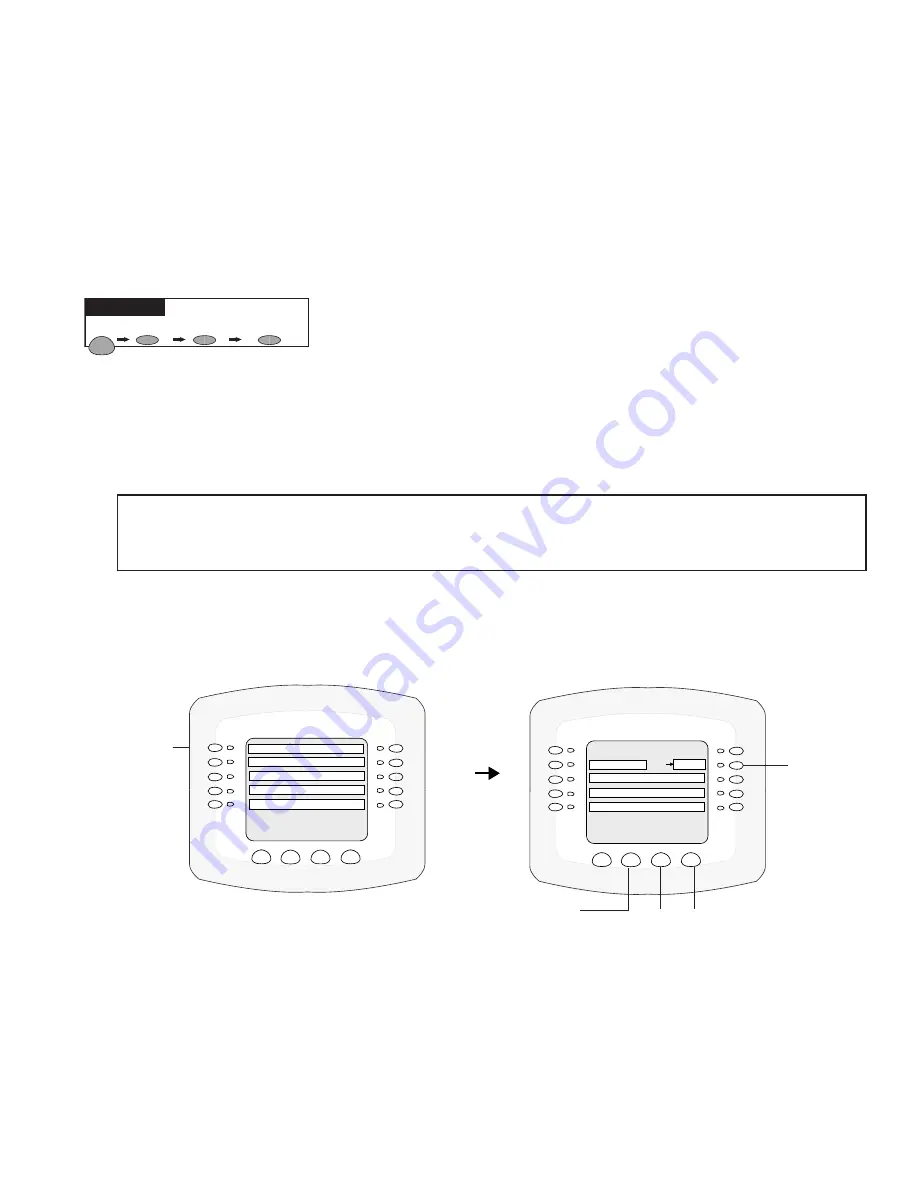
IntelliTouch
®
Control System User’s Guide
58
IntelliFlo VF 3050 pump setup
IntelliFlo Set Parameters screens
From these screens you can assign a circuit name, set up the pump filtering, priming, backwash, vacuum
features, assign up eight pump flows (GPM), or view the current pump status.
Assign or change a pump circuit name
To assign a pump circuit:
1. From the main pump screen, press the left side button next to the selected IntelliFlo pump. The
current circuit for the pump is displayed on the main pump screen.
2. On the next screen, press the right side button next to
NONE
. If you have already assigned a circuit
the current circuit name is displayed.
Note:
The assigned circuits for the IntelliFlo pumps displayed on this screen are tied to the IntelliFlo
background “Filtering Parameters” (see page 59), which includes programmed run times, turnovers,
etc. This is also the circuit which all of the “Set Parameters” are linked to.
3. To assign a circuit name, press the
PREV
or
NEXT
lower button to select a circuit name for the
pump. The selected circuit name must also be assigned a circuit function. For details about assigning a
circuit function and a feature circuit, see pages 39 and 76.
4. Press the lower
SAVE
button to save the setting. The main Equipment screen is displayed. Press
the button next to
INTELLIFLO
. The main pump screen displays IntelliFlo #2 with the assigned
circuit name. Select another IntelliFlo pump and repeat step 3 to assign a circuit name.
5. When finished, press the
BACK
button to return to the Equipment screen.
MENU SETUP EQUIPMENT INTELLIFLO
Getting There
MENU/SETP/EQUIP/INTELLIFLO
BACK
EXIT
PENTAIR IFLO VF 3050
IFLO VF 3050 #1 POOL
ASSIGN CUSTOM FLOWS
INTELLIFLO STATUS
SET PARAMETERS
SAVE
PREV
Press
this
button to
assign
a pump
circuit
name
Press this
button to select
the IntelliFlo
VF 3050 pump
MENU/SETP/EQUIP/IFLO/SELECT
BACK
EXIT
IFLO VS 3050 #2 SPA
NEXT GROUP OF PUMPS
IFLO VF 3050 #1 POOL
IFLO VS 3050 #4 AUX 3
IFLO VSF+SVRS #3
Prev and Next buttons
(use to adjust pump
speed)
Save button
Summary of Contents for INTELLITOUCH
Page 9: ...vii IntelliTouch Control System User s Guide BlankPage...
Page 126: ...NOTES...
Page 127: ...NOTES SAVE THESE INSTRUCTIONS...
















































