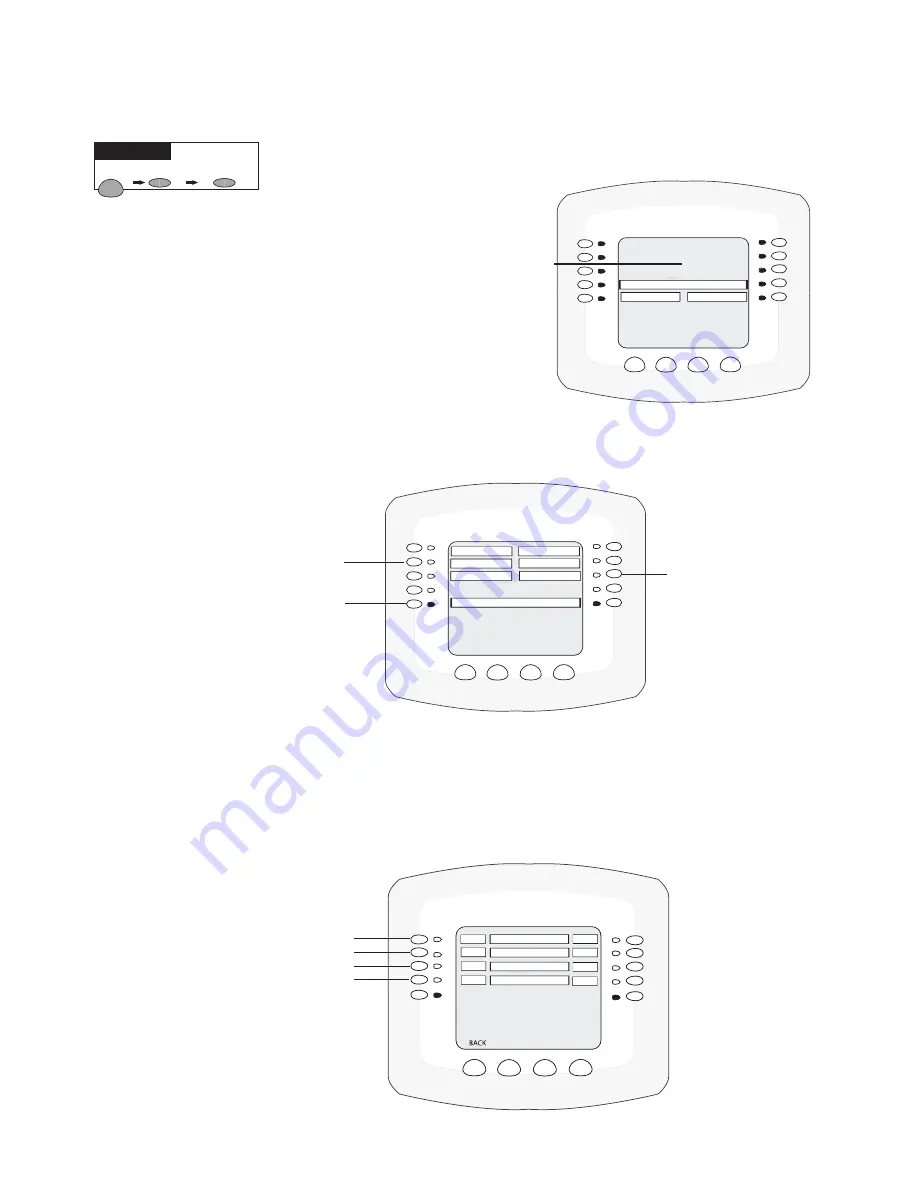
IntelliTouch
®
Control System User’s Guide
47
Setting up IntelliBrite LED lights
(Continued)
To assign IntelliBrite light circuits to the Lights screen:
5. Press the Lights button on the bottom of
the screen.
6. Press the right side button next to
“CONFIGURE.”
7. Press the button next to “NONE” to
assign an IntelliBrite light circuit to
the selected button. Light names can
be setup to display on the left side for
“Spa” features and on the right side for the “Pool” features.
8. Press the top left or right side button to scroll through the available light circuits which can be
used for the IntelliBrite lighting features. Select at the circuit name you wish to use. The displayed
circuit names are circuit names that were previously assigned when assigning a circuit function. If
there are no circuits available for selection, refer to “Assigning Circuit Names, ” on page 35, and
“Assigning Circuit Functions and Freeze Protection” on page 39 for more information.
LIGHTS
CONFIGURE
NEXT TO "NONE"
PRESS BUTTON
Getting There
Available light circuit
LIGHTS/CONFIG-SELECTION
EXIT
BACK
NONE
POOL SAM 1
POOL LIGHT
NEXT GROUP
SPA SAL
NONE
NONE
View/configure next
six light circuits
Available light circuit
Lights screen using IntelliBrite lights
LIGHTS
ALL OFF SYNC
SAVE ALL ON
CONFIGURE
NEXT GROUP
MODES INTELLIBRITE COLORS
No circuits
assigned to the
Lights screen
LIGHTS/CONFIG/POOL SAM 1
PREV
NEXT
PREV
PREV
PREV
NEXT
NEXT
NEXT
POOL SAM 1
WHITE
1ST POSITION
DELAY 5 SECS
SAVE
EXIT
Select the light circuit
Select the color
Color Swim: Set the
delay time between
Select the light
Summary of Contents for INTELLITOUCH
Page 9: ...vii IntelliTouch Control System User s Guide BlankPage...
Page 126: ...NOTES...
Page 127: ...NOTES SAVE THESE INSTRUCTIONS...






























