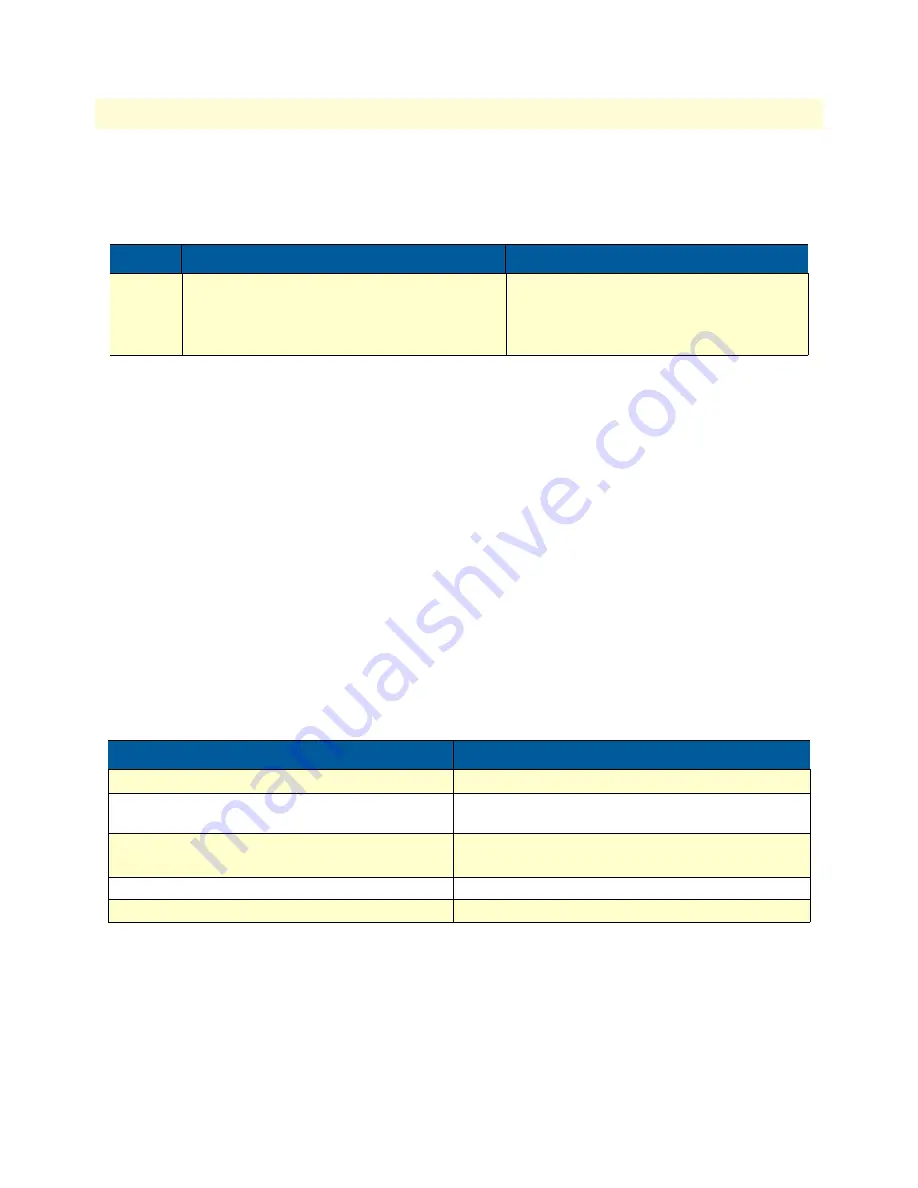
Gateway configuration task list
553
SmartWare Software Configuration Guide
45 • H.323 gateway configuration
Troubleshooting
You can display basic status information of the H.323 gateway using the following command:
Mode:
Configure
Example:
Display H.323 gateway status information
The following example shows how to display H.323 gateway status information and a sample output of the
command.
node(cfg)#show gateway h323 status
H.323 Gateway: h323
State: UP
Stack Handle: 0xb6a70c
RAS Engine
State: UNREGISTERED
Allocated Endpoints: 0
Allocated RAS Engines: 1
Allocated Control Channels: 0
Allocated Outgoing Logical Slowstart Channels: 0
Allocated Outgoing Logical Faststart Channels:0
Allocated Incoming Logical Channels:0
The H.323 gateway also provides several debugging monitors to observe its dynamic behavior. These monitors
allow efficient troubleshooting of H.323 problems. The most often used monitors are listed in the following
table.
Step
Command
Purpose
1
node
(gw-h323)[h323]#
show gateway
h323 status
[detail
level
]
Displays H.323 gateway status information.
The detail
level
parameter is a number in the
range 0 to 5 and indicates how much detail
should be displayed.
Command to enable the monitor
Output of the monitor
node(cfg)#
debug gateway h323 error
Logs all errors detected within the H.323 gateway
node(cfg)#
debug gateway h323 tpktchan
Logs all H.225 call signaling messages sent or received
over the IP network.
node(cfg)#
debug gateway h323 udpchan
Logs all H.225 RAS messages sent or received over
the IP network
node(cfg)#
debug gateway h323 datapath
Logs information related to media channels
node(cfg)#
debug gateway h323 signaling
Logs call signaling related information
















































