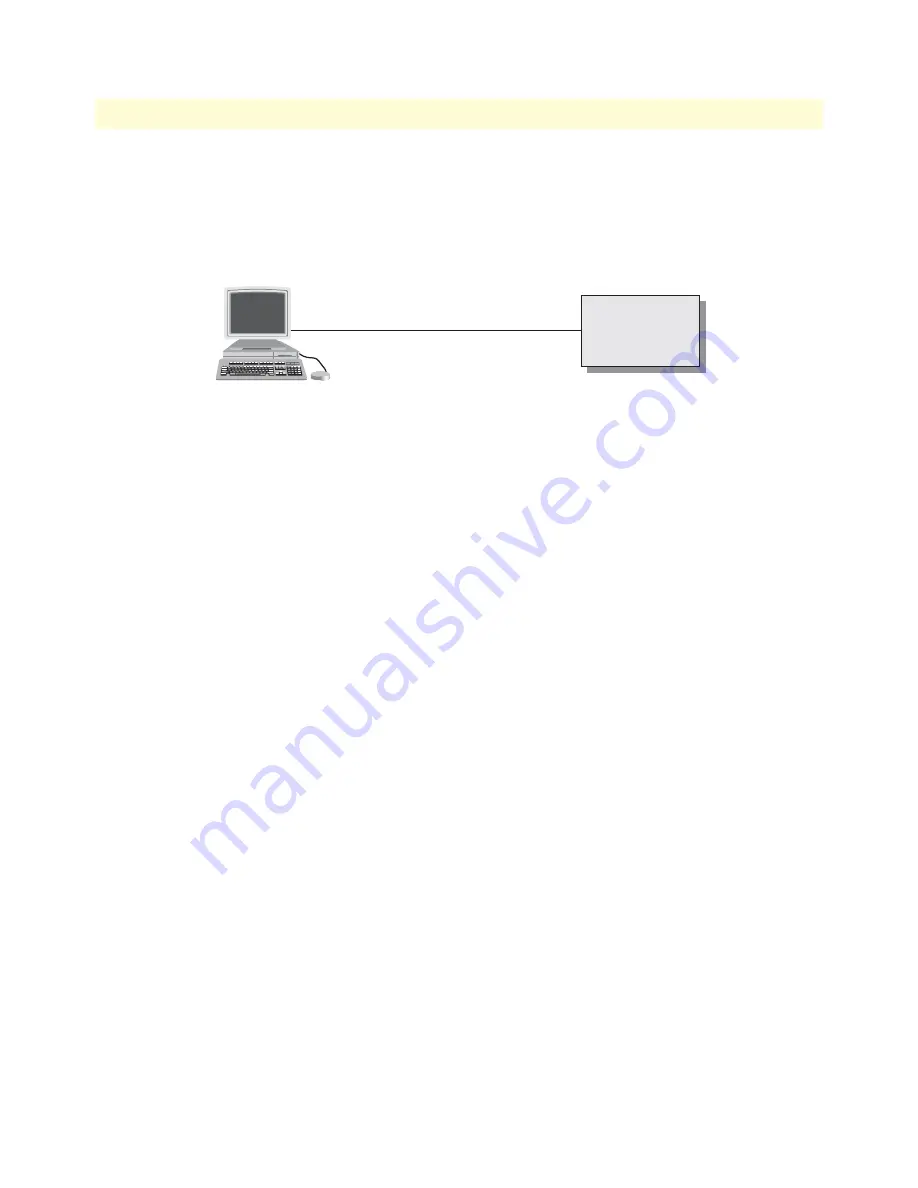
Accessing the SmartWare CLI task list
55
SmartWare Software Configuration Guide
4 • Accessing the CLI
•
Ending a Telnet or console port session (see
page 63
)
Accessing via the console port
If a console port is available, the host computer can be connected directly to it with a serial cable (see
figure 6
).
The host must use a terminal emulation application that supports serial interface communication.
Figure 6. Setup for initial configuration via the console port
Note
You do not need to configure IP settings if you access the SmartNode via the
console port.
Console port procedure
Before using the CLI to enter configuration commands, do the following:
1.
Set up the hardware as described in the getting started guide.
2.
Configure your serial terminal as described in the getting started guide.
3.
Connect the serial terminal to your SmartNode. Use a serial cable according to the description in the get-
ting started guide included with your SmartNode device.
4.
Power on your SmartNode. A series of boot messages are displayed on the terminal screen. At the end of
the boot sequence, press the
<return>
key and the login screen will be displayed.
5.
Proceed with logging in.
Node
Node
Console
Host
Serial interface
















































