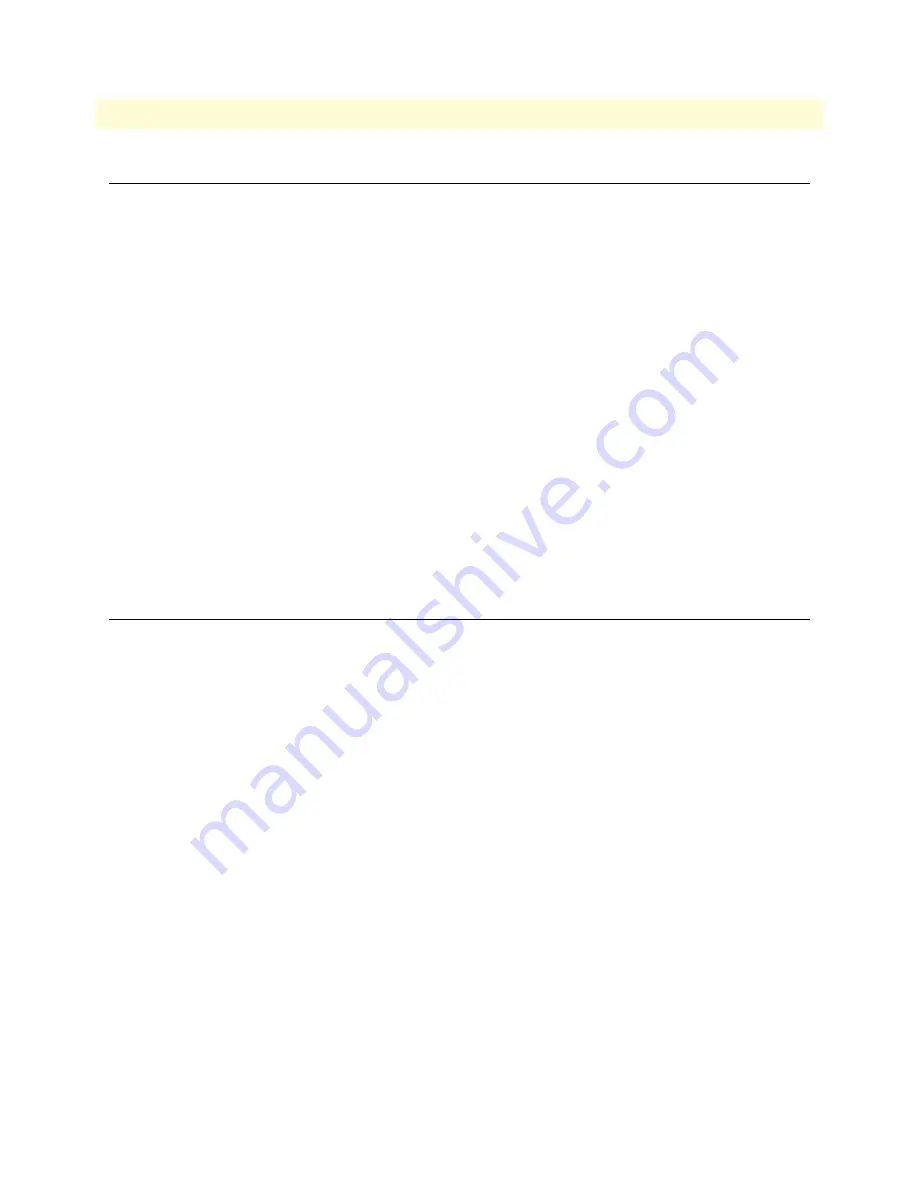
Introduction
307
SmartWare Software Configuration Guide
29 • DynDNS configuration
Introduction
SmartNodes are often used in applications where the addresses of their IP interfaces are not assigned statically
(i.e. permanently) but instead are configured dynamically. In these applications, the IP address is assigned
dynamically using protocols like DHCP or PPP. The problem with dynamically assigning addresses is that
when the IP address changes, remote devices can no longer contact the SmartNode because they do not know
what the new address is.
Dynamic DNS (DynDNS) addresses this problem by registering a permanent hostname for your SmartNode.
DynDNS then directs traffic sent to the registered host name on to the SmartNode’s ISP-assigned dynamic IP
address, enabling the SmartNode to be accessed from the Internet without knowing its current dynamic IP
address.
The DNS server used for registration is operated by Dynamic Network Services, Inc. You can find detailed
information about the company and the services it offers on the webpage www.dyndns.org. The company
offers different levels of service. The basic services are offered free of charge, while the more advanced services
are chargeable.
The SmartNode supports the following DynDNS services:
•
Dynamic DNS
•
Static DNS
•
Custom DNS
DynDNS configuration task list
This section describes configuring the DynDNS service. All possible configurations, which are involved in a
specific configuration topic are described in the respective configuration task. To get a minimal working config-
uration of the DynDNS client, you must execute all the configuration tasks of the list below, except the tasks
explicitly marked as optional.
•
Creating a DynDNS account
•
Configuring the DNS resolver
•
Configuring basic DynDNS settings
•
Configuring advanced DynDNS settings (optional)
Creating a DynDNS account
Before using the DynDNS service, you must create a DynDNS account on the DynDNS server and add a
hostname to your account, which can be updated by the SmartNode. Go to the DynDNS website at
www.dyndns.org and follow the instructions on the webpage to create the account and add a hostname.
Configuring the DNS resolver
The DynDNS client requires that the SmartNode’s DNS resolver be enabled. You can find additional informa-
tion about how to configure the DNS resolver in chapter 28,
“DNS configuration”
on page 302.
















































