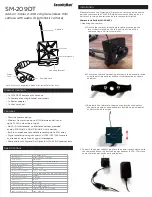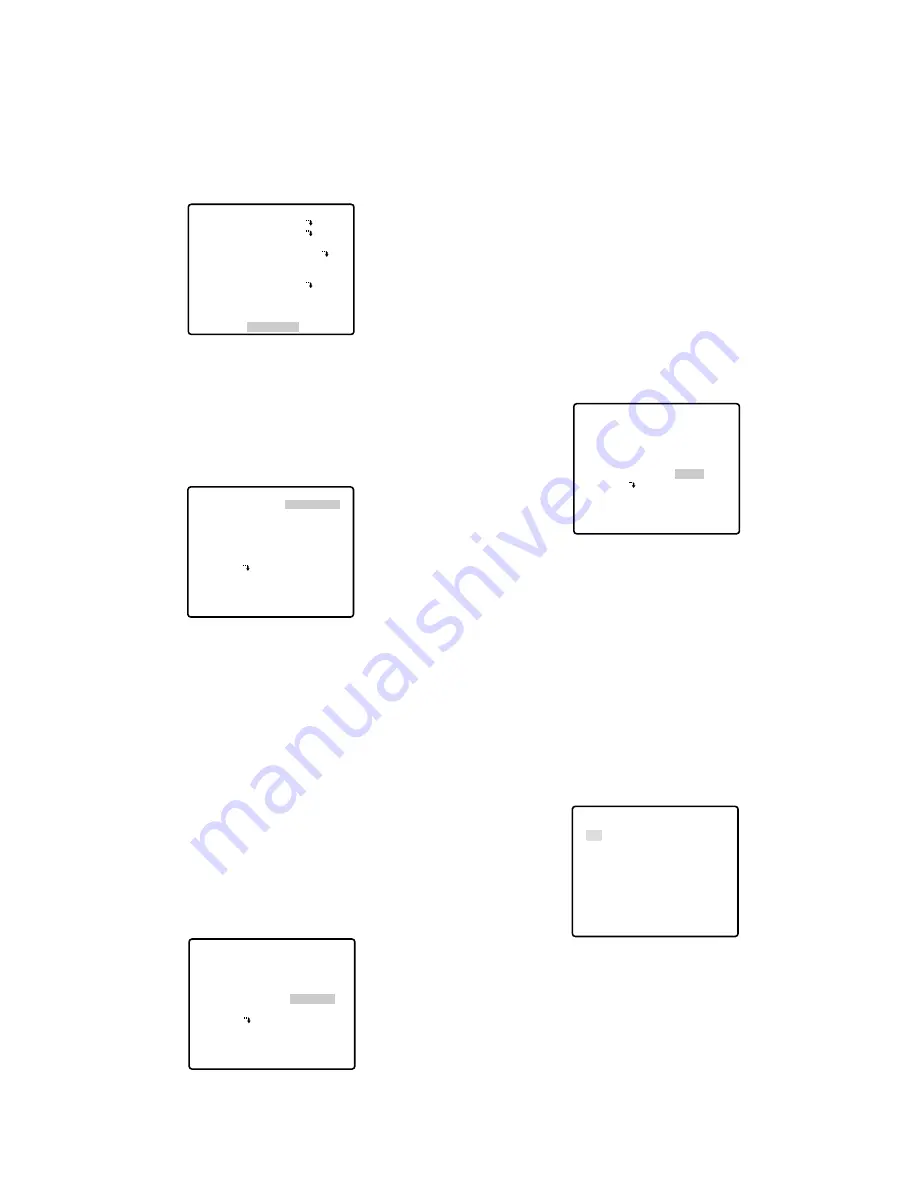
-49-
●
Special 2 Menu (SPECIAL2)
This menu lets you adjust and set up the picture quality
to meet your requirements.
Move the cursor to SPECIAL2 and press the F3 button
of WV-CU650. The special menu appears on the moni-
tor screen. For WV-RM70, hold down the right and left
switches simultaneously for 2 seconds or more.
• Chroma Level (CHROMA GAIN)
Aperture Level (AP GAIN)
Pedestal Level (PEDESTAL)
1. Move the cursor to CHROMA GAIN, and the "I" cur-
sor is highlighted.
2. Move the "I" cursor to your desired position with the
joystick to confirm the level.
Notes:
• For setting the aperture, pedestal and hue levels,
perform the same steps described above (but in the
step 1, move the cursor to AP GAIN for the aperture
level, to PEDESTAL for the pedestal level.).
• To reset the settings to the factory default, press the
F3 button of WV-CU650. (For WV-RM70, hold down
the right and left switches simultaneously for 2 sec-
onds or more.)
• Resolution (RESOLUTION)
Move the cursor to RESOLUTION and move the joystick
to select NORMAL or HIGH.
** SET UP **
CAMERA ID
ALC/MANUAL
SHUTTER
AGC
SENS UP
SYNC
WHITE BAL
MOTION DET
AF MODE
RET SPECIAL2
OFF
ALC
AUTO
ON(MID)
OFF
INT
ATW1
OFF
AUTO L
** SPECIAL2 **
CHROMA GAIN – +
AP GAIN – +
PEDESTAL – +
RESOLUTION
DNR LOW2
PIX OFF
REFRESH
CAMERA RESET
RET
••••
|
••••
••••
|
••••
•
|
•••••••
NORMAL
→
PUSH SET
→
PUSH SET
••••
|
••••
••••
|
••••
•
|
•••••••
NORMAL
→
PUSH SET
→
PUSH SET
** SPECIAL2 **
CHROMA GAIN – +
AP GAIN – +
PEDESTAL – +
RESOLUTION
DNR LOW2
PIX OFF
REFRESH
CAMERA RESET
RET
NORMAL:
Sets the horizontal resolution to more
than 480 lines.
HIGH:
Sets the horizontal resolution to more than
510 lines.
Note:
After selecting HIGH, noise may increase when
the SENS UP function is activated under low illu-
mination.
• Digital Noise Reduction (DNR)
DNR may be used to improve quality under low light
conditions. There are 4 levels of DNR, which may be
selected depending on local site conditions. Factory
default setting: LOW2
You may need to try different settings to find the most
suitable conditions for your application.
Move the cursor to DNR and select LOW1, LOW2,
HIGH1 or HIGH2 with the joystick.
LOW1:
DNR level is low. The after-image remains.
LOW2:
DNR level is low. The after-image is
reduced.
HIGH1:
DNR level is high. The after-image remains.
HIGH2:
DNR level is high. The after-image is
reduced.
• PIX OFF Setting (PIX OFF)
In this setting, you can assign a blemish position and
compensate the blemish.
1. Move the cursor to PIX OFF and press the CAM
(SET) button. The PIX OFF menu appears.
2. Select a number and press the CAM (SET) button.
The blemish compensation position setting screen
appears.
Move the joystick to place the "+" cursor on the
blemish position. After moving the "+" cursor to a
position where the blemish looks inconspicuous,
press the CAM (SET) button. Consequently, the
blemish compensation position is set up and the PIX
OFF menu is restored.
••••
|
••••
••••
|
••••
•
|
•••••••
NORMAL
→
PUSH SET
→
PUSH SET
** SPECIAL2 **
CHROMA GAIN – +
AP GAIN – +
PEDESTAL – +
RESOLUTION
DNR LOW2
PIX OFF
REFRESH
CAMERA RESET
RET
** PIX OFF **
1* 2* 3* 4*
5* 6* 7* 8
000 000
RET
Summary of Contents for WV-CS570/G
Page 59: ... 59 DEUTSCHE AUSGABE GERMAN VERSION DEUTSCH ...
Page 117: ... 117 VERSION FRANÇAISE FRENCH VERSION FRANÇAIS ...
Page 175: ... 175 ESPAÑOL VERSION ESPAÑOLA SPANISH VERSION ...
Page 233: ... 233 VERSION ITALIANA ITALIAN VERSION ITALIANO ...
Page 291: ... 291 êìëëäÄü ÇÖêëàü RUSSIAN VERSION êìëëäàâ ...
Page 349: ... 349 ...