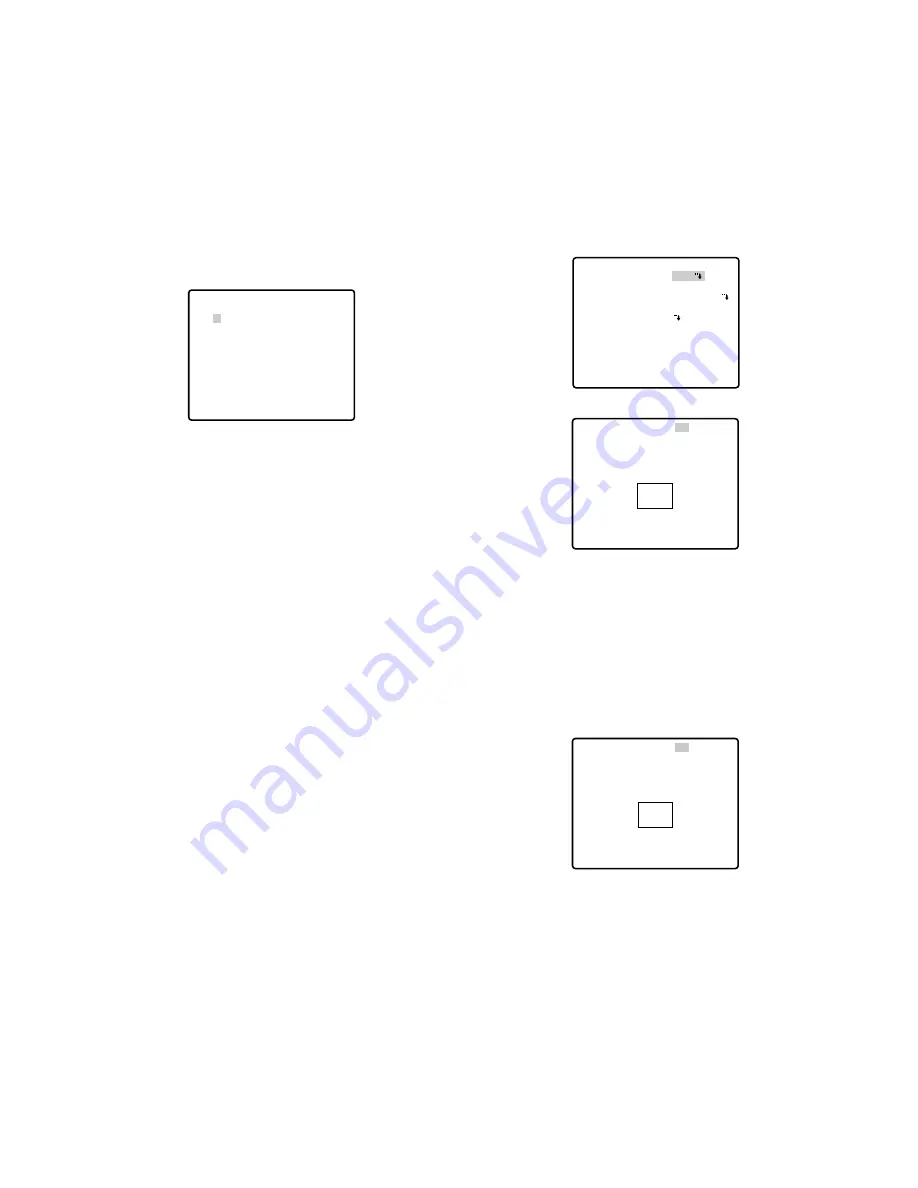
-35-
3-4 To cancel an incomplete password, move the
cursor to RESET, and press the CAM (SET) but-
ton. The screen returns to the verification menu.
3-5 To return to the SET UP MENU menu without ver-
ifying the password, move the cursor to RET, and
press the CAM (SET) button.
New Password
4. To change the password in step 3-3 above, move
the cursor from OK to NEW PASSWORD, then press
the CAM (SET) button. NEW PASSWORD menu
appears.
Note:
The NEW PASSWORD menu is accessible only
after the verification has been completed.
The up-arrow mark appears indicating the first digit
on the first line.
4-1 Enter a new three-digit password in the same
way as in steps 3-1 to 3-2.
4-2 The cursor moves to OK after all the three digits
have been entered. Press the CAM (SET) button
to move the cursor to the first digit on the second
line.
4-3 Enter the same password as the one you have
entered on the first line.
4-4 The cursor moves to OK. Press the CAM (SET)
button. If the new password is successfully
entered, the screen returns to SET UP MENU.
4-5 Retry steps 4-1 to 4-4. If the first entry for the
password is different from the second one, the
screen returns to the NEW PASSWORD? menu.
4-6 To return to the SET UP MENU menu without
changing the password, move the cursor to RET,
and press the CAM (SET) button.
** NEW PASSWORD? **
0 1 2 3 4 5 6 7 8 9
. . .
↑
. . .
OK RESET
RET
■
Special 1 Menu Setting
(SPECIAL 1)
●
Privacy Zone (PRIVACY ZONE)
Up to 8 unwanted zones can be masked on the monitor
screen.
1. Move the cursor to PRIVACY ZONE and select ON
or OFF with the joystick. Press the CAM (SET) button
to display the ZONE NUMBER setting menu.
ON:
Preset privacy zones are veiled on the monitor
screen.
OFF:
The veiling function does not work.
2. Select a zone number with the joystick, and press
the CAM (SET) button.
• A zone number followed by * (asterisk) indicates
that the zone has already been registered.
• When a zone number having no * is selected, the
picture is zoomed out (WIDE).
• When a registered zone number is selected, the
camera moves to the preset position. Note that if
you move PAN/TILT, ZOOM/FOCUS or ZONE
SCALE in that position, the registered zone number
having (*) is cancelled.
• The zone frame appears in the centre of the screen
if 3 or fewer mask areas exist in that picture and if
the zone number is not registered yet.
• Up to 4 zones can be registered on the fully dis-
played screen (WIDE).
** SPECIAL 1 **
PRIVACY ZONE OFF
PROPO.P/T ON
AREA TITLE ON(USER)
PATROL STOP
ALARM IN/OUT
CLEANING OFF
EL-ZOOM ON
PRESET ALM OFF
IMAGE HOLD OFF
TILT ANGLE 0
°
RET
** ZONE NUMBER 1*/8 **
RET
** ZONE NUMBER 1*/8 **
PAN/TILT
→
PUSH SET
ZOOM/FOCUS
→
PUSH SET
ZONE SCALE
••••
|
••••
SET DEL L H
RET
Summary of Contents for WV-CS570/G
Page 59: ... 59 DEUTSCHE AUSGABE GERMAN VERSION DEUTSCH ...
Page 117: ... 117 VERSION FRANÇAISE FRENCH VERSION FRANÇAIS ...
Page 175: ... 175 ESPAÑOL VERSION ESPAÑOLA SPANISH VERSION ...
Page 233: ... 233 VERSION ITALIANA ITALIAN VERSION ITALIANO ...
Page 291: ... 291 êìëëäÄü ÇÖêëàü RUSSIAN VERSION êìëëäàâ ...
Page 349: ... 349 ...
















































