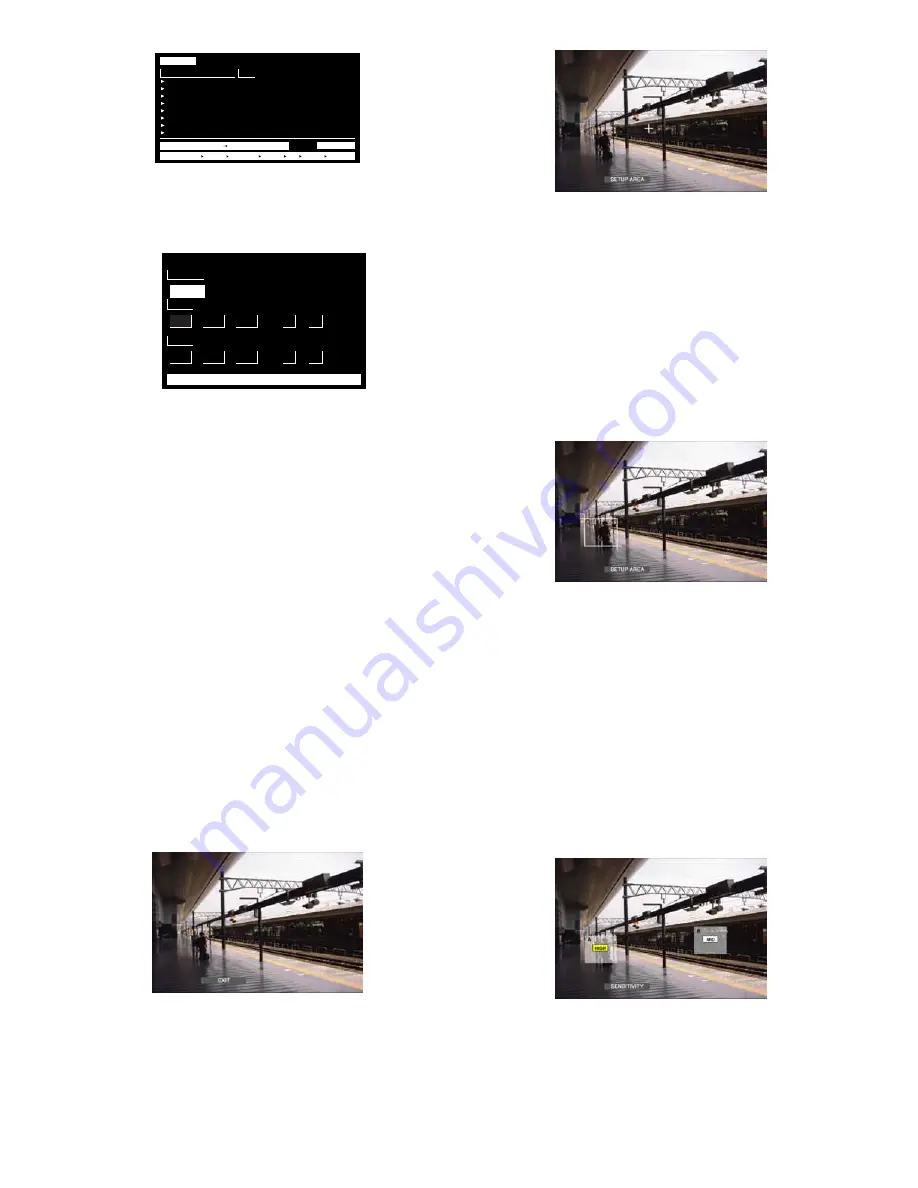
26
3. Press the CAM (SET) button.
The VMD search window will be displayed on the moni-
tor.
4. Enter a camera number and time range.
Available controls and functions
<Main unit>
JogDial clockwise:
Increments a parameter.
JogDial counterclockwise:
Decrements a parameter.
+ button:
Increments a parameter.
– button:
Decrements a parameter.
PLAY/PAUSE button:
Executes the VMD search and
returns to the upper menu.
STOP button:
Stops the VMD search.
MON (ESC) or EXIT button:
Cancels the VMD search
and returns to the upper menu.
<3D joystick unit>
3D joystick upward (
D
):
Moves the cursor up.
3D joystick downward (
C
):
Moves the cursor down.
3D joystick leftward (
A
):
Moves the cursor to the left.
3D joystick rightward (
B
):
Moves the cursor to the
right.
5. Press the CAM (SET) button.
The motion detection area setup window will be dis-
played.
Note:
If no image was recorded in the time range set in
step 4, the motion detection area setup window will
not be displayed.
6. Select "SETUP AREA" on the status bar by performing
either of the following.
• Rotate the JogDial clockwise or counterclockwise.
• Press the + or – button.
A "+" mark will appear at the center of the monitor.
Note:
To set all displayed areas as motion detection
areas, press the CAM (SET) button after selecting
"ALL AREAS".
7. Move the "+" mark to a desired area with the 3D joy-
stick, and then press the CAM (SET) button. The start
point of motion detection area will be determined.
8. Move the "+" mark to another desired area with the 3D
joystick, and then press the CAM (SET) button again.
The end point of motion detection area will be deter-
mined.
9. To configure more motion detection areas, repeat Step
7 and 8. (Up to 4 motion detection areas are available.)
Note:
To delete the motion detection area, select
"DELETE AREA" on the status bar by rotating the
JogDial or pressing the +/– button. Then, move the
"+" mark to the desired area with the joystick, and
press the CAM (SET) button.
10. Select "SENSITIVITY" on the status bar by performing
either of the following.
• Rotate the JogDial clockwise or counterclockwise.
• Press the + or – button.
Note:
Depending on the position of the set detection
areas, the sensitivity indications of the detection
areas may be displayed overlapping each other.
11. Select the motion detection area by moving the 3D joy-
stick to the right or left.
START
CAMERA
JAN
CAM1
1
03
SET : [SET] SEARCH : [PLAY] CANCEL : [ESC]
12
00
■
SELECT CAMERA & DATE
.
.
:
AM
END
JAN
1
03
12
00
.
.
:
AM
TIME&DATE
01ch
01ch
01ch
01ch
01ch
01ch
01ch
01ch
CAM
APR.25.03*12:34:56 AM
APR.25.03*12:34:56 AM
APR.25.03*12:34:56 AM
APR.25.03*12:34:56 AM
APR.25.03*12:34:56 AM
APR.25.03*12:34:56 AM
APR.25.03*12:34:56 AM
APR.25.03*12:34:56 AM
TIME&DATE SEARCH REC EVENT SEARCH VMD SEARCH MARK
VMD SEARCH
TOTAL
APR.25.03*12:34:56 AM APR.25.03*12:34:56 AM
12345
Summary of Contents for WJ-SX 150A
Page 8: ...9 FEATURES OF THE MATRIX SWITCHER SYSTEM ...
Page 22: ...23 DETAILED PRODUCT DESCRIPTION ...
Page 29: ...31 INSTALLATIONS AND SYSTEM CONNECTIONS ...
Page 54: ...57 WJ SX150A SETUP PROCEDURES ...
Page 100: ...103 OPERATING PROCEDURES TERMINAL MODE ...
Page 119: ...123 OPERATING PROCEDURES PS DATA ...
Page 125: ...129 EXPANDED FUNCTION ...
Page 147: ...151 APPENDIX ...
















































