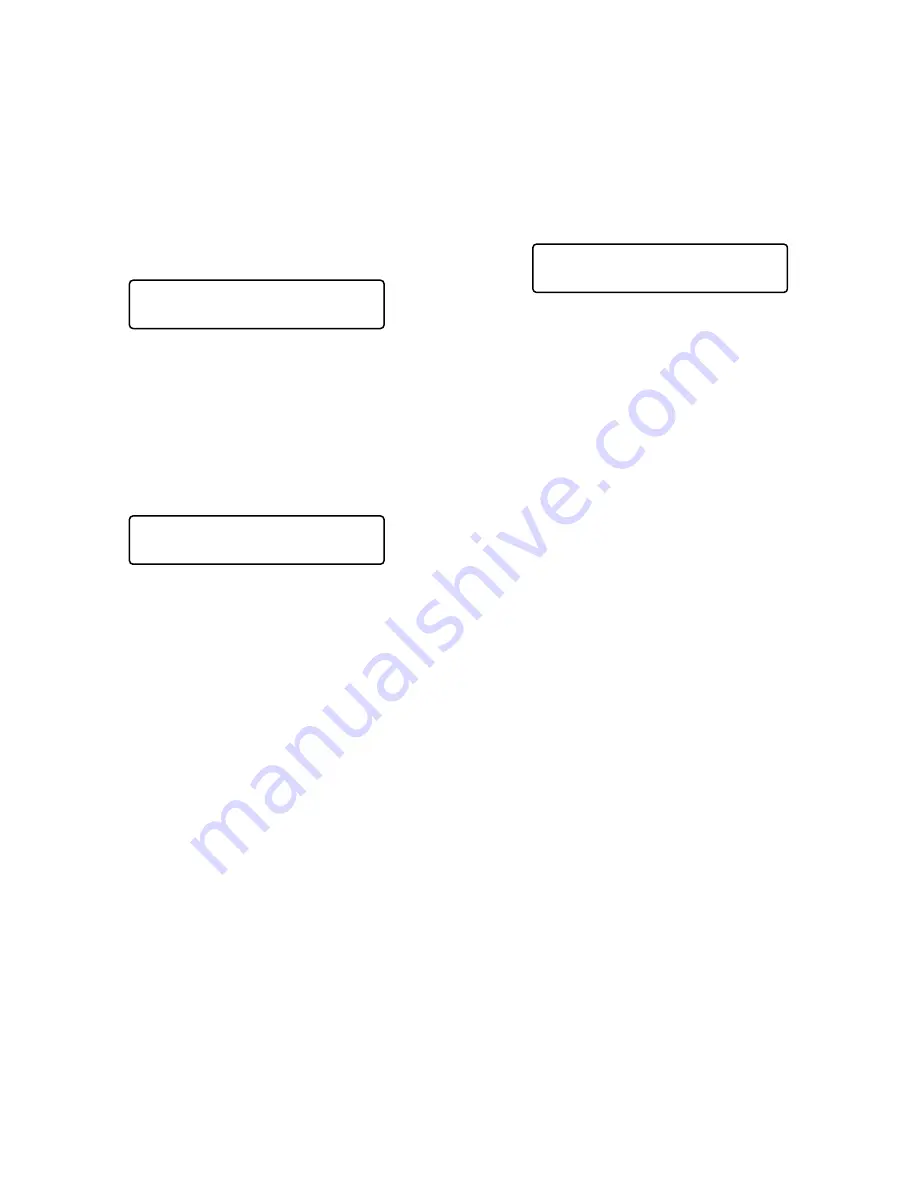
7
■
Patrol Learn and Play
A routine of manual operations can be stored for a specific
time and later reproduced repetitively.
1. Select the desired monitor and camera. (Refer to p. 3
Monitor Selection and p. 3 Camera Selection.)
2. To save the patrol sequence, follow the procedure
below.
q
Press the MENU button repeatedly until "Patrol
Learn" will appear on the LCD.
w
Press the F1 button.
e
Operate the camera manually.
r
Press the F2 button.
The operation data will be saved.
3. To reproduce the operation data, follow the procedure
below.
q
Press the MENU button repeatedly until "Auto
Mode" appears on the LCD.
w
Press the F4 button.
e
To stop the reproduction, move the 3D joystick.
4. To exit the mode, press the MON (ESC) button.
Patrol Learn 007
Start Stop
Auto Mode 009
Seq Sort Pan Patrol
■
Auto Pan Setup and Activation
You will set up and activate the auto pan function. The cam-
era can pan between the start and end points you will set.
1. Select the desired monitor and camera. (Refer to p. 3
Monitor Selection and p. 3 Camera Selection.)
2. Press the MENU button repeatedly until "Auto Pan
Setup" appears on the LCD.
3. To set the start and end point of auto pan, perform the
following.
q
To move the camera to a point you wish to start
auto pan, move the 3D joystick and press the lens
control buttons (IRIS OPEN and CLOSE, FOCUS
FAR and NEAR).
w
Press the F3 button.
The start point of auto pan will be set.
e
To move the camera to a point you wish to end auto
pan, move the 3D joystick.
r
Press the F4 button.
The end point of auto pan will be set.
Auto Pan Setup 008
Play Rvrs Start End
Summary of Contents for WJ-SX 150A
Page 8: ...9 FEATURES OF THE MATRIX SWITCHER SYSTEM ...
Page 22: ...23 DETAILED PRODUCT DESCRIPTION ...
Page 29: ...31 INSTALLATIONS AND SYSTEM CONNECTIONS ...
Page 54: ...57 WJ SX150A SETUP PROCEDURES ...
Page 100: ...103 OPERATING PROCEDURES TERMINAL MODE ...
Page 119: ...123 OPERATING PROCEDURES PS DATA ...
Page 125: ...129 EXPANDED FUNCTION ...
Page 147: ...151 APPENDIX ...






























