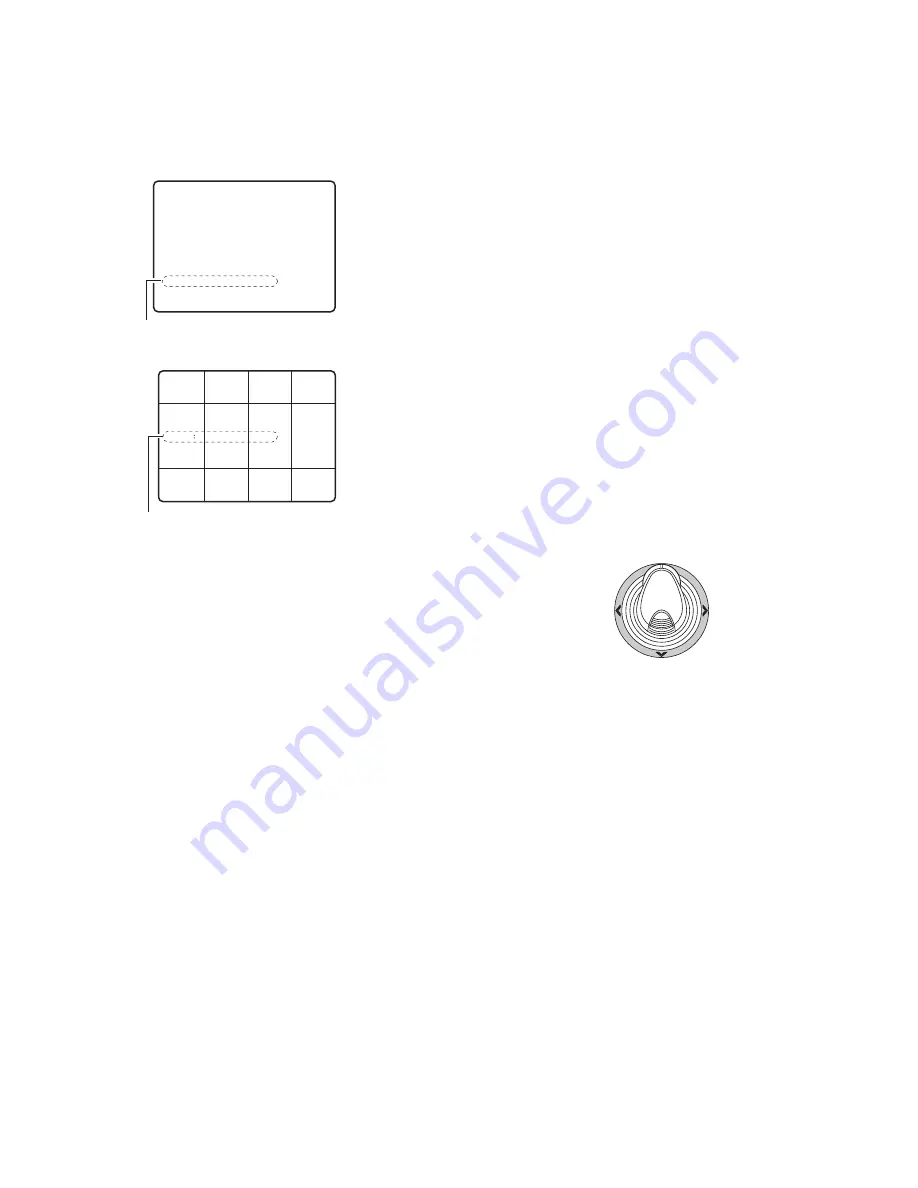
21
• Record List/Thumbnail Display
You can operate the Record List or Thumbnail Display by
referring to the recorder’s operating instructions. In addi-
tion, the following operations from the system controllers
are also available.
<Main unit>
Shuttle ring clockwise:
Moves to the next page.
Shuttle ring counterclockwise:
Moves to the previous
page.
JogDial clockwise or counterclockwise:
Moves the
cursor.
+ or – button:
Moves the cursor.
CAM (SET) button:
Displays the search editing area. /
Starts the search after you enter the search condi-
tion.
+ button:
Increments a parameter.
– button:
Decrements a parameter.
PLAY/PAUSE button:
Starts the playback of a record
pointed by the cursor.
MON (ESC) button:
Exits the search mode and returns
to the upper menu.
F1 button:
Displays/hides the search editing area..
F2 button:
Selects a group to be played back.
F3 button
: Changes the display mode of the Record
List between the alarm search ON and OFF.
ON:
Displays only the Alarm and Emergency
Record List of the selected group.
OFF:
Displays all the record lists for the selected
group.
<3D joystick unit>
3D joystick upward (
D
):
Moves the cursor up.
3D joystick downward (
C
):
Moves the cursor down.
3D joystick to leftward (
A
):
Moves the cursor to the
left.
3D joystick to rightward (
B
):
Moves the cursor to the
right.
Note:
The PLAY/PAUSE button is deactivated in the search
editing area.
●
Electronic Zooming (EL-ZOOM)
Playback images can be electrically zoomed besides a
camera's optical zooming.
1. Enter the recorder mode. (Refer to p. 19 Recorder
Mode.)
2. Press the PLAY/PAUSE button.
3. Press the numeric button corresponding on the desired
camera number to display the spot picture.
4. Press the CAM (SET) button.
The selected camera’s picture is displayed in the spot
mode.
5. Each time the EL-ZOOM button are pressed, the zoom-
ing range are changeable as follows:
2x
→
4x
→
8x
→
1x
→
2x
Note:
You can move the zoomed area on the monitor
by moving the 3D joystick.
6. To return the zooming range to x 1, press the EL-ZOOM
button again.
7. To return to the multiscreen display, press the MULTI
SCREEN button.
●
Multiscreen Sequence
Digital disk recorder starts a sequence according to the
setting of WJ-HD500 Series.
1. Enter the recorder mode. (Refer to p. 19 Recorder
Mode.)
2. Press the TOUR SEQ/GROUP SEQ button.
The sequence will be activated.
3. To deactivate the sequence, press the MULTI SCREEN
button.
The monitor will change into the multiscreen display.
Search Editing Area
• Thumbnail Display
MAY29.00
0:01 G1
SEARCH
000010009
000000013
000000009
000000005
000010008
000000012
000000008
000000004
000010007
000000011
000000007
000000003
000010006
000000010
000000006
000000002
Search Editing Area
• Record List
000010009
DATE MAY29.00
NO
G2
G1
23:59:59
T/L
22:15:40
M/S ALM-TRM12
O/S ALM-VMD3
T/L
T/L ALM-TRM1
M/S ALM-PC4
T/L EMR
T/L MAN
(TOTAL
2343RECORD)
21:00:07
17:33:05
7:23:11
6:59:44
8:55:28
0:01:28
G3
G4
G3
000010008
000010007
000010006
000010005
000010004
000010003
000010002
GROUP
TIME
REC-MODE
ALL GROUP
MAY29.00
SEARCH:
0:01 G1
SEL:
←→
CHG:+– EXE:SET ESC:
F
STOP
ALARM # SEARCH:[DISPLAY]
ALL
ALL
ALL
Summary of Contents for WJ-SX 150A
Page 8: ...9 FEATURES OF THE MATRIX SWITCHER SYSTEM ...
Page 22: ...23 DETAILED PRODUCT DESCRIPTION ...
Page 29: ...31 INSTALLATIONS AND SYSTEM CONNECTIONS ...
Page 54: ...57 WJ SX150A SETUP PROCEDURES ...
Page 100: ...103 OPERATING PROCEDURES TERMINAL MODE ...
Page 119: ...123 OPERATING PROCEDURES PS DATA ...
Page 125: ...129 EXPANDED FUNCTION ...
Page 147: ...151 APPENDIX ...






























